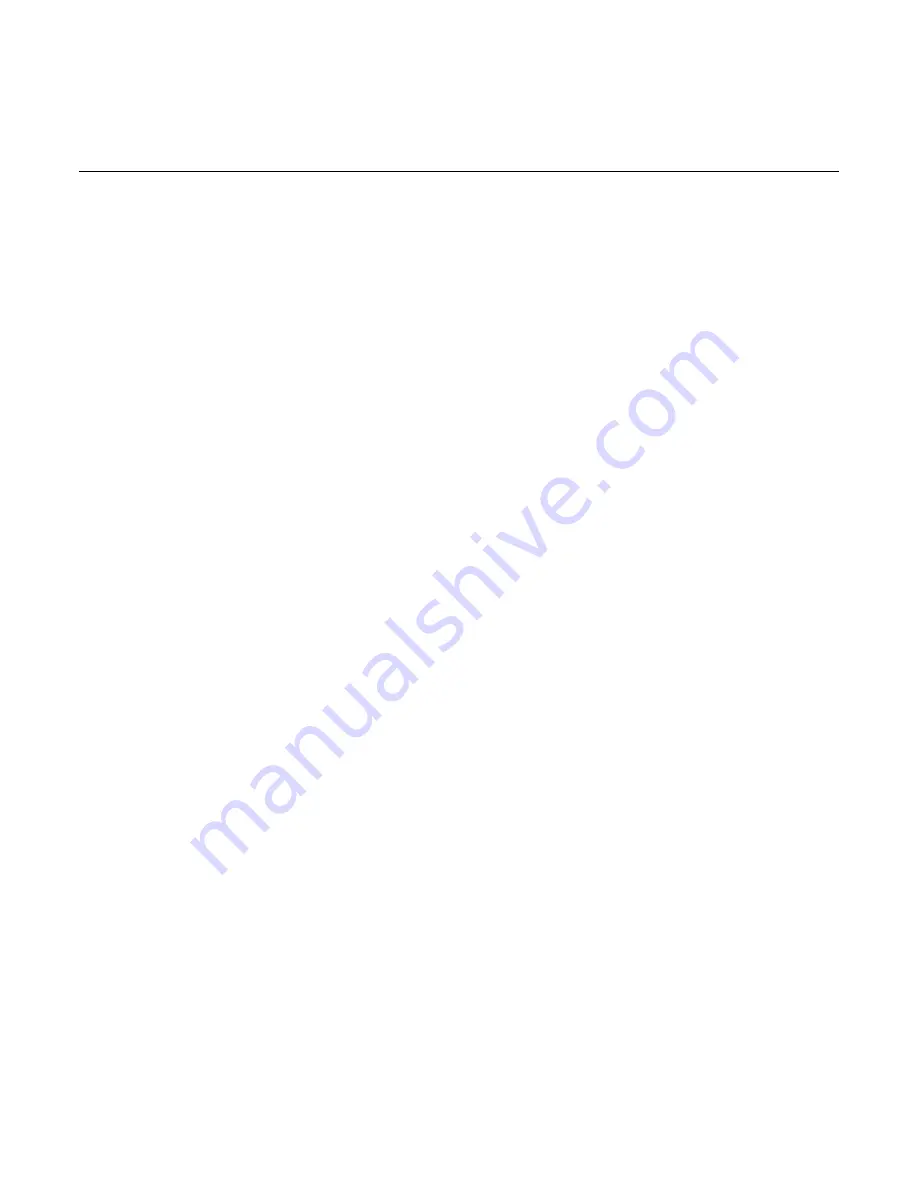
Telephone Service Frequently Asked Questions
41
Telephone Service Frequently Asked Questions
This section provides answers to frequently asked questions regarding cable modem telephone service. For
issues regarding cable modem Internet service, see
Troubleshooting My Internet Service Installation
, earlier
in this guide.
Frequently Asked Questions
Q. What if I don't subscribe to telephone service from my cable operator,
can I still use the cable modem to make and receive phone calls?
A. No. Telephone service is enabled for each telephone port on the cable
modem by the cable telephony service provider. Contact your cable telephony
service provider to get telephone service through the cable modem.
Q. How do I arrange for installation?
A. Professional installation from your cable service provider may be provided. A
professional installer can connect the telephone service to your existing
telephone wiring in your home or install new wiring if needed. Professional
installation also ensures proper cable connection to the modem and to your PC,
and ensures proper configuration of all hardware and software settings. Contact
your cable telephony service provider for more information about installation.
Q. Can I use my existing phone number with the cable modem?
A. Telephone numbers are portable in some areas. Contact your telephone
service provider for more information about using an existing telephone number.
Q. Do I automatically receive high-speed Internet service with the cable
modem?
A. Your cable modem may be used to provide telephone service, high-speed
Internet service, or both services. Your cable service provider enables Internet
service. Contact your cable service provider for more information if you are not
currently subscribing to Internet service.
Q. How many telephones can I connect?
A. The RJ-11 telephone-style connectors on the cable modem can each provide
telephone service to multiple telephones, fax machines, and analog modems.
The maximum number of telephone devices connected to each RJ-11 port is
limited by the total Ringing Load of the telephone devices that are connected.
Many telephone devices are marked with a Ringer Equivalent Number (REN).
Each telephone port on the cable modem can support up to a 5 REN load. The
sum of the REN load on all of the telephone devices attached to each port must
not
exceed 5 REN.
Q. Can I surf the Internet and make telephone calls at the same time?
A. Absolutely! Telephone service is provided separately from Internet data
services. Internet surfing and other data services do not affect the quality of your
telephone calls. If these services are enabled by your cable service provider, you
can make telephone calls and surf the net at the same time.











































