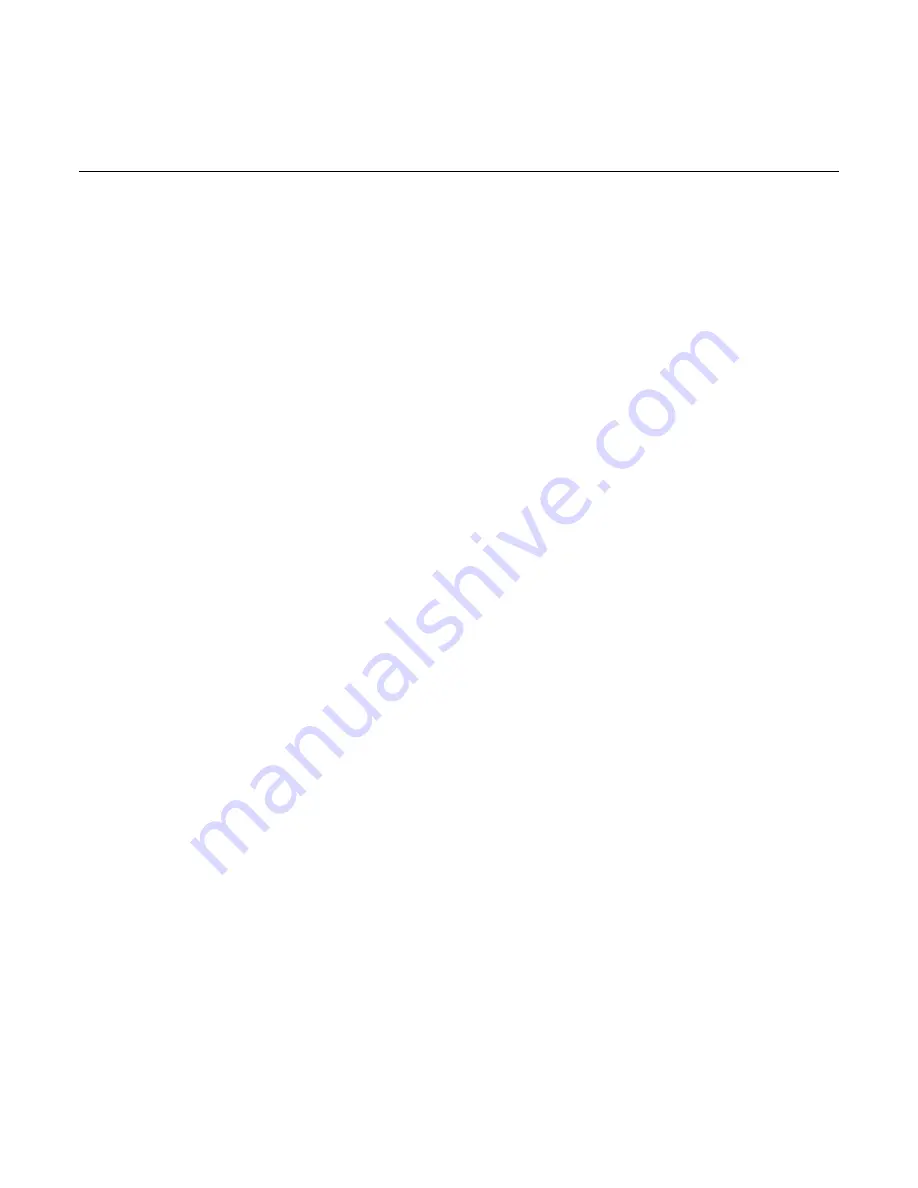
WebSTAR DPX2203C and EPX2203C VoIP Cable Modem User’s Guide
18
How Do I Install USB Drivers?
To install USB drivers, your PC must be equipped with a USB network interface and a Microsoft Windows 98SE,
ME, 2000, or XP operating system. This section contains instructions for installing the USB drivers for the cable
modem.
Note:
If you are not using the USB interface, skip this section.
Installing USB Drivers
The USB driver installation procedures are different for each operating system.
Follow the appropriate instructions in this section for your operating system.
To install Windows 98SE and Windows ME USB drivers
1.
Insert the
USB Cable Modem Driver Installation
Disk
into the CD-ROM
drive of your PC.
2.
Wait until the
POWER
and
CABLE
LED status indicators on the cable
modem illuminate solid green.
Result:
The Add New Hardware Wizard window opens.
3. Click
Next
in the Add New Hardware Wizard window.
4.
Select
Search for the best driver for your device (Recommended)
in
the Add New Hardware Wizard window, and then click
Next
.
5. Select
CD-ROM drive
in the Add New Hardware Wizard window, and
then click
Next
.
6. Select
The updated driver (Recommended)
in the
Add New Hardware
Wizard window, and then click
Next
.
7.
Click
Next
in the Add New Hardware Wizard window. The Copying Files
window opens. After 10 to 20 seconds have passed, the Add New
Hardware Wizard window reopens.
8.
Click
Finish
. The USB driver installation is complete.
9.
Click
Yes
in the System Settings Change window to restart your
computer. The computer restarts. The USB drivers are now installed on
your PC and your USB devices are ready for use.
10.
Try to access the Internet. If you cannot access the Internet, go to
Having Difficulty
, later in this guide. If you still cannot access the
Internet, contact your cable service provider for further assistance.
















































