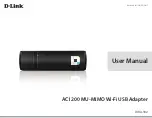8500073
D-Series
Dial-Up Modem
TABLE OF CONTENTS
SECTION 1 - DESCRIPTION.......................................................................2
SECTION 2 - SPECIFICATIONS.................................................................4
SECTION 3 - INSTALLATION.....................................................................5
SECTION 4 - FRONT PANEL INDICATORS ............................................9
SECTION 5 - INTERFACE SIGNALS .......................................................10
SECTION 6 - TROUBLESHOOTING .......................................................11
SECTION 7 - WARRANTY ..........................................................................12
Data Comm for Business, Inc.
807 Pioneer Street
Champaign, IL 61820
Revision Date: November 4, 1999
217-352-3207