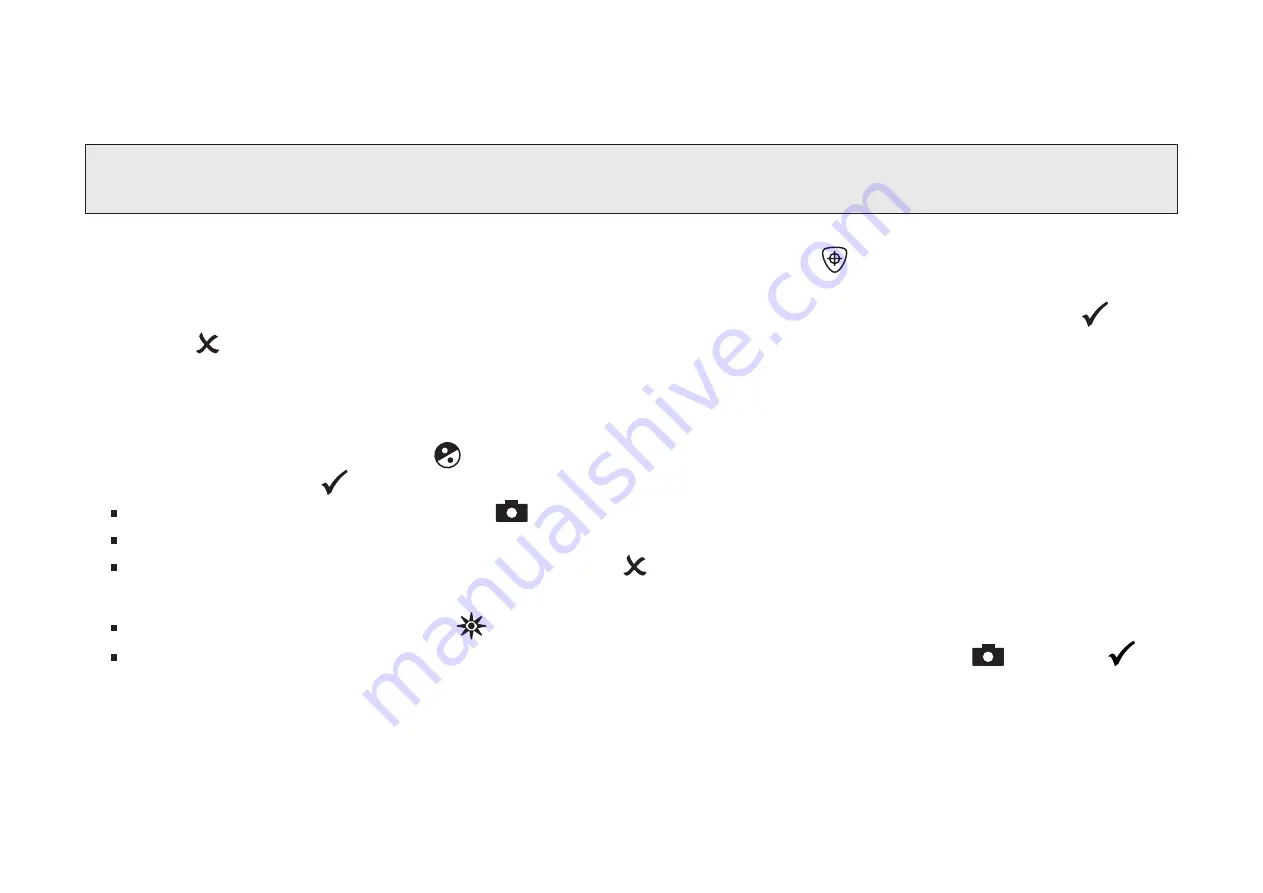
30
Changing and saving default settings
You can change the unit’s factory settings using the Configuration menu as described in this section.
Note: When configuring color modes, it is best to have both a page of text and a color photo to place
under the camera to select settings best suited for you.
1. Press and hold the black ADVANCED button and the orange FIND button for approximately
10 seconds to open the Configuration menu. Release the buttons when the firmware version number displays.
The color mode setting displays on the screen. A check mark to indicate if the color mode is enabled
or
disabled , and the position number.
The 3 color modes, True Full Color, White on Black, and Black on White, are always available and
cannot be disabled. For a list of available colors, refer to
Color Modes
on page 16.
2. Turn the blue COLOR MODE dial , to scroll through positions 4 through 12.
To select and enable (
) a position:
Press the red FREEZE FRAME button
.
The color combination currently displayed on the screen is assigned to that position number.
If you press the button again, the position is cleare ( ) und deaktiviert.
To select a position (4 through 12) and a color mode:
Turn the yellow BRIGHTNESS dial
to view the 33 color modes.
When you find a color mode that you want to use, press the red FREEZE FRAME butto
, to select (
) the
color combination and enable the current position.
Repeat this step as necessary to configure other positions.






























