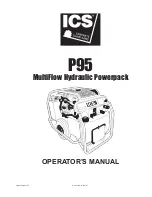Basic safety notes
2.11 Transport
Handling during transport
Incorrect handling during transport may impair the product's
safety and cause serious injuries and considerable material
damage.
• When handling heavy weights, use lifting equipment to lift the
product and transport it by appropriate means.
• Secure the product against falling during transportation and
handling.
• Stand clear of suspended loads.
To prevent damage to the product during transport, the following
must be observed:
• Protect the product from penetrating humidity (e.g. with
suitable packaging).
• The ambient conditions specified in the technical data must be
observed.
• The product must be protected from vibrations and impacts.
• All cable connections must be disconnected before transport.
• Stow product components and accessories in the recesses
provided.
• The latches of the case must be locked.
2.12 Disassembly, removal and storage
To prevent damage to the product during disassembly, removal
and storage, the following must be observed:
• The tablet must be charged to at least 80% and then shut down
before packing.
2.13 Malfunctions
Behavior in case of malfunctions
• Immediately remove the product from operation and report the
malfunction to the responsible departments/persons.
• Order appropriately trained personnel to rectify the
malfunction.
• Do not recommission the product until the malfunction has
been rectified.
• Test the product after a malfunction to establish whether it still
functions properly and no increased risks have arisen.
11
03.00 | iTENDO² pad | Assembly and Operating Manual | en | 1494155
Summary of Contents for iTENDO2 pad
Page 1: ...Translation of Original Operating Manual Assembly and Operating Manual iTENDO pad ID 1484493 ...
Page 57: ......
Page 58: ......
Page 59: ......