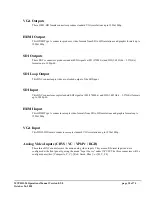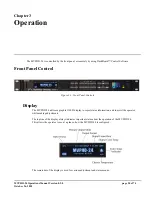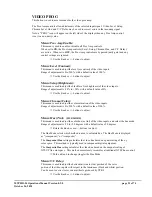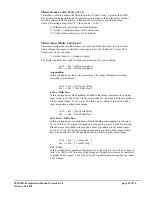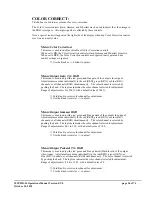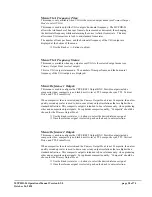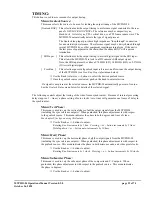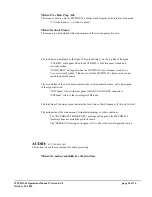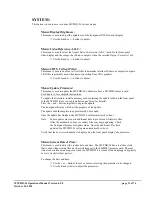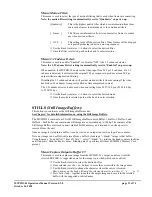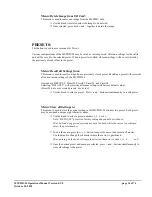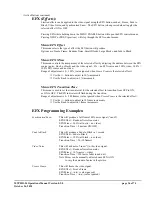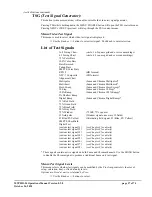MVPHD-24 Operations Manual Version 0.9.0 page 24 of 74
October 26, 2020
PICTURE SIZE/POS:
This button is used to access menus for the picture size and position controls.
Menu:
Vert Size:
This menu is used to adjust the size of the video outputs’ active picture in the
vertical (up-down) direction. This menu displays the size in both percent and
number of active lines.
Use the +/- buttons to adjust in 5 line increments.
Use the Knob to adjust in 1 line increment.
Menu:
Vert Center:
This menu is used to position the center of the video outputs’ active picture in the
vertical (up-down) direction.
Use the +/- buttons to adjust in 5 line increments.
Use the Knob to adjust in 1 line increment.
Menu:
Horz Size:
This menu is used to adjust the size of the video outputs’ active picture in the
horizontal (side to side) direction. This menu displays the size in both percent and
number of pixels.
Use the +/- buttons to adjust in 5 pixel increments.
Use the Knob to adjust in 1 pixel increments.
Menu:
Horz Center:
This menu is used to position the center of the video outputs’ active picture in the
horizontal (side to side) direction.
Use the +/- buttons to adjust in 5 pixel increments.
Use the Knob to adjust in 1 pixel increments.
Menu:
Zoom: H&V
This menu is used to control the amount of zoom applied to the video input.
The amount is displayed in percent. Adjustments are made in the horizontal direction,
vertical direction or both directions simultaneously. The direction is selected by
pushing the Knob. The top line indicates the direction selected for adjustment.
Push Knob to select direction for adjustment.
Use the +/- buttons to adjust in 20% increments.
Use the Knob to adjust in 2% increments.