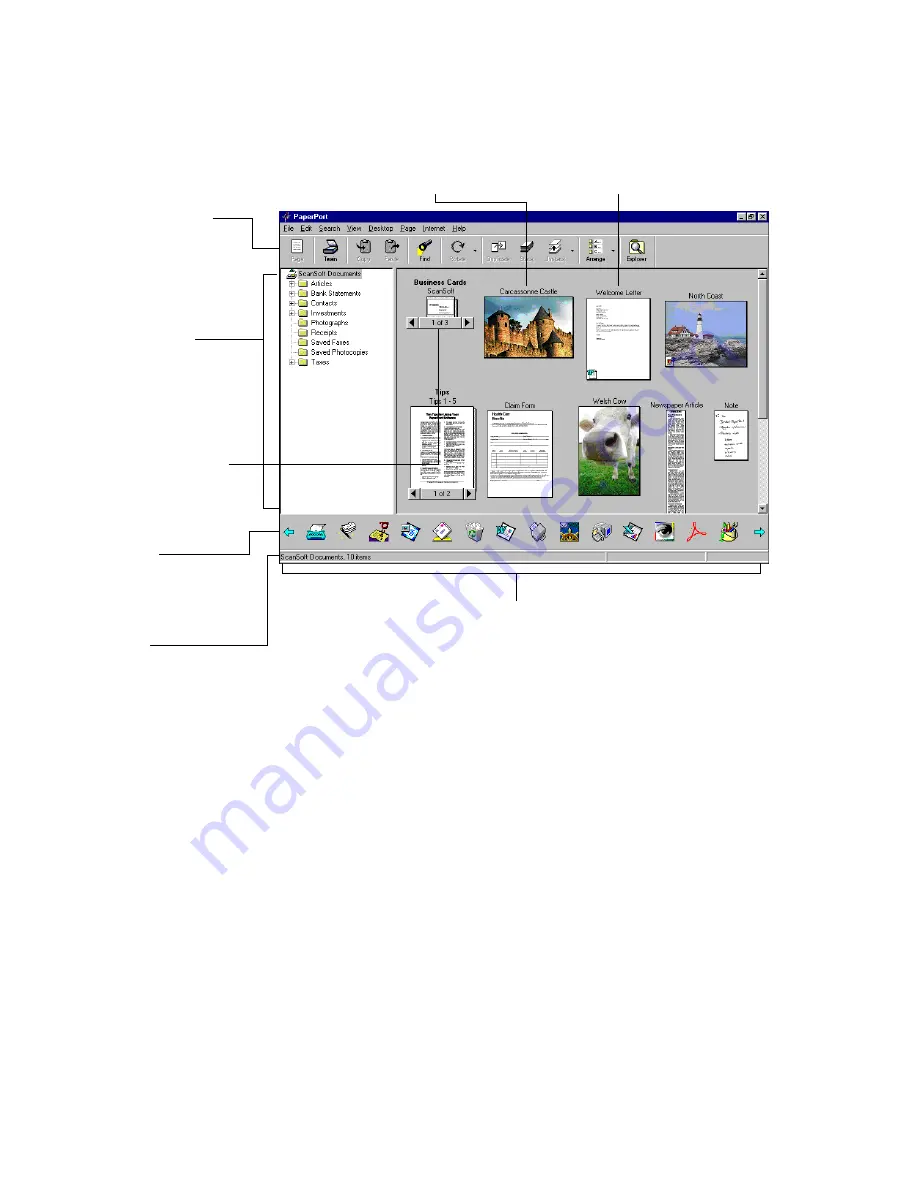
8
W
ORKING
WITH
P
APER
P
ORT
AND
P
APER
P
ORT
D
ELUXE
V
IEWING
AN
ITEM
IN
P
AGE
V
IEW
The Desktop View and Page View are separate applications that you can
run individually or at the same time. Page View displays a close-up view
of one page so that it is readable on the screen.
In Page View, you can view PaperPort items. You can also view non-
PaperPort items (items created using other applications) with PaperPort
Deluxe. You can adjust and edit the quality, color, and other aspects of a
PaperPort image by using the Image Editing toolbar. With the
annotation tools, you can add comments, highlight or circle
information, or add a picture to a PaperPort item.
The Command Bar has
shortcuts for choosing
menu commands, such
as changing views.
Use the Folder View to
navigate between differ-
ent folders and to file and
organize items.
Thumbnail of a
PaperPort item
The Link Bar has icons that represent other applications
and functions that work with PaperPort. The icons vary,
depending on the applications installed on your computer.
Stacks are PaperPort
items that have been
combined. Stack titles
appear in bold type
above the page titles.
The status bar shows
information about the
selected item, link, or
button.
Use the scroll arrow to
view other links on the
Link Bar.
Thumbnail of a non-PaperPort item, in this
case a Word file (in PaperPort Deluxe).
Summary of Contents for PaperPort
Page 1: ......
Page 2: ...Working with PaperPort and PaperPort Deluxe F O R W I N D O W S ...
Page 5: ...iv ...










































