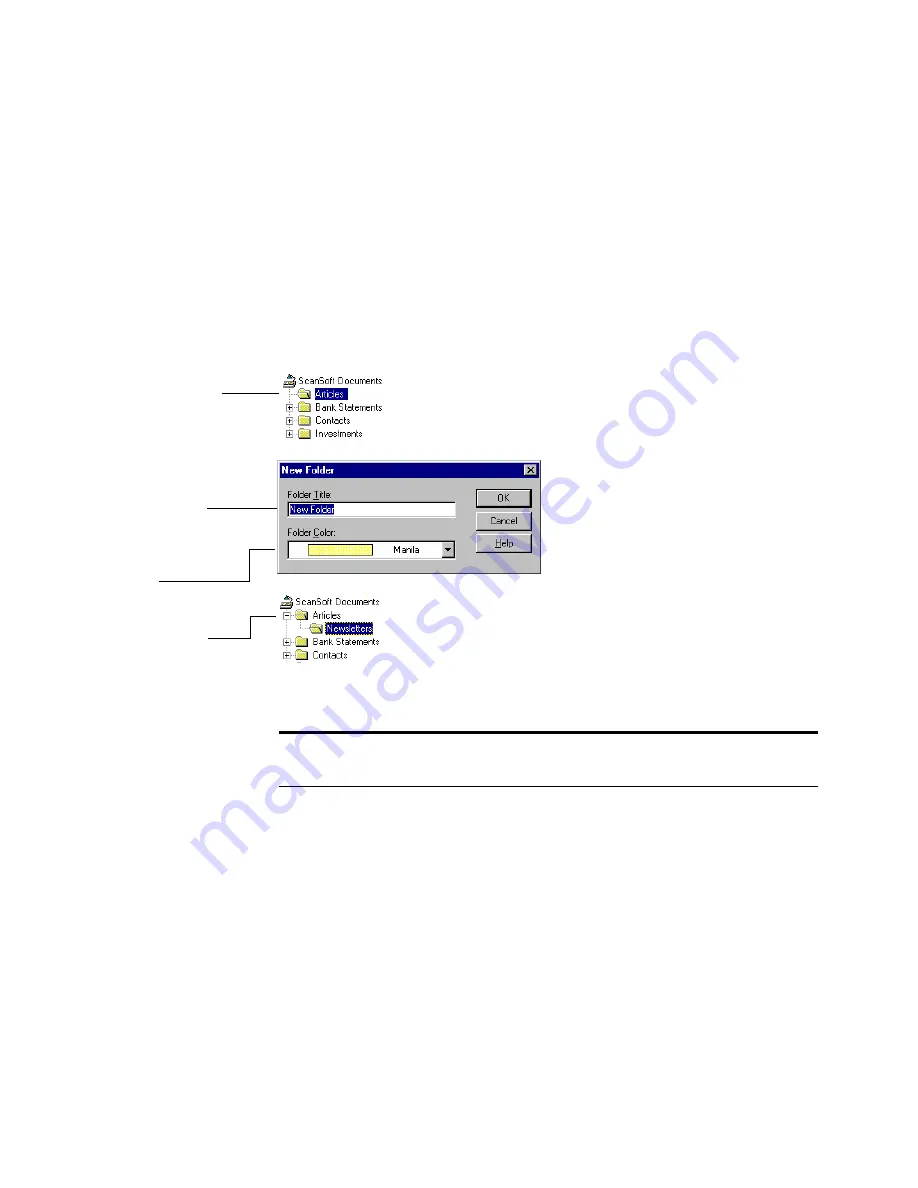
20
W
ORKING
WITH
P
APER
P
ORT
AND
P
APER
P
ORT
D
ELUXE
C
REATING
A
NEW
FOLDER
By adding new folders, you can create a set of folders that work best for
different items, such as bills, expenses, memos, or personal and business
correspondence. You can use PaperPort to create subfolders for any of
the folders shown in the Folder View.
To add a folder:
U
SING
W
INDOWS
E
XPLORER
TO
MANAGE
ITEMS
The previous procedures tell you how to work with folders and items
from the Desktop View. You can also use Windows Explorer to complete
changes, such as retitling a folder and filing items in different folders.
The changes you make in Windows Explorer are directly reflected in
Desktop View. Likewise, any changes you make in Desktop View are
visible in Windows Explorer.
1.
Click the location
in which you want
to add a folder.
2.
From the
File
menu, choose
New,
and then
Folder
.
3.
Type the new
folder’s title.
4.
Select a color from
the drop-down
list, and then click
OK
.
The new folder
appears in the
Folder View.
Tip:
To change a folder’s title, select the folder title in the list, and
then click it again. Type the new title and press Enter.
Summary of Contents for PaperPort
Page 1: ......
Page 2: ...Working with PaperPort and PaperPort Deluxe F O R W I N D O W S ...
Page 5: ...iv ...



























