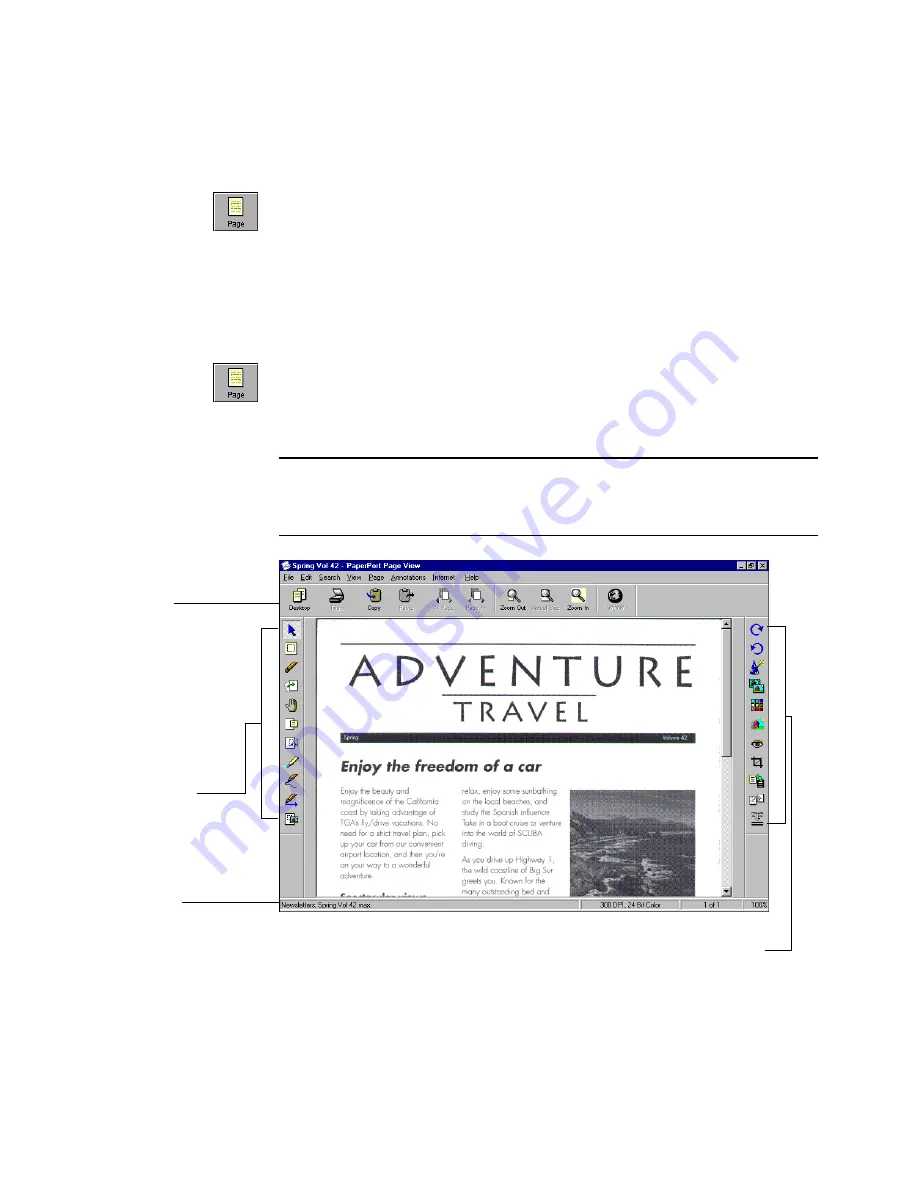
V
IEWING
AN
ITEM
IN
P
AGE
V
IEW
9
To view a PaperPort item in Page View:
•
In Desktop View, double-click a PaperPort item or select a PaperPort
item, and then click the
Page
button on the Command Bar. You can
also double-click a PaperPort item in Windows Explorer to view it in
Page View.
To view a non-PaperPort item in Page View
(PaperPort Deluxe only):
•
In Desktop View, Shift-double-click a non-PaperPort item, or select a
non-PaperPort item, and then click the
Page
button on the
Command Bar.
Note:
You can set a preference in Page View that lets you open
multiple Page View windows at the same time. For more information
about preferences, see the online Help.
The Command Bar has
shortcuts for menu
commands.
The Annotation toolbar
has tools for adding
notes, highlighting ar-
eas, cutting and pasting
a selection, adding a pic-
ture, and so on.
The status bar shows
information about the
current page.
The Image Editing toolbar has tools for editing an
image, improving the quality, or adjusting the color.
Summary of Contents for PaperPort
Page 1: ......
Page 2: ...Working with PaperPort and PaperPort Deluxe F O R W I N D O W S ...
Page 5: ...iv ...

























