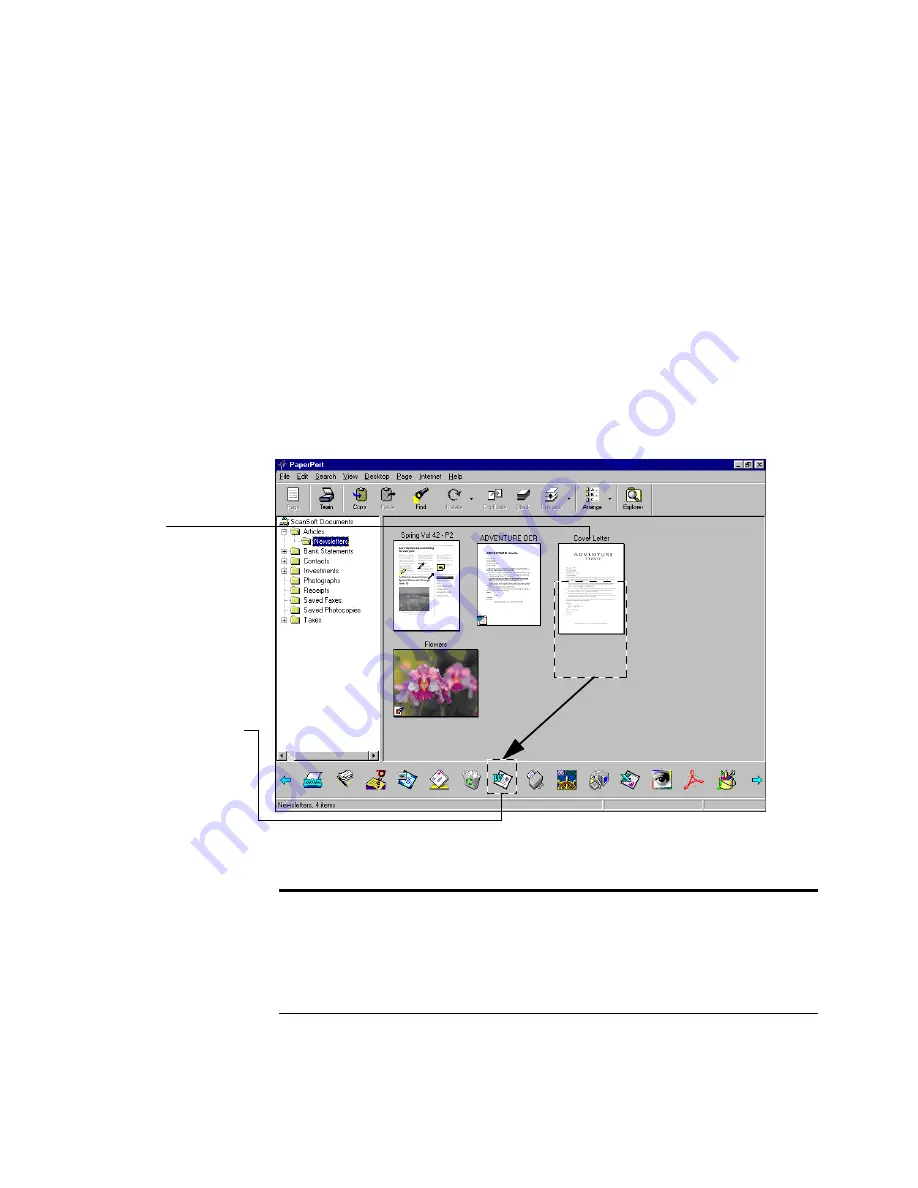
C
ONVERTING
A
P
APER
P
ORT
ITEM
TO
TEXT
15
C
ONVERTING
A
P
APER
P
ORT
ITEM
TO
TEXT
A PaperPort item is an image. Even the text on a scanned item is simply
a picture of the text, and you can’t edit it as you would text in a word-
processing document. If a supported word-processing icon such as
Word appears on the Link Bar, you can use PaperPort to convert the
item to text. The PaperPort software performs this conversion by using
the built-in OCR (optical character recognition) software provided with
PaperPort. After converting an image into text, you can edit the file by
using a word-processing application, such as Word.
To convert a PaperPort item to text from Desktop View:
1.
Select the PaperPort
item to convert. It can
be a single page or a
stack.
2.
Drag the item onto
the
word-processing
link icon on the Link
Bar.
You can also just click
the word-processing
link icon.
3.
When the word-
processing link icon is
highlighted, release
the mouse button.
The OCR software
displays a progress
window while the
conversion is in
process.
Note:
This example shows the steps for using PaperPort’s built-in
OCR software and sending the converted text directly to Word.
If you have other OCR software installed on your computer, you can
convert the item by dragging the item to the OCR application on the
Link Bar.
Summary of Contents for PaperPort
Page 1: ......
Page 2: ...Working with PaperPort and PaperPort Deluxe F O R W I N D O W S ...
Page 5: ...iv ...






























