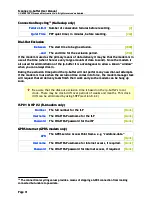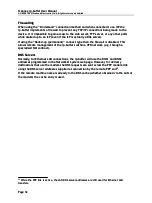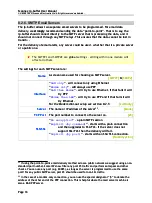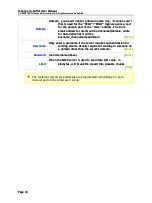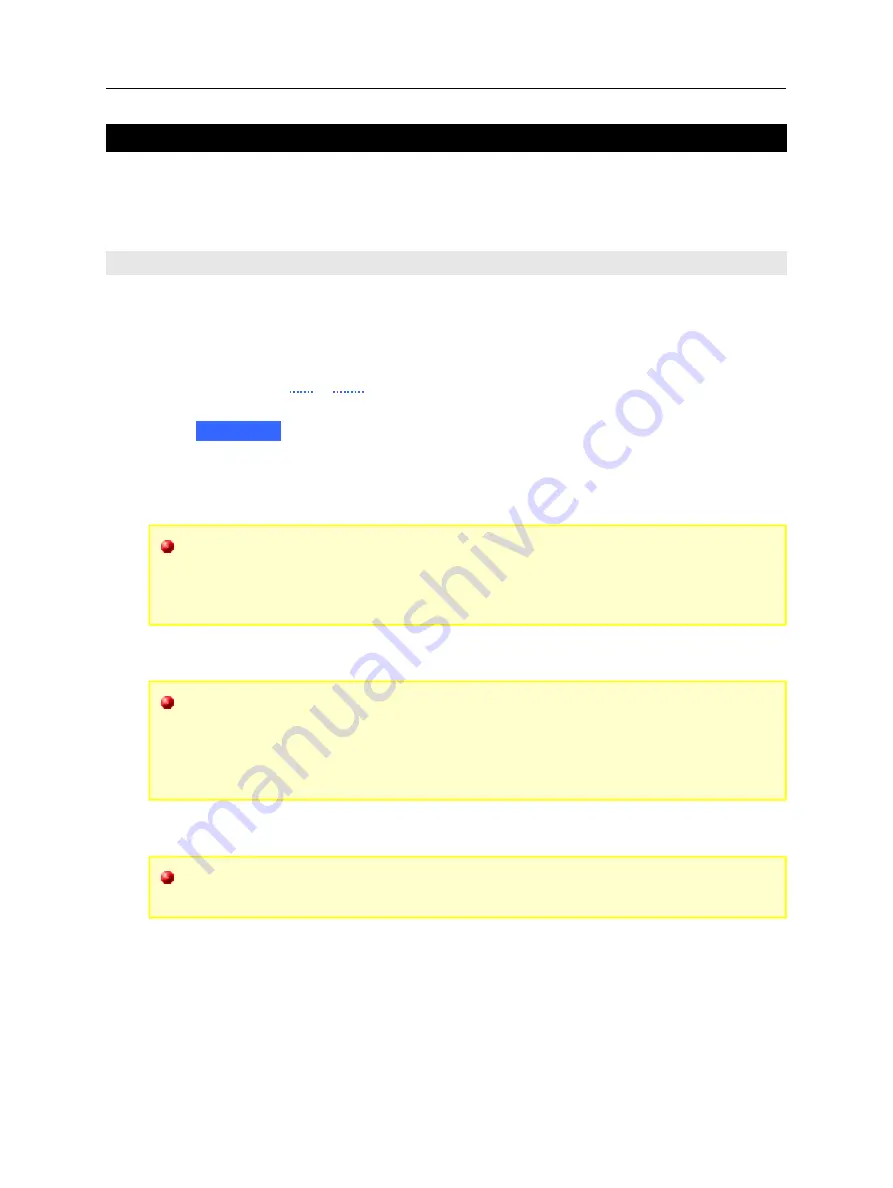
Scannex ip.buffer User Manual
© UK 2007-2021 Scannex Electronics Ltd. All rights reserved worldwide.
8 . S E T U P
Firmware version 1.60 and above use new web technologies (AJAX in particular –
Asynchronous Javascript And XML) to provide a more logical setup interface. Before
describing the settings that are available it is worth outlining the general design of the
web interface:
8.1. Web Interface
The setup pages are built in a modular fashion. Some pages will automatically load some of
the modules when you open a page. For other pages the modules will only load when you
choose to examine the settings within the module.
There are two ways to view and hide a module:
1.
Click on the “
top
/
hide
” links at the right of the module block
2.
Click on the blue bar (with the white text) on the left of the module. e.g.
“
Network
”
Some pages, like the channel settings page, will dynamically fetch the appropriate module
as you change the source and destination combo-box. Once a module has been fetched, it
remains in the browser and does not need fetching again.
You may notice the text “
Loading…
”
appear
when you open a module for the
first time. When using the LAN this message will flash up briefly. However,
when connected via a modem this message is visible longer – as it takes longer
to fetch the module over the relatively slow PPP connection.
All text fields allow special characters to be entered with a backslash “\”
character. For example “\t” is a [TAB] character, “\r” is [CR], “\n” is [LF].
Additionally, “\x
nn
” will enter a two digit hex character – e.g. “\xc9”. For this
reason, if you want to enter a genuine
backslash
character, enter “\\” - e.g.
“let\\me\\in” is the character sequence “let\me\in”
Default settings in the manual are shown in italic green. e.g.
[60]
denotes a
default value of 60.
Page 19
Scannex ip.buffer User Manual
© UK 2007-2021 Scannex Electronics Ltd. All rights reserved worldwide.
8 . S E T U P
Firmware version 1.60 and above use new web technologies (AJAX in particular –
Asynchronous Javascript And XML) to provide a more logical setup interface. Before
describing the settings that are available it is worth outlining the general design of the
web interface:
8.1. Web Interface
The setup pages are built in a modular fashion. Some pages will automatically load some of
the modules when you open a page. For other pages the modules will only load when you
choose to examine the settings within the module.
There are two ways to view and hide a module:
1.
Click on the “
top
/
hide
” links at the right of the module block
2.
Click on the blue bar (with the white text) on the left of the module. e.g.
“
Network
”
Some pages, like the channel settings page, will dynamically fetch the appropriate module
as you change the source and destination combo-box. Once a module has been fetched, it
remains in the browser and does not need fetching again.
You may notice the text “
Loading…
”
appear
when you open a module for the
first time. When using the LAN this message will flash up briefly. However,
when connected via a modem this message is visible longer – as it takes longer
to fetch the module over the relatively slow PPP connection.
All text fields allow special characters to be entered with a backslash “\”
character. For example “\t” is a [TAB] character, “\r” is [CR], “\n” is [LF].
Additionally, “\x
nn
” will enter a two digit hex character – e.g. “\xc9”. For this
reason, if you want to enter a genuine
backslash
character, enter “\\” - e.g.
“let\\me\\in” is the character sequence “let\me\in”
Default settings in the manual are shown in italic green. e.g.
[60]
denotes a
default value of 60.
Page 19