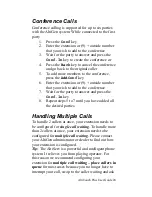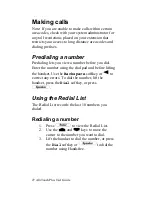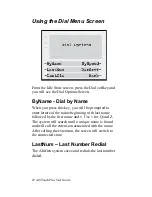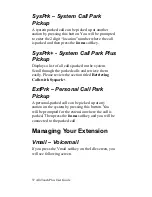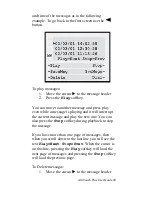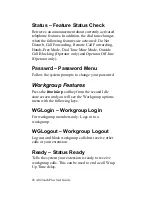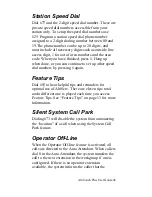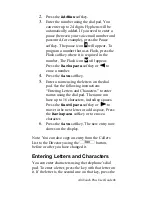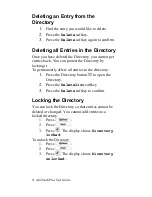37 AltiTouch Plus User Guide
SysPrk – System Call Park
Pickup
A system parked call can be picked up at another
station by pressing this button. You will be prompted
to enter the 2 digit “location” number where the call
is parked and then press the
Done
softkey.
- System Call Park Plus
Pickup
Displays a list of all calls parked on the system.
Scroll through the parked calls and retrieve them
easily. Please review the section titled
Retrieving
Calls with
.
ExtPrk – Personal Call Park
Pickup
A personal-parked call can be picked up at any
station on the system by pressing this button. You
will be prompted for the extension where the call is
parked. Then press the
Done
softkey and you will be
connected to the parked call.
Managing Your Extension
Vmail – Voicemail
If you press the Vmail softkey on the Idle screen, you
will see following screen.