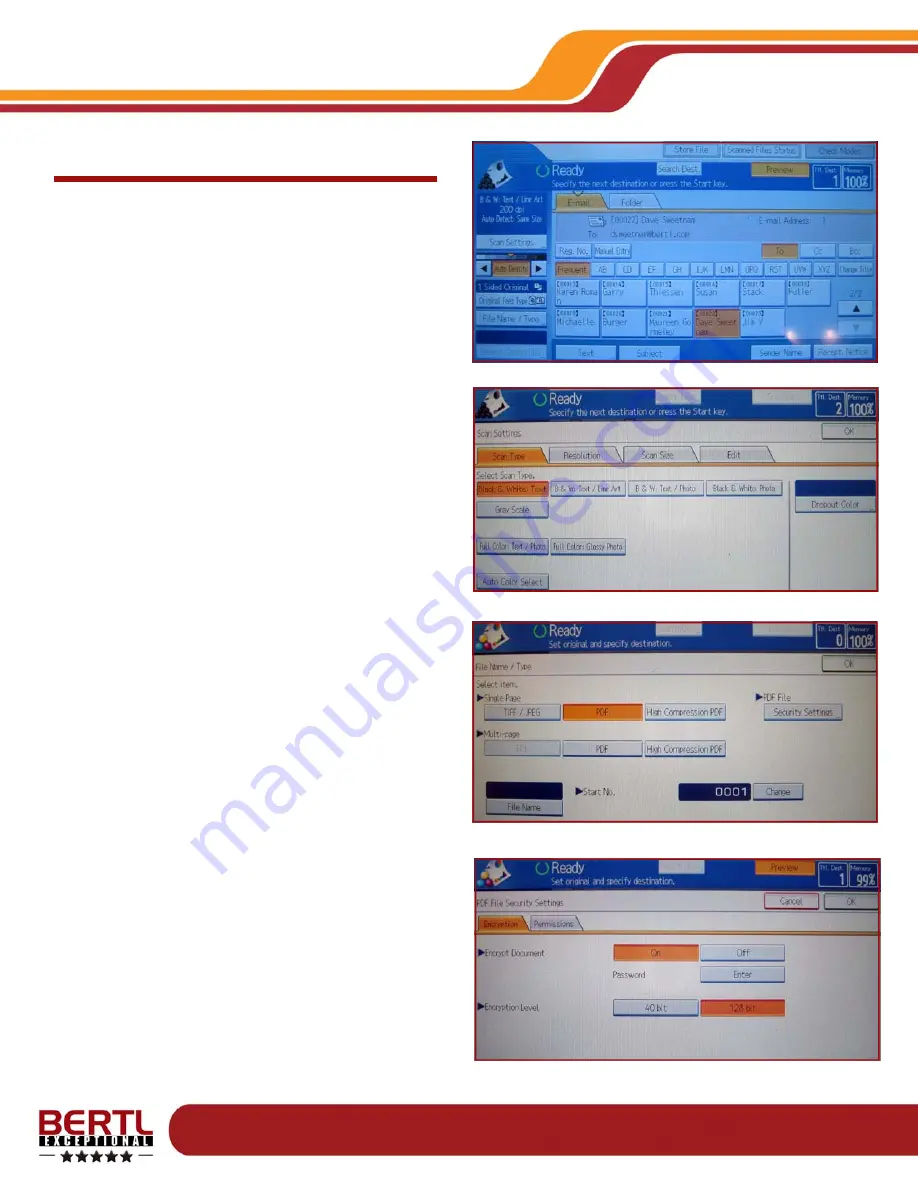
Copyright © 2006 MCA Internet, LLC dba BERTL.
22 August 2006
All Rights Reserved. The license under which this document is made available and applicable law prohibit any reproduction or further transmission of any portion of this document. This
document may only be viewed electronically through the www.BERTL.com Web site and may not be stored in electronic or hard copy format. Any reproduction of trademarks is strictly
prohibited. BERTL accepts no responsibility for any inaccuracies or omissions contained in this document.
Page 40
Savin C2525
Scan to Email
Savin’s scan to email function is feature-rich. Users start
by choosing the destinations through the device address
book, by dynamic searching of corporate shared address
books, by or manual entry at the touch screen. The large
touch screen makes the entry of email addresses on the
fly faster and more accurate than many competing sys-
tem with smaller monochrome alternatives. (Figure 1)
Once the destinations have been selected, the email can
be personalized through the addition of a preset or man-
ual message or subject line. A sender name and receipt
can be set up at this time. This ensures that the email is
recognized by the recipient as being genuine and does
not get lost in the system. (Figure 1)
Users can select from a wide range of scan settings in-
cluding monochrome or color scanning, resolutions from
100 dpi to 600 dpi, and original size. Within the mono-
chrome text setting users can utilize a color dropout,
which removes a specific color (blue, green, red) or any-
thing not black (chromatic) with an adjustable threshold
scale. (Figure 2)
On the File Name/Type panel, users specify a file name
rather than use the unique file identifier. The file type op-
tions include TIFF, JPEG, and PDF. Users can also
choose between standard PDF or a highly compressed
PDF. (Figure 3)
Within PDF mode, users can choose to encrypt the PDF
with a PIN unlock code so information is transferred with-
out risk of interception. (Figure 4)
Users can also choose to preview pages before commit-
ting a scan file. On the preview window users can zoom
in to check the legibility of the document and browse from
page to page if required. This valuable feature ensures
that data capture is accurate, saving valuable processing
time later in the document handling phase.
Scan
Figure 1
Figure 2
Figure 3
Figure 4










































