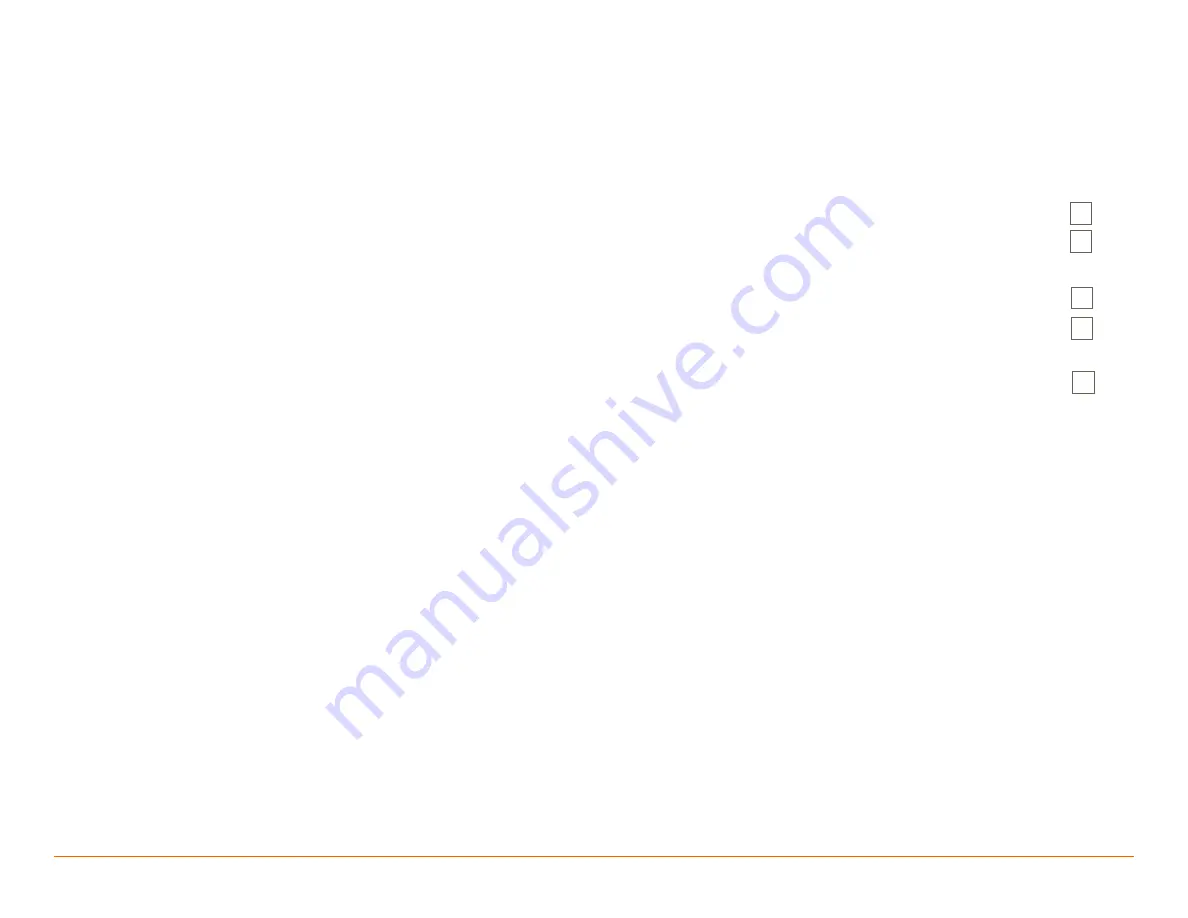
4 of 35
Savant IP Audio Deployment Guide
009-1571-02 | 190508
Copyright © 2019 Savant Systems, LLC
1. Introduction
This document will guide the installer through the process of installing, configuring, and adding Savant IP Audio devices to a RacePoint Blueprint®
configuration.
Before You Begin
Read through this document in its entirety and ensure that the following required items are available:
Savant IP Audio device(s) .............................................................................................................................................................................................................................................
Unique ID (UID) of the Savant IP Audio device(s) ...............................................................................................................................................................................................
(located on the back of the device)
Savant Host; licensed and running da Vinci software ........................................................................................................................................................................................
Savant Development Environment (SDE/MacBook) ..........................................................................................................................................................................................
(Requires da Vinci 8.8 or higher; some components may require 9.1 or higher.)
Ethernet network meeting Savants requirements ...............................................................................................................................................................................................
(See Appendix A: Network requirements)



















