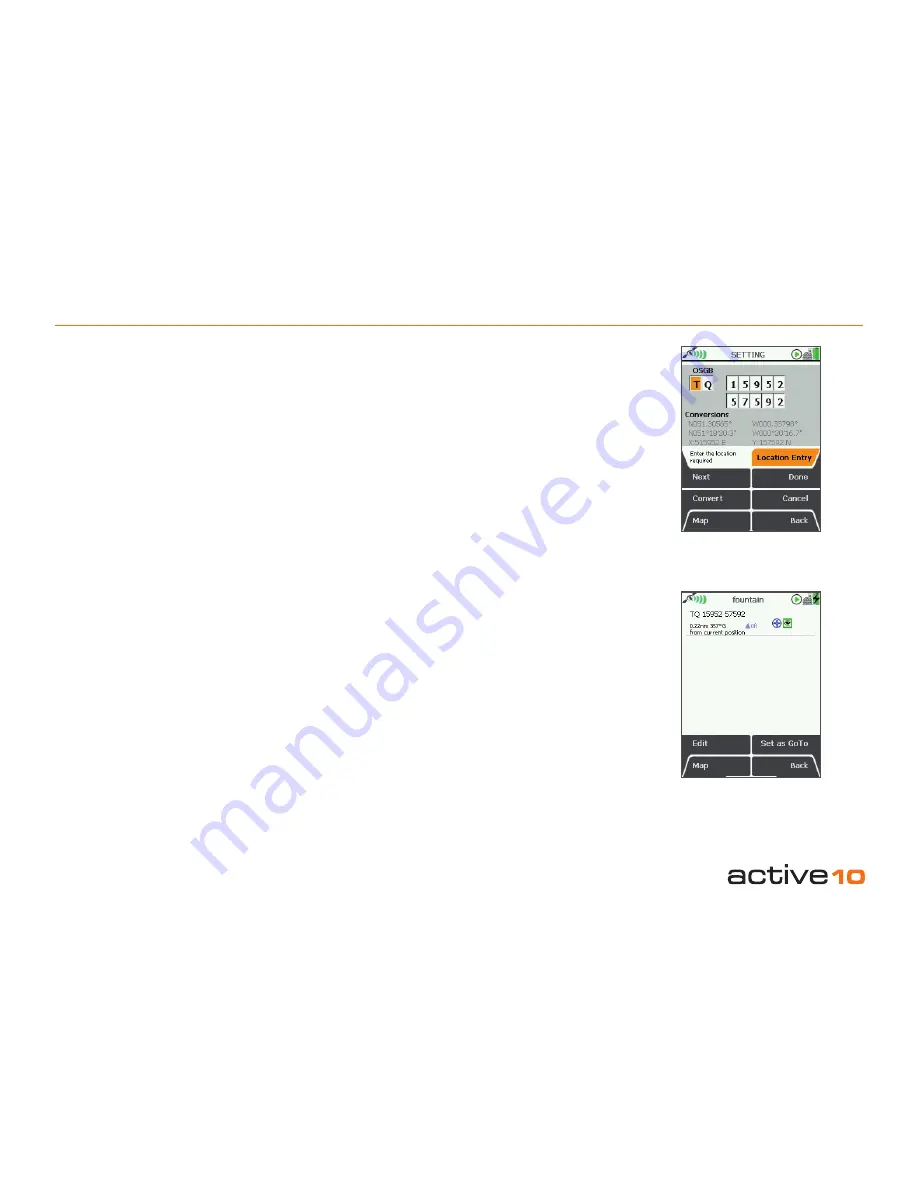
© Satmap Systems Ltd
© Satmap Systems Ltd
57
14.04 Add POI in a Specific Folder
(MAIN MENU → OOI Menu → OOI Folders
→ specific folder → final subfolder → Back
→ Add POI by Map or Add POI by Grid
Reference or Add POI by Postcode)
This will add the POI to the last visited folder.
Note: Folders are created using SatSYNC
and must contain at least one OOI or route
to be visible on the unit. (See SatSYNC User
Guide for more information).
14.05 POI Details Screen
(GPS MAP → MAIN MENU → OOI Menu →
OOI Folders → Select POI → Show Details)
Alternative access:
(GPS MAP/PLANNING → click on POI →
Choose Information Type → select POI via
center press → POI details)
This screen summarises details of the POI
and is titled by the current POI name. POIs
are date and time ‘stamped’, and the following
information is given:
• Name of the POI
• Grid reference
• Distance and bearing from current location
• Elevation
• POI icon
• POI description (if added)
The highlighted green 'eye' icon indicates the
POI is visible on the map. When invisible, the
'eye' icon is highlighted in red with a red line
through it (section 11.00).
14.02
OOI Menu:
POIs (Points of Interest)
14.02 Add POI by Grid Reference
(GPS MAP → MAIN MENU → OOI Menu →
Add POI by Grid Ref)
To create a POI by grid reference, select
Add
POI by Grid Ref
from the
OOI Menu
and
press
Select
or center press the joystick. This
will take you to the
SETTING
screen where
you will be able to create a POI using a grid
reference.
To add a location entry, move the joystick
left/right to toggle between boxes. Move the
joystick up/down to change the box entries.
Under the grid reference boxes are the
'conversions' showing the initial grid
references. Once you begin changing the
grid reference (i.e. moving the joystick up/
down to change the entries), these conversion
figures are grayed out and the
Convert
button
becomes bold. Pressing
Convert
will update
the conversions.
14.03 Add POI by Postcode
(UK only)
(GPS MAP → MAIN MENU → OOI Menu →
Add POI by Postcode)
POIs can be added by postcode for some
units in the UK. Select
Add POI by Postcode
from the
OOI Menu
and press
Select
or
center press the joystick. This will take you to
the keypad. Enter the desired postcode and
press
Done
to go to the
Add POI
screen.
Follow the steps as described in
section 14.01
('Add POI by Map') to create your POI on the
map.
Figure 14.02
Figure 14.05






























