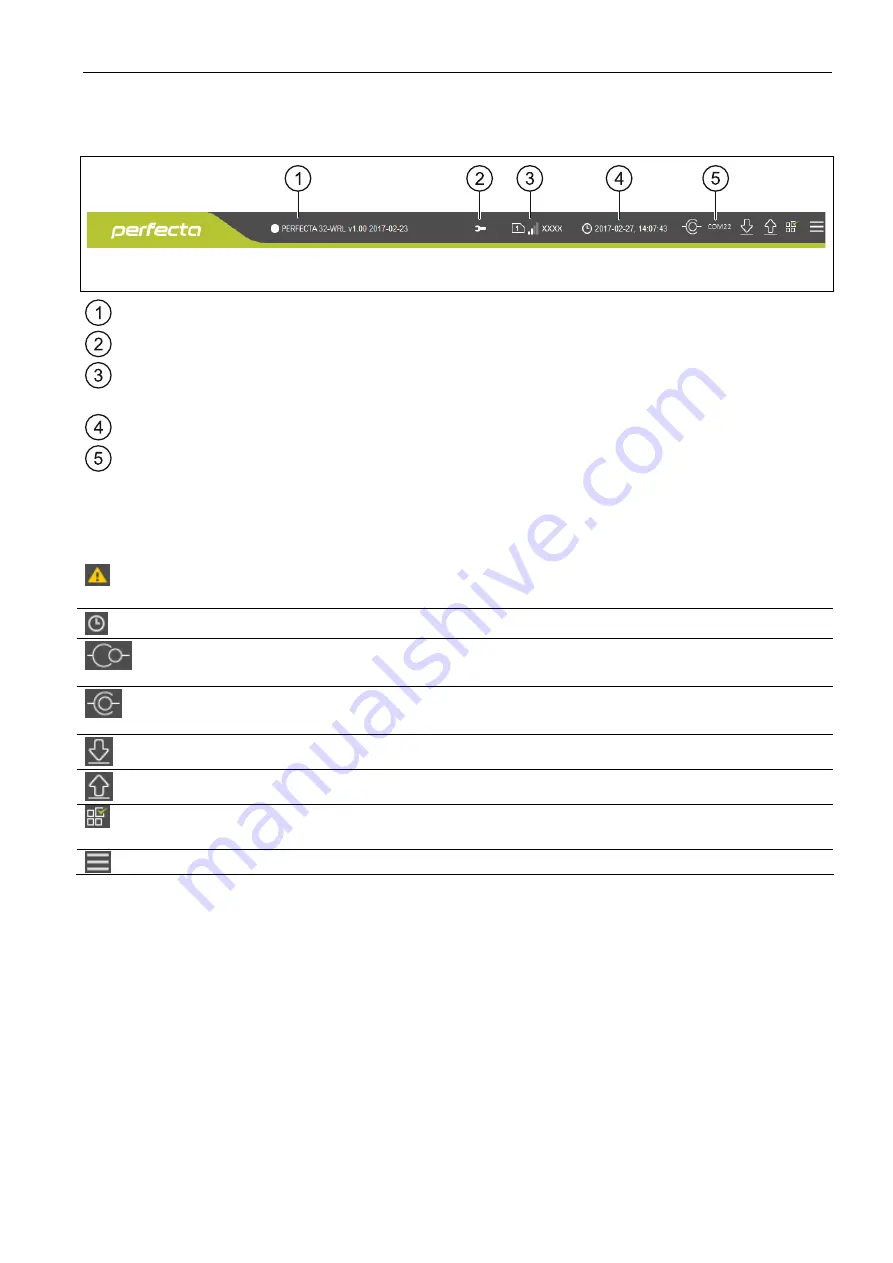
SATEL PERFECTA
9
Appearance of the menu bar when displaying the control panel data
Fig. 3. Appearance of the menu bar after establishing connection with the control panel.
type of alarm control panel and firmware version.
icon displayed when the control panel is running in the service mode.
information about the SIM card used, GSM signal level and operator of the GSM network
used by the communicator.
date and time according to the control panel clock.
information on the way of communication with the alarm control panel:
COMn [n – number of computer COM port] – local connection,
TCP – remote connection (GPRS).
Buttons
click to display the list of troubles. The button is shown when the control panel is
indicating a trouble or trouble memory.
click to write computer clock time to the control panel.
click to establish connection to the control panel. The button is displayed when the
program is not connected to the control panel.
click to finish connection to the control panel. The button is displayed when the
program is connected to the control panel.
click to read data from the control panel.
click to write data to the control panel.
click to display information on the status of partitions, zones, outputs etc. The button
is active after connection to the control panel is established.
click to display additional menu.
3.1.2 Side menu
The side menu is displayed on the left side of the program window. Appearance of the menu
depends on the contents presented in the window.
The side menu before the control panel data are displayed
New
– click to display the “New” tab.
Projects
– click to display the “Projects” tab.
Import
– click to import the file with control panel settings.
Recent
– the list of recently opened files. Click on the name of the file to open it.
“New” tab
The tab displays the files with default settings of the PERFECTA control panels.


























