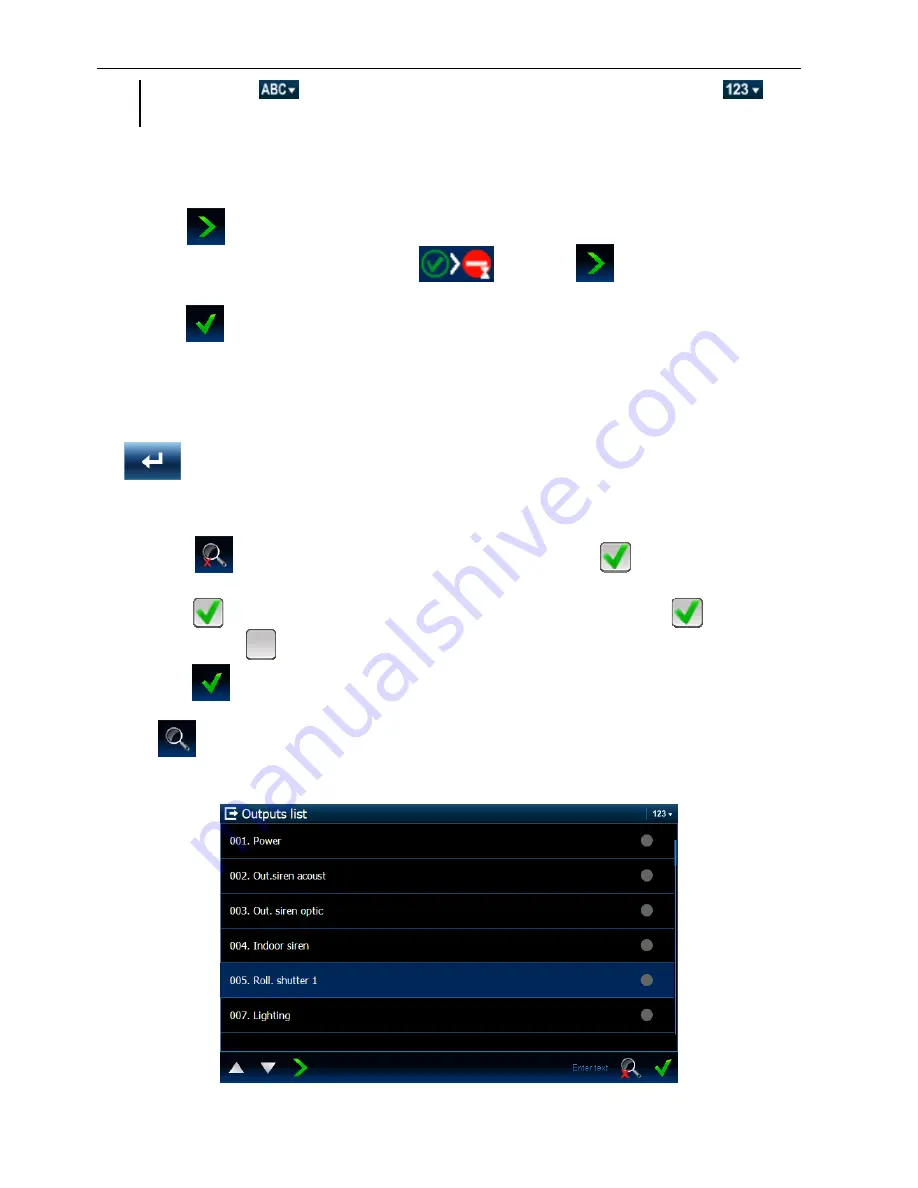
14 INT-TSI
SATEL
list. When the
icon is displayed, the list is sorted by name. When the
icon
is displayed, the list is sorted by number.
Bypassing / unbypassing zones
1. Find in the list the zone which is to be bypassed / unbypassed.
2. Tap the zone name to highlight the zone.
3. Tap the
icon. Next to the icon presenting the current zone status, an icon presenting
the next status will be displayed (e.g.
). Tap the
icon again if a different
status is required (e.g. if the zone status is “normal” and the zone is to be isolated).
4. Tap the
icon. The zone will be bypassed / unbypassed.
Filtering by name
1. Tap the screen area where the “Enter text” message is displayed. An on-screen keyboard
will be displayed.
2. Using the keyboard, enter the text which is to be contained in the name, and then tap the
key. The tab with the zone status presentation widget will be displayed again, but
the list will only include the zones whose name contains the required text.
Filtering by status
1. Tap the
icon. A window will be displayed where the
icon is shown at all
statuses.
2. Tap the
icon at the statuses which are not to be displayed. The
icon will be
replaced by the
icon.
3. Tap the
icon. The tab with the zone status presentation widget will be displayed
again, but the list will only include the zones whose status matches the selected criteria.
The
icon indicates that the zones are being filtered by status.
3.4.15 Output list
It presents the list of outputs and their status by means of icons.























