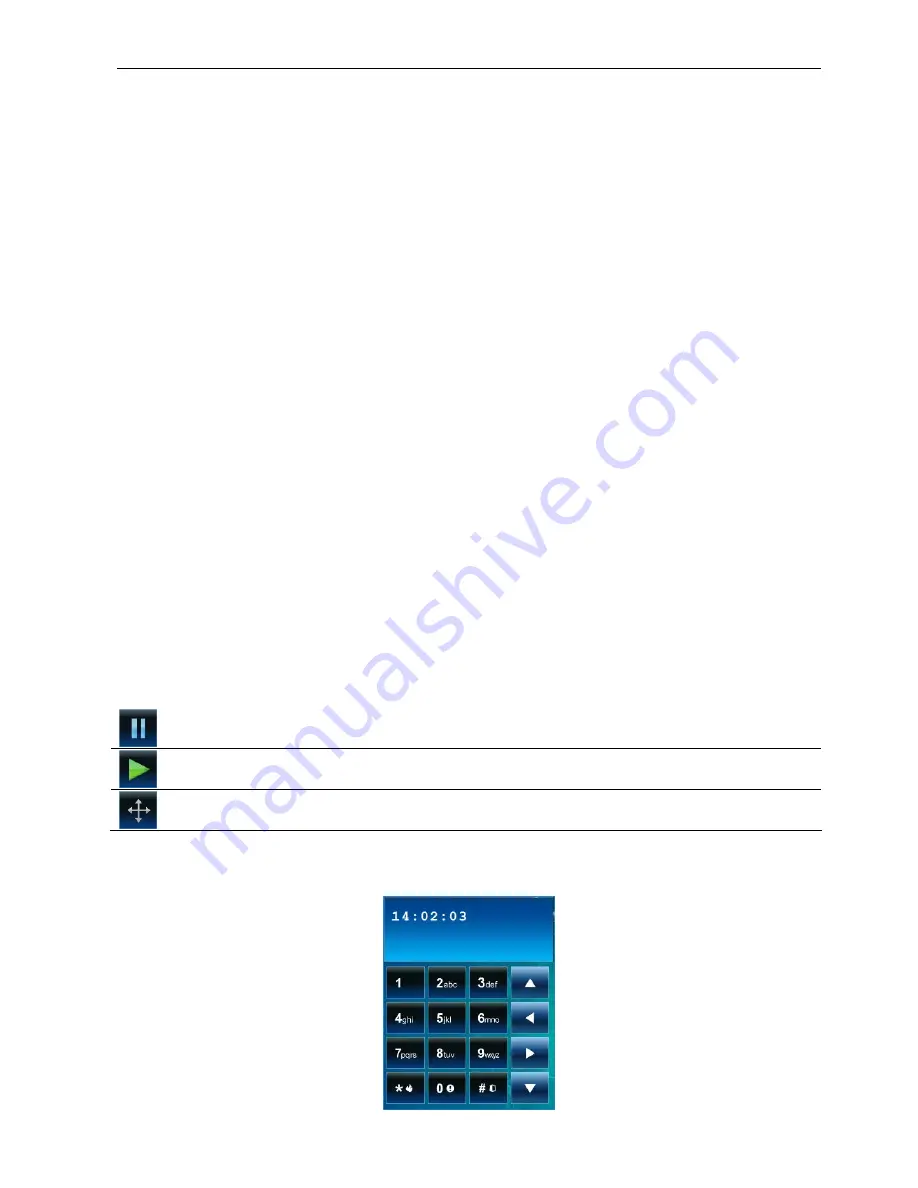
SATEL INT-TSI
11
3.4.9 Button
The following types of buttons can be placed in the tab by the installer:
single control button – tapping the button will cause the keypad or alarm control panel to
perform operation defined by the installer (e.g. arming the selected partitions, turning
on/off the device controlled by the control panel, etc.).
double control button – two single buttons grouped together (the widget can e.g. control
roller shutters, one button raising the roller shutters and the other lowering them).
indicating button – the button icon indicates the status of the device controlled by means of
the button. The button allows performance of two different functions, depending on the
current status of the controlled device (e.g. when the air conditioning is off, it can be turned
on, and when it is on – it can be turned off).
goto button – tapping the button will display a subtab. The installer can place in the subtab
the same elements as in the tab, however the subtab is not shown on the tab bar.
thermostat button – tap the button to edit the settings of 120. T
HERMOSTAT
type output (the
installer specifies which one).
timer button – tap the button to edit the settings of timer (the installer specifies which one).
filter button – the button type available in the tab in which the list of events, zones, outputs
or partitions is placed. After you tap the button, only the elements meeting the installer
defined criterion will be displayed in the list.
The button can respond to a tap or a long press (approx. 3 seconds).
If the button is displayed in the template available without login, the authorization with the use
of a code may be required after tapping the button. Only after the authorization, the control
panel will execute the operation defined by the installer.
The button can be described. The description can be placed on, above or under the button.
The installer can scale the size of single buttons at will.
3.4.10 Camera
It displays images from the network camera (JPEG, MJPEG and MPEG-4). Using additional
icons, you can:
pause the display of images
start the display of images
fit the camera image to window / restore normal size of the camera image
3.4.11 Terminal
























