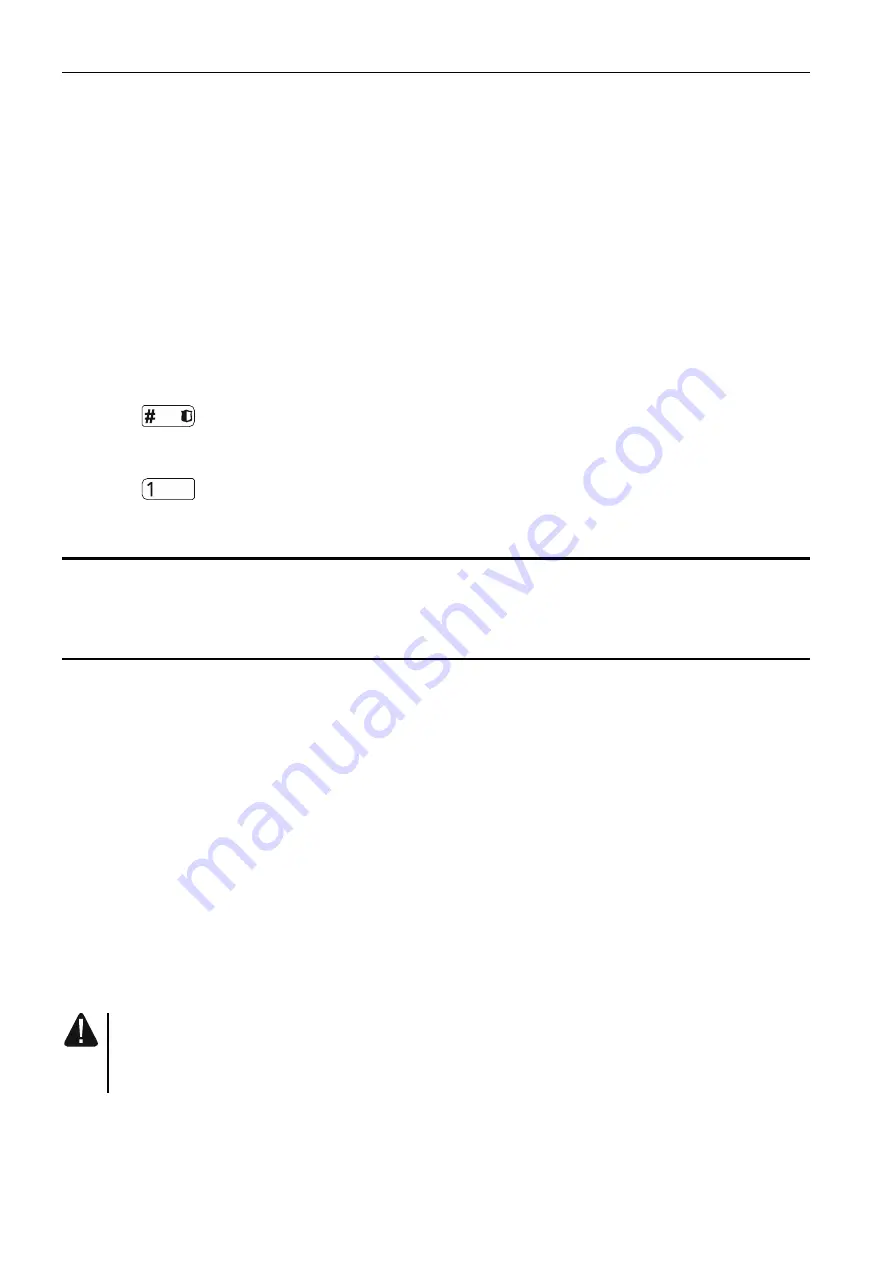
6 INT-KWRL
SATEL
1. Click on the “Read” button to read the data related to wireless keypads from the
controller.
2. Click on the wireless keypad you want to remove.
3. Click on the “Remove device”
button.
4. The “Confirm” window will open.
5. Click on the “Yes” button.
6. The “Confirm” window will close.
3.2.2 LCD keypad
You can remove wireless keypads in the service mode by means of the R
EMOVE DEVICE
function (
S
TRUCTURE
HARDWARE
E
XPANDERS
SETTINGS
[controller name]
R
EMOVE
DEVICE
).
1. Having started the function, use the
and
keys to select the keypad you want to
remove.
2. Press
.
3. A prompt will be displayed asking you whether to remove the keypad and the serial
number of the keypad being removed.
4. Press
.
4. Configuring
You can configure the wireless keypad settings by using a computer with DLOADX program
installed, or an LCD keypad.
4.1 Settings stored in ABAX system controller
These settings you can configure:
DLOADX program:
“Structure” window
“Hardware” tab
“Expansion modules” branch
[controller name]
“INT-KWRL” tab (see Fig. 4),
LCD keypad:
S
ERVICE MODE
S
TRUCTURE
H
ARDWARE
E
XPANDERS
S
ETTINGS
[controller name]
S
ETTINGS
[wireless keypad name]
.
4.1.1 Description of parameters and options
Given in the square brackets are the names of parameters and options presented on the
keypad display.
Wake-up
[Wake up] – maximum length of time for which the active mode can be started
automatically. If you enter a value different from 0:
– the active mode will be started automatically when an alarm occurs or an entry delay,
an exit delay or an auto-arming delay begins,
– the CHIME from zones will also be signaled in the inactive mode.
If you enter 0, the active mode will not be started automatically.
If a value different from 0 is preset for the W
AKE
-
UP
parameter, the keypad will be
awaiting for transmissions with information on events. As a result, the energy
consumption will be growing and the battery life will be considerably reduced.
Card reader
[Reader] – if this option is enabled, the card reader is supported.
Presence contr.
[Test] – if this option is enabled, the keypad presence is being monitored. If
there is no transmission from the keypad for 1 hour, missing keypad will be reported.
















