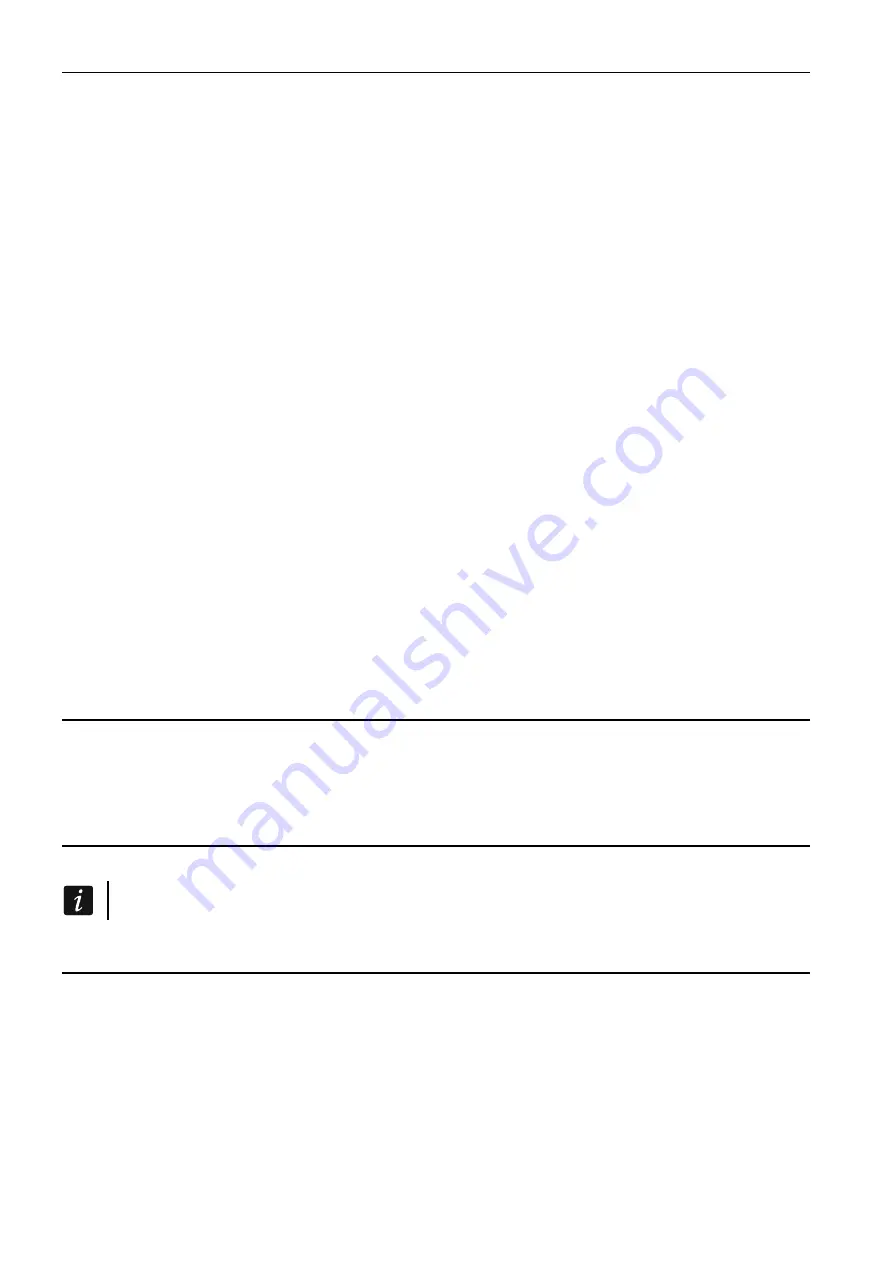
10 ACU-280
SATEL
ASD-250
- wireless smoke detector.
AXD-200
- wireless multipurpose detector, which can work as:
AFD-200
- water flood detector,
AMD-200
- magnetic contact,
AMD-201
- dual channel magnetic contact,
AMD-202
- magnetic contact with input for roller shutter detector,
ARD-200
- reorientation detector,
ATD-200
- temperature detector,
AVD-200
- shock detector and magnetic contact.
Sirens
ASP-200
- wireless outdoor siren.
ASP-215
- wireless indoor siren.
Hardwired zone / output expanders
ACX-210
- miniature hardwired zone / output expander.
ACX-220
- hardwired zone / output expander.
Controllers
ASW-200
- wireless 230 V AC controller.
ASW-210
- flush-mounted wireless two-channel 230 V AC controller.
Other devices
APB -200
- wireless panic button.
ARF-200
- radio signal level tester.
ARU-200
- radio signal repeater.
5.2 Keypads
INT-KWRL2
– wireless keypad for operating the INTEGRA / INTEGRA Plus control panel.
VERSA-KWRL2
– wireless keypad for operating the VERSA / VERSA Plus / VERSA IP
control panel.
5.3 Keyfob
APT-200
– bidirectional keyfob.
Keyfobs are discussed in a separate section (p. 31).
6
Installation of ABAX 2 wireless devices
After the controller has been installed, you can begin installation of the ABAX 2 wireless
devices. Before installing a device, check the level of radio signal received by the device from
controller and by the controller from device at the planned installation place. The ARF-200
tester is a useful tool to check the signal level. The level of signal received by
device/controller may not be lower than 40%. You can only install the device at the planned
location after making sure that the level of the radio signal is correct. If the radio signal level
at the planned installation place is too low, select another installation location. Sometimes it
is sufficient to move the device ten or twenty centimeters to obtain a significant improvement
of signal quality.













































