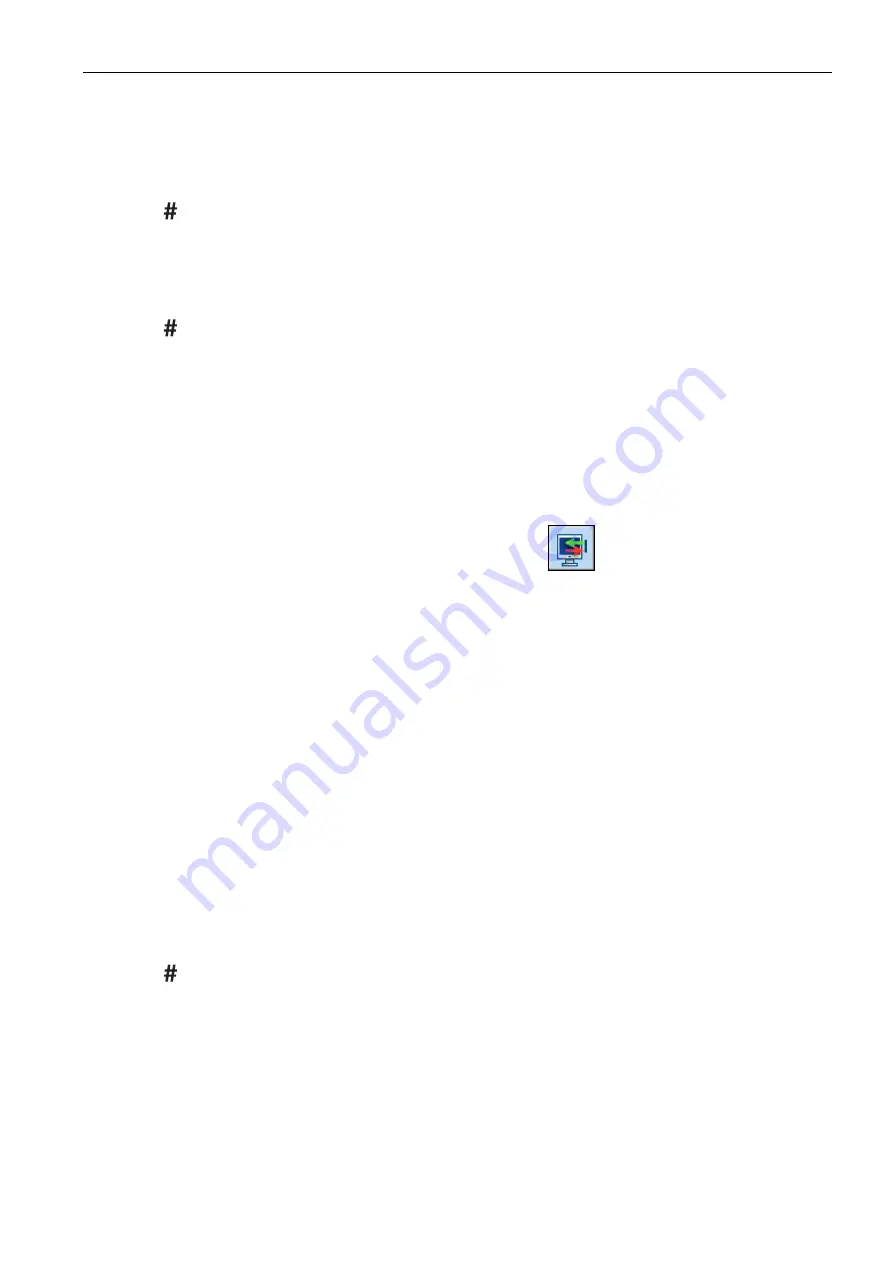
SATEL ACU-280
15
6. Press the key 1.
7. If you can select whether the device will take up one or two positions (channels) on the list
of devices, a special message will inform you about it. Press the key 1 (the device will
occupy 1 position) or the key 2 (the device will occupy 2 positions).
8. Use the
and
keys to select the zone to which you want to assign the device.
9. Press .
10. A message will be displayed to inform you that expander identification procedure has
been started.
11. When the procedure is finished, the new name of the zone / output to which the device
has been assigned will be displayed. You can change that name.
12. Press .
13. If the device occupies two or more zones / outputs, the name giving procedure is
repeated for them.
6.1.1.2 Removing wireless devices
DLOADX program
You can remove a wireless device in the “Structure” window, “Hardware” tab, after clicking on
the name of the controller on the device list, and then on the “Zones/Outputs” tab
1. Click on the “Read” button. The data related to wireless devices will be read from the
controller (these data are not read after clicking on the
button in the main menu).
2. Click on the device you want to remove (if the device occupies two or more positions on
the list, you can click on any of them).
3. Click on the “Remove device”
button.
4. The “Confirm” window will open.
5. Click on the “Yes” button.
6. The “Confirm” window will close.
7. Click on the “identification” button. The wireless zones / outputs will not be removed from
the alarm system until the expander identification procedure is finished.
LCD keypad
You can remove a wireless device in the service mode, using the “Remove device” function
(
“Structure”
“Hardware”
“Expanders”
“Settings”
[controller name]
“Remove
device”).
1. Start the “Remove device” function.
2. List of wireless zones will be displayed.
3. Use the
and
keys to select the zone to which the device you want to remove is
assigned.
4. Press .
5. A prompt will be displayed asking you whether to remove the device (type and serial
number of the device will be displayed).
6. Press the key 1.
7. A message will be displayed to inform you that the expander identification procedure has
started.
8. When the procedure is finished, the list of wireless zones will be displayed again.






























