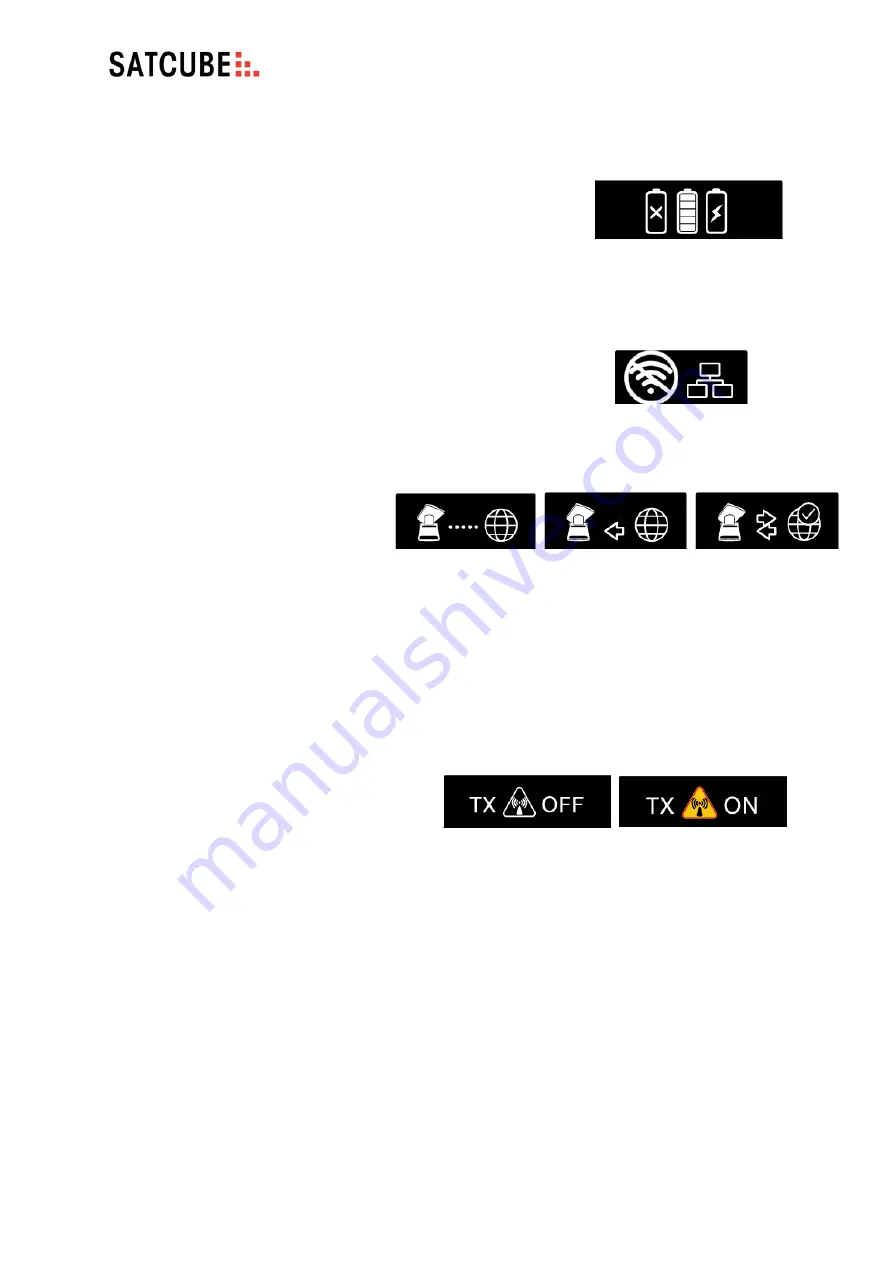
Satcube Ku User Manual v2.0-2019
SATCUBE PROPRIETARY
b)
Status Bar
In the bottom row of Figure 11 the status icons are shown. In the
bottom left there are three battery indicators showing connected
batteries and their power level. In this picture there is one battery
connected that is fully charged. In Figure 12 the different battery
symbols are shown; no connected battery, connected battery with
corresponding charge level and the battery in the right most slot is
charged by the terminal when mains power is connected.
After the battery icons the WIFI and Ethernet status is shown. During
terminal startup both icons will be alternating flashing indicating that
both network and WIFI has yet to start. As flashing stops both interfaces
indicates being turned on. In Figure 13 the WIFI symbol has changed due
to the interface being turned off in the web GUI. To see how to enable
the WIFI please consult Appendix A,
After network status the terminal link
status is shown. The first icon
symbolizes the terminal then a globe on
the right side symbolizes the hub side or
the internet. In between these symbols
there can be dots, dots with a cross or
arrows. Dots means that the terminal has started communication with modem. Dots with a cross
means that this communication might be hindered. Modem being turned off, having the wrong Ip or
OpenAMIP is not correctly configured. An arrow from globe towards terminal icon is an indication
that there is a receive lock in the modem. An arrow going from terminal towards globe means that
transmission has been started. If the globe turns green, the terminal has established a connection to
internet through the built-in cloud check. The different figures are shown in Figure 14.
In the last box of the status bar in the bottom
right the terminal transmission status is shown.
In Figure 11 the default status, transmission
turned off is displayed. The transmission status
can be changed in two steps. The first step is
shown in Figure 15 where the terminal user has
approved transmission but where all the
criteria has not yet been fulfilled in order for
the terminal to allow transmission. In Figure 16 the terminal is currently transmitting. All the criteria
for transmission have been fulfilled. See the safety instruction for how to safely operate the terminal.
c)
Home Screen / Information Screen
In home screen shown in Figure 17 following information can be found:
•
Terminal location in GPS coordinates, latitude and longitude.
•
Satellite Profile currently active. Either OpenAMIP profile or manual profile.
Figure 12 Shows the different
battery symbols. No battery
connected, battery connected with
charge and battery connected and
charging
Figure 13 Network status
showing WIFI turned off.
Figure 14 Connection established to modem in the left picture, terminal receive
lock in the middle picture, terminal also transmitting with an established
internet connection to the right.
Figure 15 Transmission has
been approved by user,
pointing or other criteria for
transmission not yet fulfilled.
Figure 16 Terminal transmit is
turned on and led on top of
antenna is on. Warning: See
the safety instructions for
operating terminal.
Summary of Contents for Ku
Page 1: ...Satcube Ku User Manual ...















































