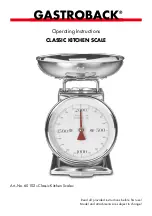1–1
No. Designation
1 Display unit
2 Power socket
3 Load plate
4 Leveling foot
5 Retainers for the display unit
6 Clip
7 Fastening screws for the
support arm
8 Level indicator
9 Display
10
0
–
9
and
.
number keys
11
p
/
p
Print key (data output)
12
u
/
w
Start key for
counting mode
13
g
/
W
Key for toggling
between weighing/counting
applications, between reference
sample quantity and average
piece weight, or for toggling
weight units for all models
except QC34EDE-L0CE and
QC64EDE-L0CE
14
=
/
z
Tare key – Zero/tare
No. Designation
15 Display for application programs
16
i
/
i
Info key
17
c
/
c
CF key
18
e
/
o
On/Off
19
S
/
a
Totalization memory –
add
20
s
/
r
Data output – total
21
z
/
T
Start checkweighing
mode
22
o
/
t
Store value in tare
memory
23
d
/
d
Store ID for individual
output values
24
r
/
s
Memory (recall/store)
25 Bar graph (linear range indicator)
26 Manufacturer’s label
27 Support arm
28 Threaded cap on the interface port
29 ID label
(only for scales verified for use in
legal metrology)
Note: The keypad overlay shown here is the version for use in Europe.
Summary of Contents for QC150FEG-S
Page 37: ...1 32 Declaration of Type Conformity ...
Page 38: ...1 33 EC Type Approval Certificate ...
Page 128: ...5 3 ...