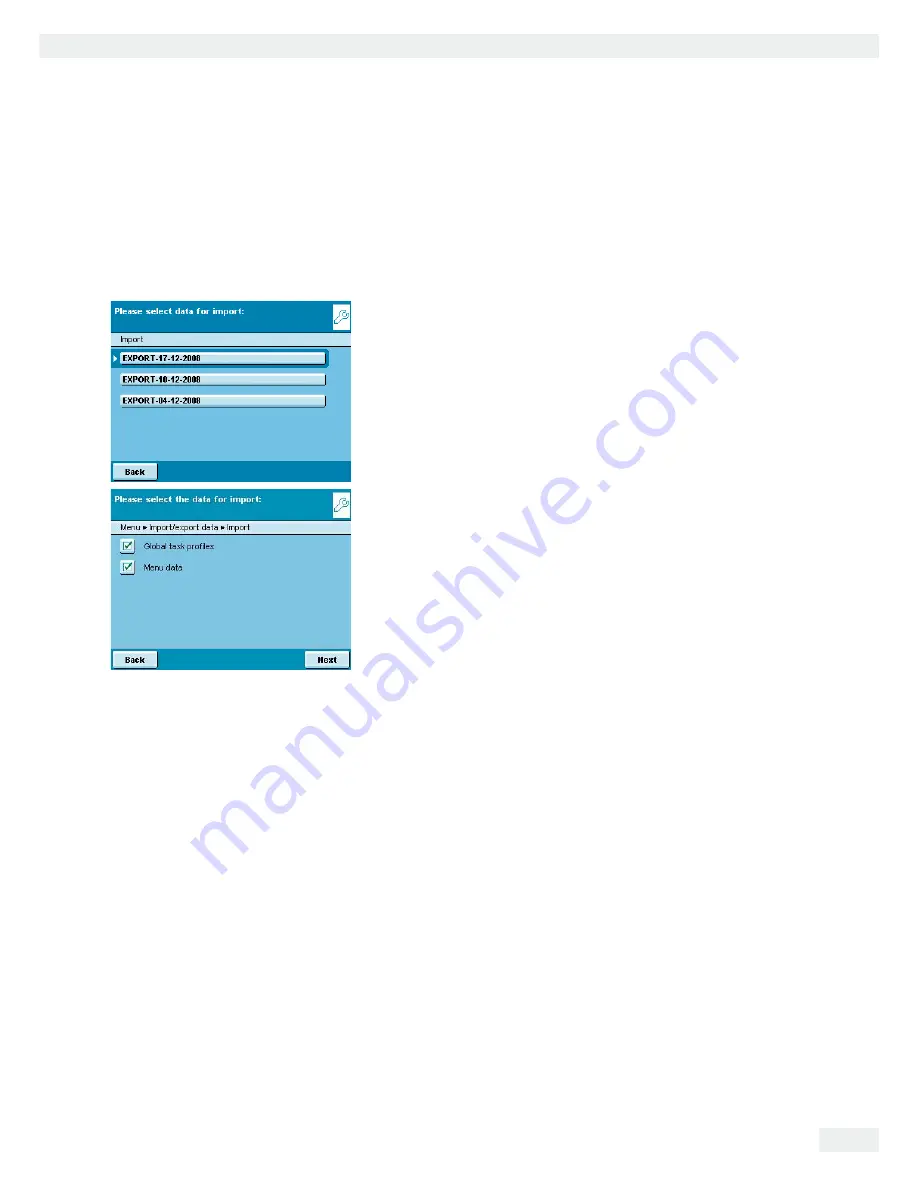
Cubis MSA User Manual
123
Importing/Exporting Data
Import
In order for the data to be detected by the balance when importing them, you
should not copy individual files, but always the entire subdirectory.
-
data
-
all
-
EXPORT-dd-mm-yyyy
-
task
t
Select the folder on the SD card from which you want to import data.
t
Select the data that you want to import and touch
0GZV
y
The data will be imported from the SD card.
y
An icon is shown on the display during the data transfer.
The device cannot be operated during this time.
If the following error message appears:
„
9TQPI:/.XGTUKQP2NGCUGEJGEMVJGFCVC
“
t
Touch
0GZV
.
y
All previous data will be saved in the new format.
t
Check your settings after importing the data (Menu, TASK and USER).
t
If the XML files continue to cause problems, contact your local Sartorius service
center.
Summary of Contents for MSA3.6P
Page 192: ...192 Cubis MSA User Manual Declarations of Conformity...
Page 193: ...Cubis MSA User Manual 193 Declarations of Conformity...
Page 194: ...194 Cubis MSA User Manual Declarations of Conformity...
Page 195: ...Cubis MSA User Manual 195 Declarations of Conformity...
Page 196: ...196 Cubis MSA User Manual Declarations of Conformity...
Page 197: ...Cubis MSA User Manual 197 Plates and Markings...
Page 198: ...198 Cubis MSA User Manual Plates and Markings...
Page 199: ...Cubis MSA User Manual 199 Plates and Markings...
Page 200: ...200 Cubis MSA User Manual Plates and Markings...
















































