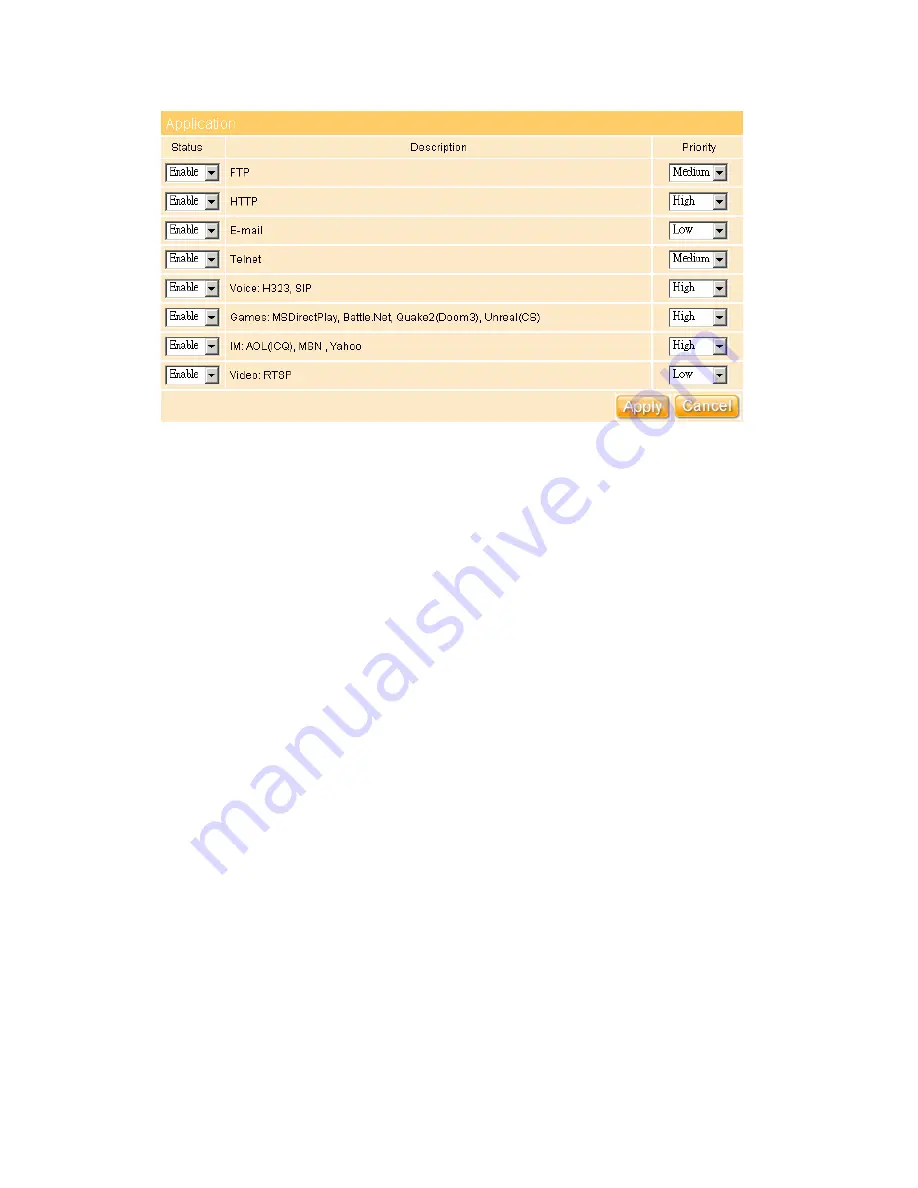
86
1. Enable QoS Service
One checkbox appears to activate the QoS control function or not. Click it to force the
router to perform QoS control over traffic flows. By default, it’s enabled.
2. Current Upstream Bandwidth
Allows you to set the upper bound of the port forwarding rate. It will be of great value to
minimize the impact on other users from one user who would otherwise monopolize the
network transmission bandwidth (e.g. playing games or downloading large files).
3. Priority
To limit the bandwidth consumed over a backbone link by FTP transfers or give priority
to an important database access. And below application can be selected each items and
distribute the priority level.
4. Application
Including FTP, HTTP, E-mail, Telnet, Voice, Games, IM and Video priority setting.
5. Apply & Cancel
Click on
Apply
button to save the setting. Click on
Cancel
button to clean the setting on
this page.
Summary of Contents for Gr-1100
Page 1: ...1 ...
Page 16: ...16 1 3 1 Product Appearance Introduction ...
Page 19: ...19 Step2 Click on Properties button Step3 Double click on Internet Protocol TCP IP ...
Page 24: ...24 If it can t work it will show Request timed out ...
Page 35: ...35 ISP and then click on Next button to connect to 3 2 2 LAN Setup ...
Page 125: ...125 ...
Page 169: ...169 Step 6 Input Username and Password of your own You will see like as below monitor screen ...
Page 267: ...267 ...
Page 270: ...270 Step7 Click on the My Services under Account Step8 And then click on Add Host Services ...






























