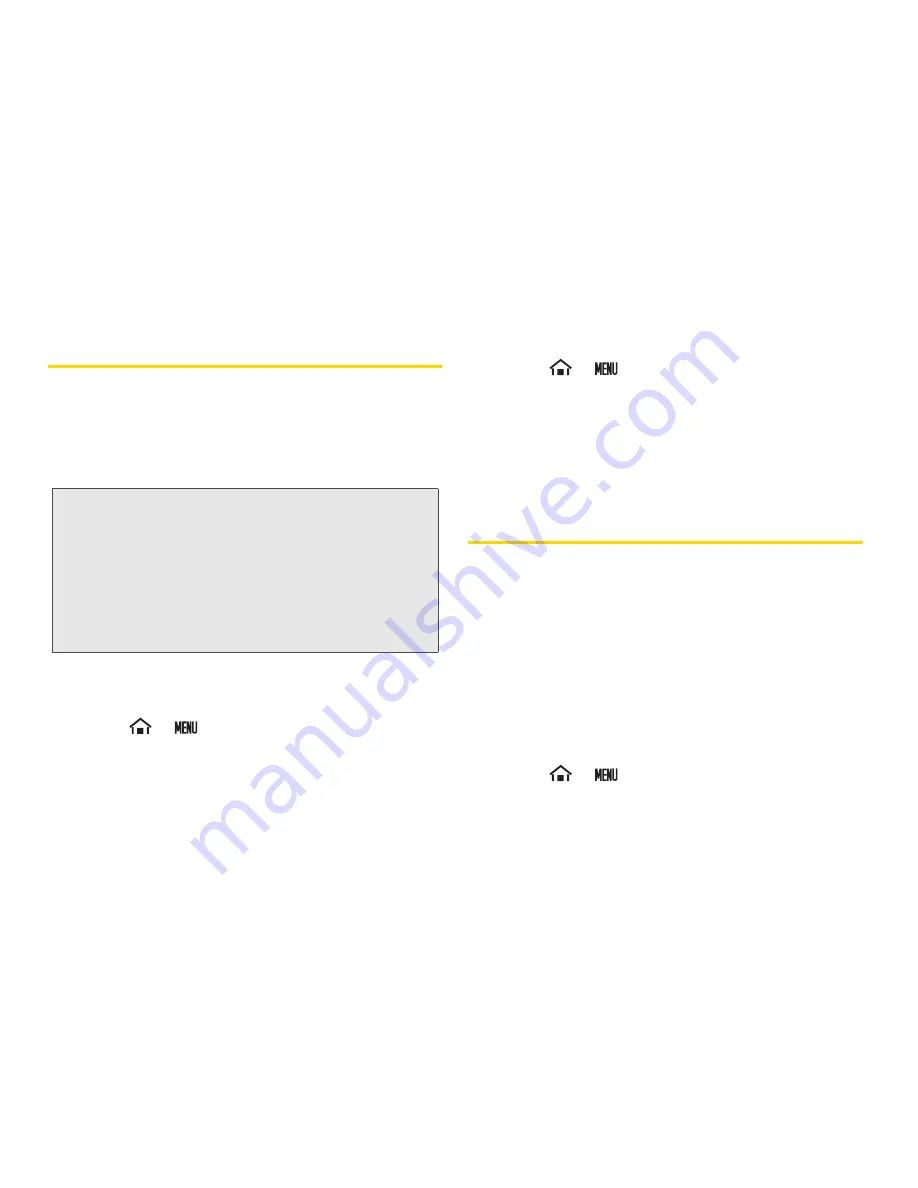
42
2B. Settings
Location Settings
Your device is equipped with a Location feature for use
in connection with location-based services.
The Location feature allows the network to detect your
position. Turning Location off will hide your location
from everyone except
911
.
To enable your device’s Location feature via wireless
networks:
1.
Touch
>
>
Settings
>
Location & security
.
2.
Touch
Use wireless networks
. (A check mark
indicates this feature is enabled.)
3.
Read the disclaimer and touch
Agree
.
To enable your device’s Location feature via GPS:
1.
Touch
>
>
Settings
>
Location & security
.
2.
Touch
Use GPS satellites
. (A check mark indicates
this feature is enabled.)
䡲
This service uses available GPS to pinpoint your
location within certain applications such as
Google Maps.
Synchronizing Accounts
Google accounts provide the ability to synchronize
calendar events and Contacts, and corporate accounts
provide the ability to synchronize Contacts. Your device
provides the ability to synchronize data from a variety of
different sources or sites. These accounts include
Google accounts, corporate Exchange email server
accounts, and social sites such as Facebook and
Twitter. You need to add those accounts to the
Manage accounts
list.
To enable the auto-sync feature:
1.
Touch
>
>
Settings
>
Accounts & sync
.
Note:
Turning Location on will allow the network to detect
your position using GPS technology, making some
Sprint applications and services easier to use. Turning
Location off will disable the GPS location function for all
purposes except 911, but will not hide your general
location based on the cell site serving your call. No
application or service may use your location without
your request or permission. GPS-enhanced 911 is not
available in all areas.
Summary of Contents for Zio
Page 6: ......
Page 14: ......
Page 15: ...Section 1 Getting Started ...
Page 22: ......
Page 23: ...Section 2 Your Device ...
Page 98: ......
Page 99: ...Section 3 Sprint Service ...






























