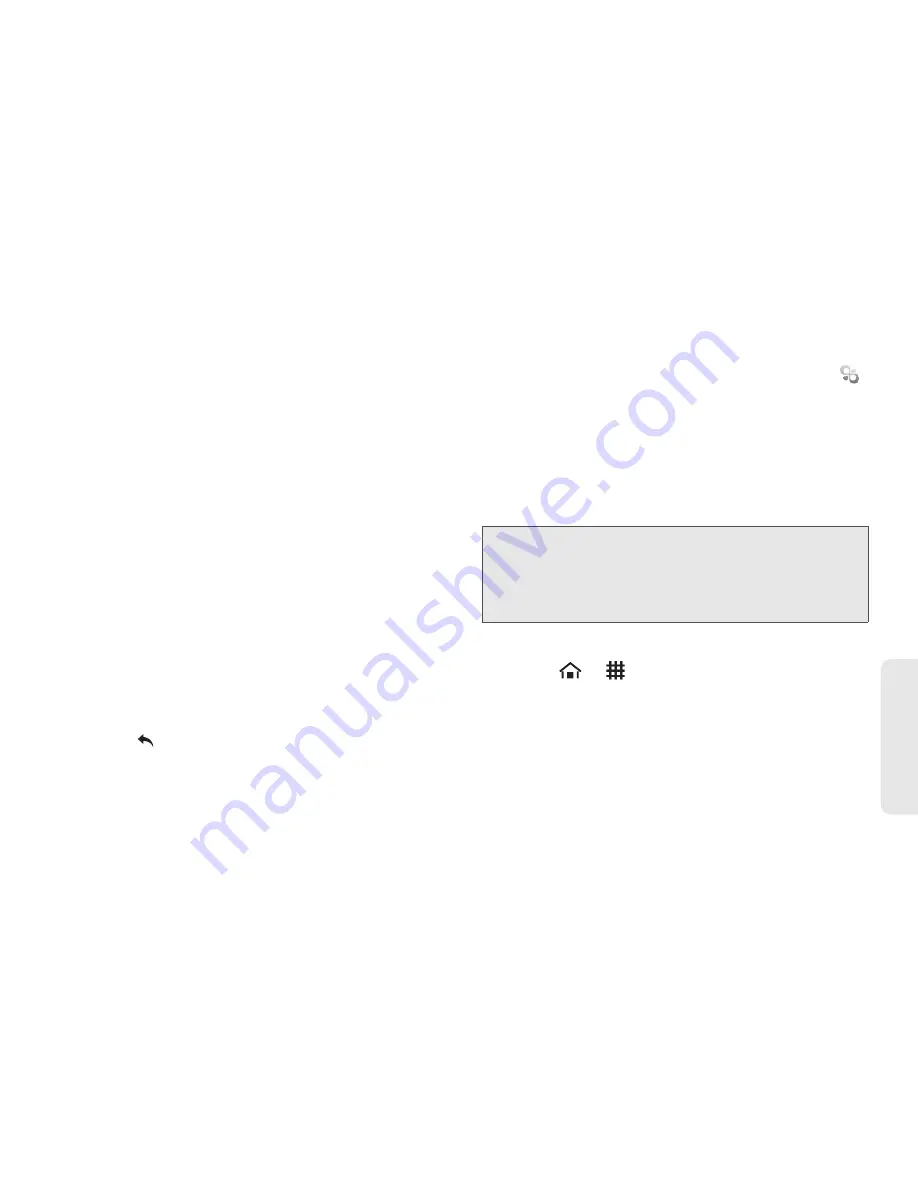
3B. Web and Data Services
107
Web
a
n
d
Da
ta
䡲
Clear search history
: Select to delete all the search
history.
䡲
Labels
: Select to set which Gmail labels to
synchronize.
䡲
Email notifications
: Select to show a new
message icon on the status bar when you receive
new email.
䡲
Select ringtone
: Select if you want the device to
ring when a new email is received. On the
ringtone menu, touch a ringtone to play the tone
briefly, and then touch
OK
to confirm your
selection. Select
Silent
if you do not want the
device to ring when a new email is received.
䡲
Vibrate
: Select if you want the device to vibrate
when a new email is received.
䡲
Notify once
: Select to receive a notification for a
new email only the first time you have new email
since you last read your messages, rather than
each time a new message arrives.
3.
Touch
to save your changes.
Corporate Email (Outlook)
The
Exchange Email
(corporate email) application (
)
also provides access to your Outlook Exchange server
via your device. If your company uses Microsoft
Exchange Server 2003 and 2007 as the corporate
email system, you can use this email application to
wirelessly synchronize your email, Contacts, and Task
information directly with your company’s Exchange
server.
Setting Up a Corporate Email Account
1.
Touch
>
>
Exchange Email
.
2.
Touch
Configure your Account
.
3.
Enter your
Email address
and
Password
information, and then touch
Next
. Consult your
network administrator for further details.
䡲
Email address
: your Outlook corporate email
address.
Important:
This Outlook application does not utilize
Microsoft
®
Exchange ActiveSync
®
to synchronize
the device to your remote Exchange Server. This
synchronization is done wirelessly over the air
(OTA) and not via a direct connection.
Summary of Contents for Zio
Page 6: ......
Page 14: ......
Page 15: ...Section 1 Getting Started ...
Page 22: ......
Page 23: ...Section 2 Your Device ...
Page 98: ......
Page 99: ...Section 3 Sprint Service ...






























