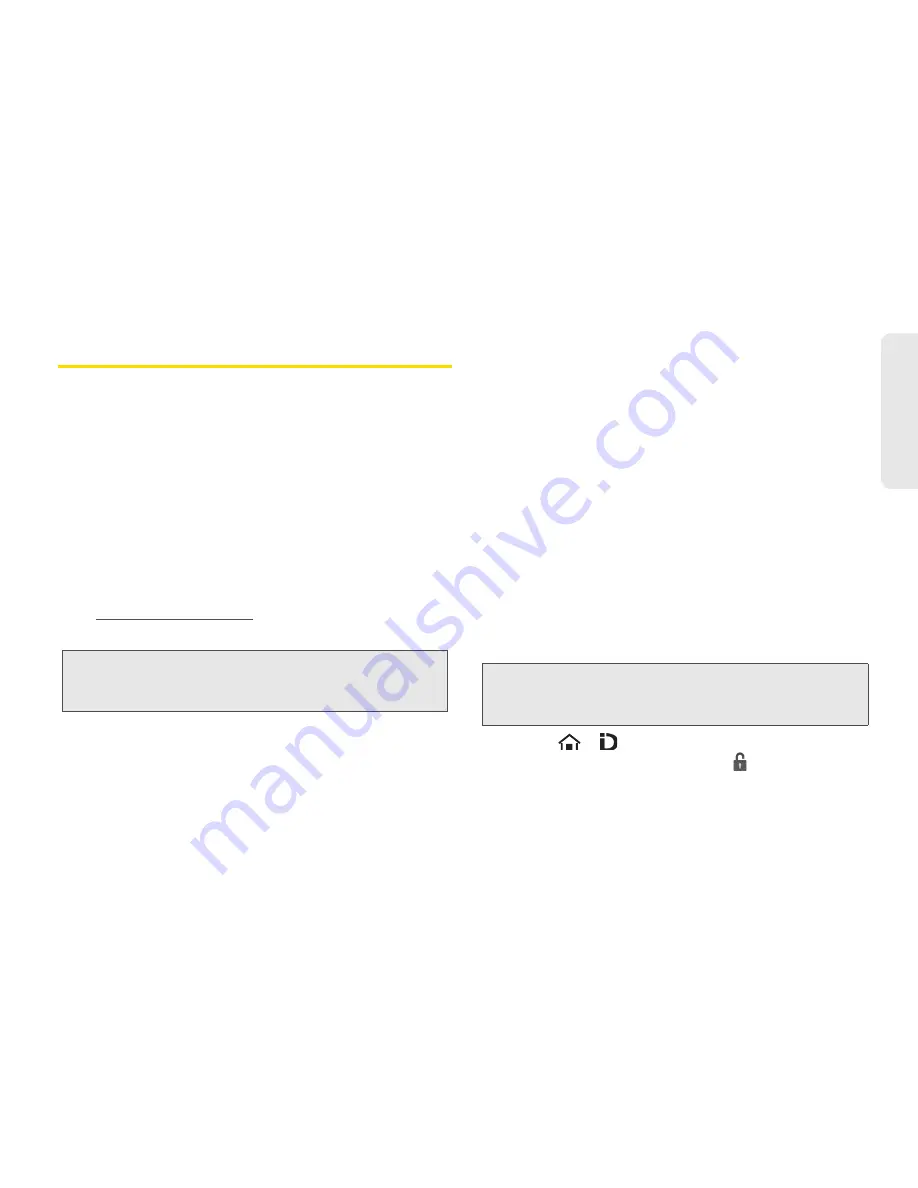
1A. Setting Up Service
3
Setting Up
Ser
vice
Activating Your Device
䢇
If you purchased your device at a Sprint Store
, it is
probably activated and ready to use.
䢇
If you received your device in the mail and it is for a new
Sprint account or a new line of service
, it is designed to
activate automatically. To confirm your activation,
make a phone call.
䢇
If you received your device in the mail and you are
activating a new device for an existing number on your
account
, you will need to go online to activate your
new device.
䡲
From your computer’s Web browser, go to
www.sprint.com/activate
and complete the
onscreen instructions to activate your device.
Sprint ID
Once your device is activated, you have the option of
installing an initial ID Pack. ID Packs are bundles of
applications, ringtones, wallpapers, settings, and more.
ID Packs are installed using an application called
Sprint ID.
You can install as many as five ID Packs at any one
time in addition to the default My ID Pack. You can
easily switch from one ID Pack to another without
losing any applications already installed. For example,
when you install the Sprint pack, Sprint applications
such as Sprint TV, Telenav GPS Navigation, NASCAR
Sprint Cup Mobile, and Sprint Football Live will remain
in your applications.
Installing Your First ID Pack
1.
Touch
>
. (If the lock screen appears, unlock
it by dragging the Unlock icon
to the right side
of the screen).
Note:
If you are having difficulty with activation, contact Sprint
Customer Service by dialing
1-888-211-4727
from any
other phone.
Note:
Your device must be activated, your battery should be
fully charged, and you should be in a network coverage
area before you install an ID Pack.
Summary of Contents for Zio
Page 6: ......
Page 14: ......
Page 15: ...Section 1 Getting Started ...
Page 22: ......
Page 23: ...Section 2 Your Device ...
Page 98: ......
Page 99: ...Section 3 Sprint Service ...






























