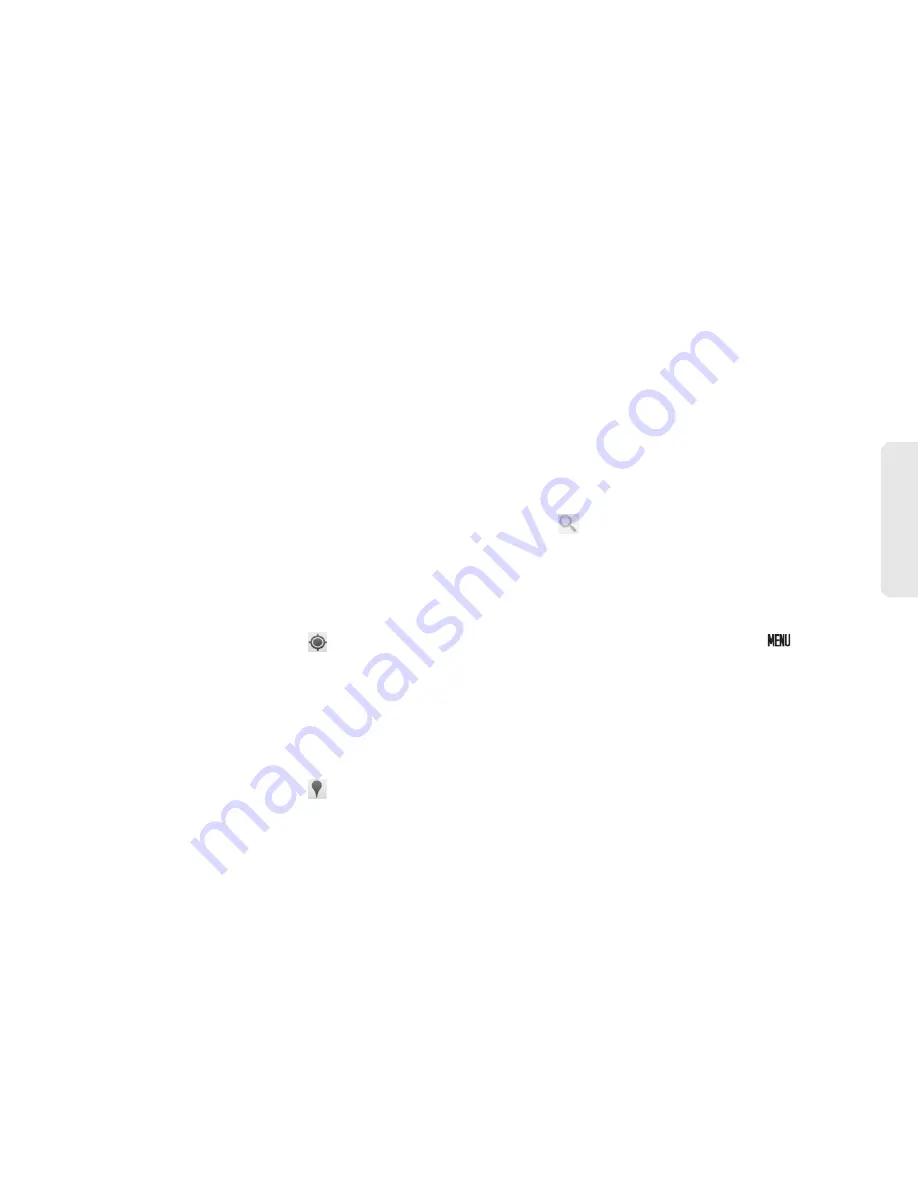
3D. GPS Navigation
127
GPS Nav
igation
䢇
Satellite
: Add this layer to use the same satellite data
as Google Earth. The images are not real-time and
are approximately one to three years old.
䢇
Terrain
: Add this layer for a shaded relief view of
topographic features.
䢇
Buzz
: Add this layer to read the comments posted
from the location shown on the Google Maps.
䢇
Latitude
: Add this layer to see your friends’ locations
and share yours with them. You may sign in with your
Google Account to use this feature.
䢇
Touch
More layers
to add other layers including
My Maps
,
Wikipedia
,
Transit Lines
, and
Favorite Places
.
Finding Your Current Location
On the Google Maps screen, touch
. A blinking blue
arrow indicates your current location on the map. This
feature is available when
Use GPS satellites
or
Use wireless networks
is enabled. See “GPS Services”
on page 124.
Finding Places
On the Google Maps screen, touch
. Touch an
available icon to view the places in the category or touch
the
Find places
field for further search. (See “Searching
Places” below.)
Searching Places
1.
On the Google Maps screen, touch the
Search Maps
field.
2.
Type the place that you want to search. You can
enter an address, a city, or type of establishment.
3.
Touch
. A callout appears on the map to
indicate the location.
4.
Touch the callout to open the location details.
Getting Directions
1.
On the Google Maps screen, touch
>
Directions
.
Summary of Contents for Zio
Page 6: ......
Page 14: ......
Page 15: ...Section 1 Getting Started ...
Page 22: ......
Page 23: ...Section 2 Your Device ...
Page 98: ......
Page 99: ...Section 3 Sprint Service ...






























