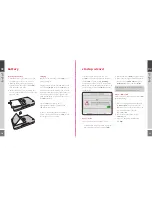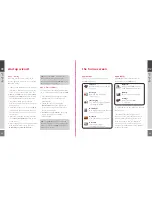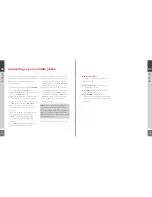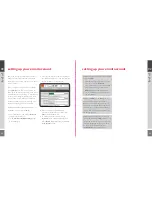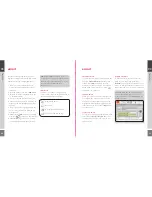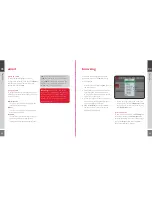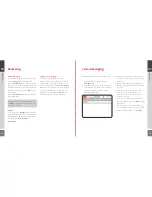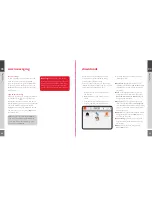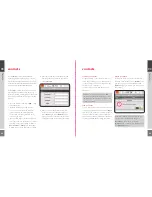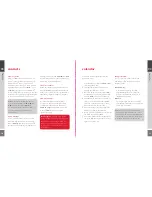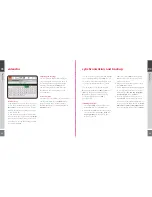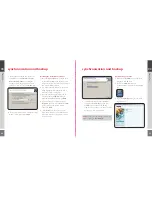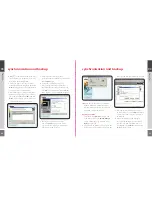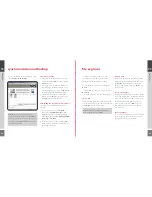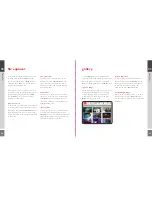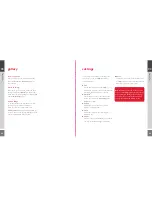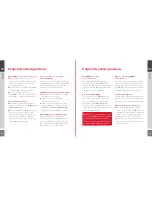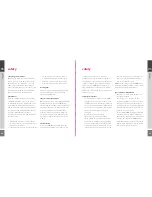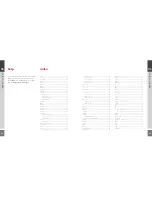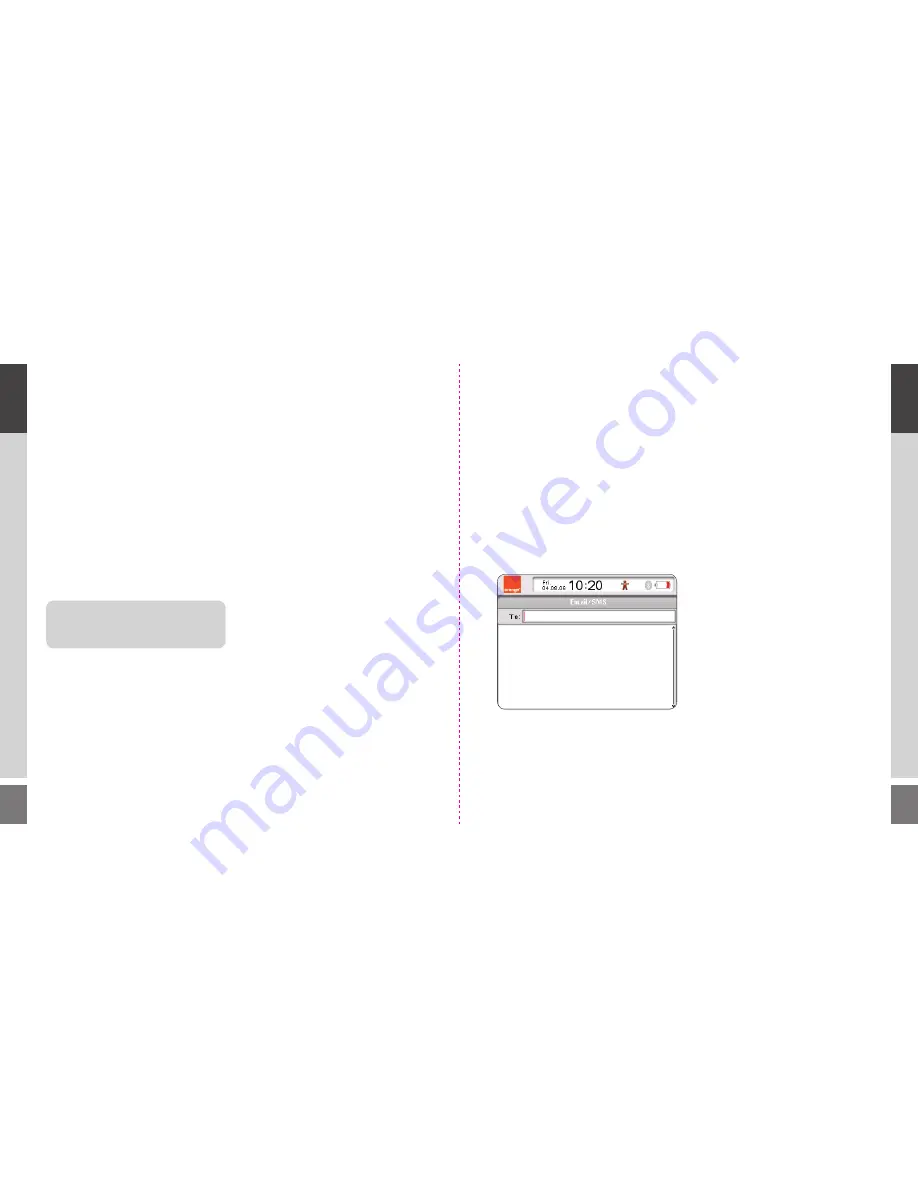
24
25
browsing
bookmark a page
To bookmark a page, press the Menu key and
scroll to
Bookmarks
in the popup menu.
Choose
Add Bookmark
to create one for the
page you are currently viewing (the details will
appear automatically), or you can manually enter
details for a different page. Select
Add
to save
the bookmark.
Choose
Edit Bookmarks
to amend an existing
bookmarked page.
navigate
To navigate use the
Navigate
option from the
popup menu. Quickly access your homepage by
selecting
Home
. Skip between recently visited
web pages using
Back
,
Forward
and
Recent Pages
.
change your homepage
To change your homepage, access the
Settings screen via the popup menu. If you are
currently viewing the page you wish to use as
your homepage, simply click
Use current page
.
Otherwise enter the URL of the page you wish
to use. Press the Menu key to save and exit.
Whenever you launch the WiPOQ Internet
browser, this page will automatically load.
TIP!
You can also use the Back key on your
WiPOQ keyboard to quickly return to the
last page you viewed.
Launch Messages from the Application screen.
1
Press the Menu key and choose the
New SMS
option.
2
Enter the number of the person you wish to
send a SMS to, or with the cursor in the
To:
field press the Menu key and select
To…
from the popup menu.
3
Enter the first few letters of the first name
or surname of the contact you wish to send
an SMS to.
4
Scroll to the contact you are searching for
from the results list and press the Select key
to confirm.
5
You will be returned to the new blank
message. Use the Navigation key to
move the cursor to the text box and
write your message.
6
When you have composed your message
press the Menu key and select
Send
from the
popup menu.
Your message will be sent immediately via
your mobile phone, and a copy will be saved
in the Sent Items folder on your WiPOQ.
sms messaging
03
ho
w to
03
ho
w to