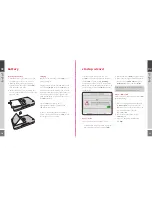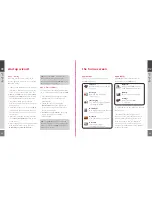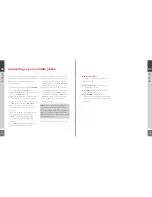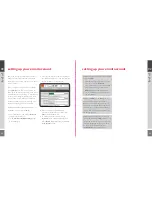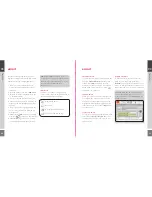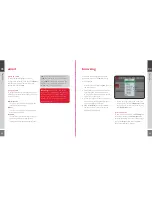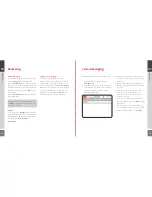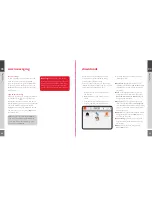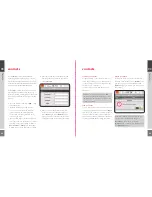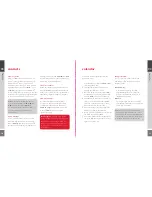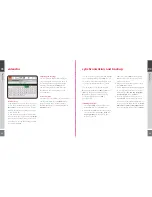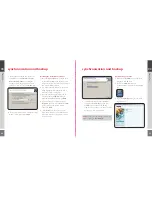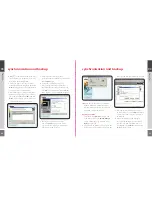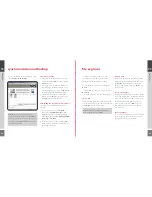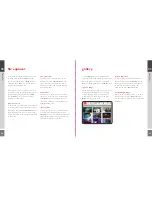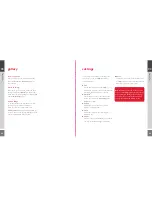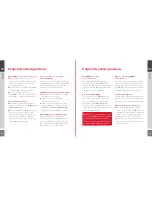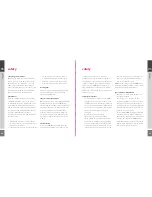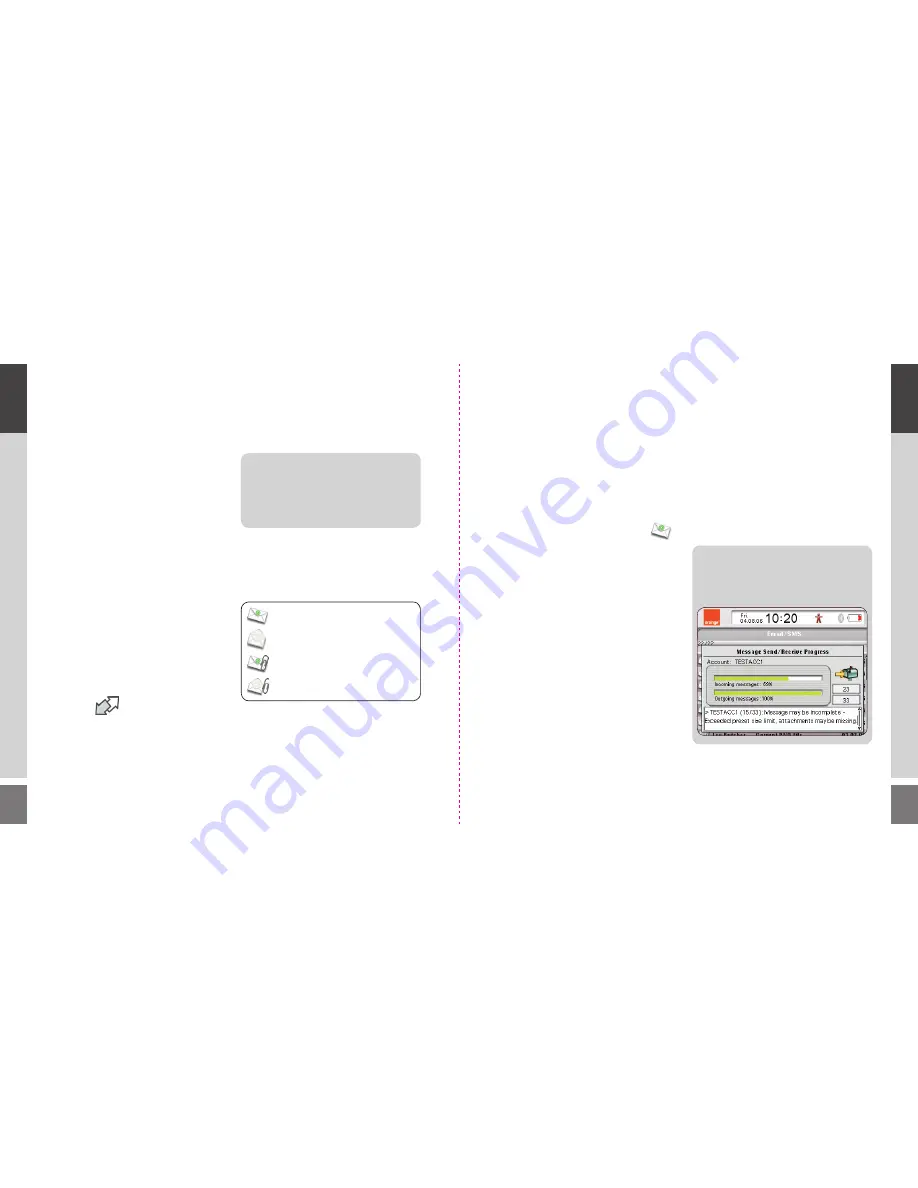
20
21
check for email
To check for new messages, press the Menu key
and select
Send and Receive
from the popup
menu. Your WiPOQ will retrieve any new
messages and send any emails in your outbox.
When a new email arrives in your inbox,
will appear in the status bar.
open an email
When you receive a new mail, it will appear in
your inbox with a closed envelope icon next
to it. This icon denotes that the mail is unread.
Highlight the mail using the Navigation key and
click select to open or use choose
Open
from
the option menu.
reply to an email
To reply to an email, open it and press the menu
button. Choose
Reply
or
Reply to all…
from
the popup menu. You can then compose your
email as normal.
forward an email
To forward an email, open it and press the
Menu key. From the popup menu select
Forward
. The email will be displayed as a new
composed message. Enter the recipient’s email
address and send as you would a normal email.
TIP!
The maximum size of email messages
can be confi gured to suit your personal
preference. To do so select
Settings
from the
dropdown menu. .
Launch the Messages application from the
Application screen and follow the steps below.
Alternatively use the messaging Quick key.
1
Unless it is set as your default account,
scroll to the account you wish to send an
email from.
2
Press the Menu key and select
New email…
3
Enter the recipients’ email addresses in the
To, Cc and Bcc fi elds.
4
Type your text and fi ll in the subject fi eld.
5
When your email is ready to send, press the
Menu key and select
Send
from the popup
options.
6
The progress of the outgoing message, and
any incoming emails, will be displayed in a
message box.
7
Whilst your WiPOQ is sending or receiving
messages,
will appear in the status bar.
8
When the message has been successfully
sent, it will be moved into the Sent folder.
email icons
The status of your emails is displayed using
a series of icons shown on the left hand side of
your email list within the application..
TIP!
If the WiPOQ is unable to send or
receive an email, an error message will appear.
Check that your account settings are correct
and ensure that mobile’s SIM card is
data enabled.
New unread email
Read email
Unread email with attachment
Read email with attachment
03
ho
w to
03
ho
w to