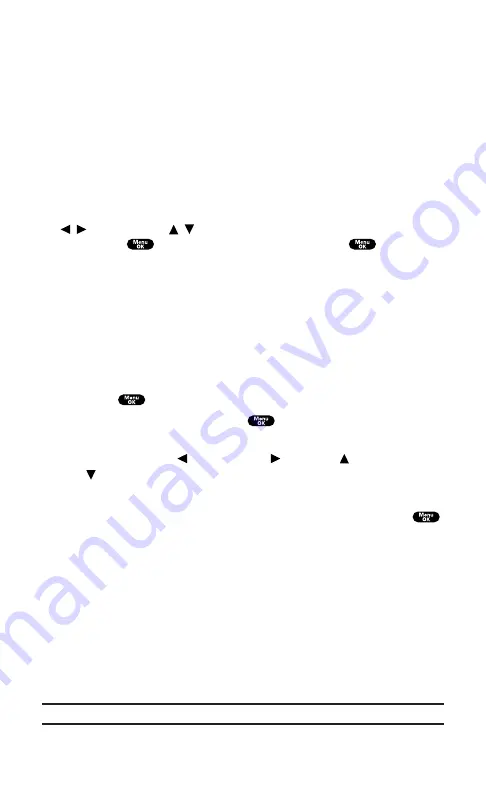
Managing the Scheduler
Calendar
Use the Calendar to remind you of events or important calls you need
to make. You can schedule up to 100 events, 15 Call Alarms and 20
To-Do Items.
Setting the Time/Date
In a no-service area or in an analog service area, it’s necessary to set
the actual time and date to use the Calendar function. Set the current
Time/Date by using numeric keys and/or the Navigation key
( / : move cursor,
/ : change value). To display the time setting
mode, press
, then highlight
Calendar
and press
.
You can set any time from 12:00 AM, Jan 1, 2000 to 11:59 PM,
Dec 31, 2099.
Setting Holidays
You can set your personal holidays by displaying the date in red on
the Calendar display. The default holidays displayed in red are
Sundays and National holidays.
You can set holidays from Jan 1,2000 to Dec 31,2020.
1.
Press
to access the main menu.
2.
Highlight
Calendar
and press
.
3.
Highlight the day you want to set to the holiday by using the
Navigation key ( : previous day,
: next day,
: previous week,
: next week).
4.
Press
Options
(right softkey).
5.
Highlight
Set Date
or
Set Weekly
from the options and press
.
Options:
Set Date
sets the selected date to the holiday.
Set Weekly
sets the weekly holidays.
Reset Date
resets the holiday setting for the selected date.
Reset Weekly
resets the weekly holiday setting.
Reset All
resets all the holiday settings and returns to the
default settings.
6.
If you selected
Set Weekly
,
Reset Weekly
, or
Reset All
, you’ll be
prompted to select
Yes
or
No
.
Tip:
The current day is framed by a rectangle.
Section 2: Understanding Your PCS Phone
2H: Personal Organizer
88
Summary of Contents for SCP-7200
Page 1: ......
Page 12: ...Section 1 Getting Started ...
Page 17: ...Section 2 Understanding Your PCS Phone ...
Page 130: ...Section 3 Using PCS Service Features ...
Page 180: ...Section 4 Safety Guidelines and Warranty Information ...






























