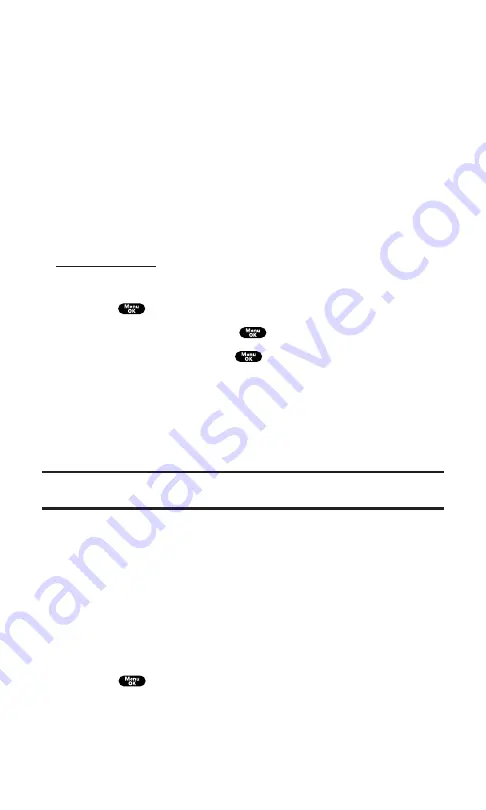
PCS Short Mail
Using PCS Short Mail
With PCS Short Mail, you can use a person’s wireless phone number
to send instant text messages from your PCS Vision Phone to their
messaging-ready phone – and they can send messages to you. When
you receive a new message, you’ll automatically be notified with a
one-way text message.
In addition, PCS Short Mail includes a variety of pre-set messages,
such as “I’m running late, I’m on my way,” that make composing
messages fast and easy. You can also customize your own pre-set
messages (up to 100 characters) from your PCS Phone or at
To send a PCS Short Mail message:
1.
Press
to access the main menu.
2.
Select
Messaging
and press
.
3.
Select
Short Mail
and press
. (The browser will launch and
go to the Short Mail page.)
4.
Select
Compose
and press the left softkey.
5.
Select
To
, enter the wireless phone number of the person to
whom you wish to send a message (you can also scroll down to
select an existing recipient), and select
Add
.
Note:
You must use the right softkey to select the
NUMBER
character input
mode to enter the recipient’s phone number.
6.
Compose a message or use the pre-set messages or icons.
To type a message, highlight the
Message
box and use your
keypad to type a message. Use the right softkey to select a
character input mode.
To use a pre-set message or “emoticon,” highlight
Insert
and
select
Pre-set Msgs
or
Icons
. Select
Go
, then select the
message or emoticon you’d like to insert and select
OK
.
7.
Review your message, select
Send
, and press the left softkey or
press
.
Section 3: Using PCS Service Features
3B: PCS Vision
146
Summary of Contents for SCP-7200
Page 1: ......
Page 12: ...Section 1 Getting Started ...
Page 17: ...Section 2 Understanding Your PCS Phone ...
Page 130: ...Section 3 Using PCS Service Features ...
Page 180: ...Section 4 Safety Guidelines and Warranty Information ...






























