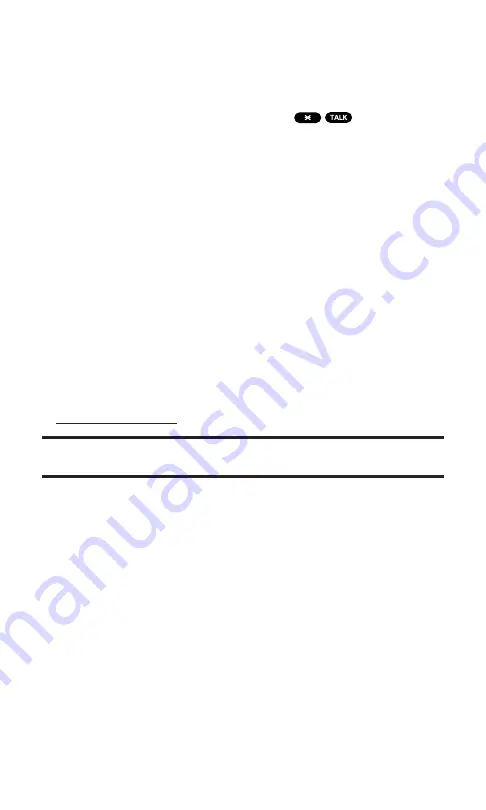
Making a Call With PCS Voice Command
To place a call using PCS Voice Command:
1.
Once you’ve signed up for PCS Voice Command and created
your address book, all you do is press
. You’ll hear a
tone followed by the prompt “Ready.”
2.
After the “Ready” prompt, simply say, in a natural voice,
“Call” and the name of the person or the number you’d like to
call. For example, you can say, “Call Jane Smith at work,” “Call
John Baker on the mobile phone,” “Call 555-1234,” or
“Call Bob Miller.”
3.
Your request will be repeated and you will be asked to verify.
Say “Yes” to call the number or person. Say “No” if you wish
to cancel.
4.
The number will automatically be dialed. Keep in mind that
PCS Voice Command recognizes not only your voice, but any
voice, so that others can experience the same convenience if
they use your phone.
For more helpful hints on PCS Voice Command, including a
list of recognized commands and an interactive tutorial, visit
Note:
PCS Voice Command is not available while roaming off the
Sprint Nationwide PCS Network.
Section 3: Using PCS Service Features
3C: PCS Voice Command
168
Summary of Contents for SCP-7200
Page 1: ......
Page 12: ...Section 1 Getting Started ...
Page 17: ...Section 2 Understanding Your PCS Phone ...
Page 130: ...Section 3 Using PCS Service Features ...
Page 180: ...Section 4 Safety Guidelines and Warranty Information ...
















































