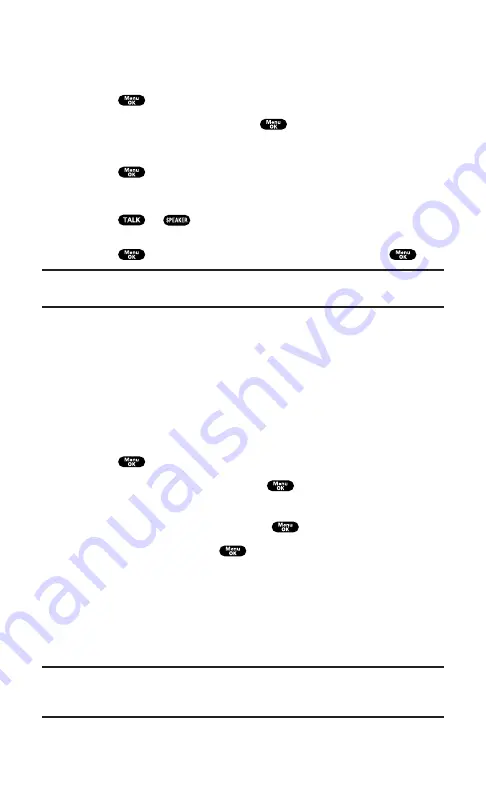
Making a Call FromCall History
To place a call from Call History:
1.
Press
to access the main menu.
2.
Highlight
Call History
and press
.
3.
Highlight
Outgoing Calls
,
Incoming Calls
, or
Missed Calls
.
4.
Press
.
5.
Highlight the entry you want to call by scrolling through the list.
6.
Press
or
.
– or –
Press
, highlight
Call
or
Call:Speaker On
, and press
.
Note:
You cannot make calls from Call History to entries identified as
No ID or Restricted.
Saving a Phone Number From Call History
Your PCS Phone can store up to 300 internal Phone Book entries.
Phone Book entries can store up to a total of 500 phone numbers and
each entry’s name can contain sixteen characters.
To save a phone number from Call History:
1.
Highlight the call history entry you want to save.
2.
Press
to display the options.
3.
Highlight
Save Phone#
and press
.
4.
Highlight the appropriate label (Home, Work, Mobile, Pager,
Data, Fax, or No Label) and press
.
5.
Enter a Name and press
.
If you have already stored entries in the Phone Book, you are
prompted to select the following entry mode.
New Name
to enter a name directly.
From Phone Book
to select a name from Phone Book entry list.
6.
Press
Save
(left softkey).
Note:
You cannot save phone numbers already in your internal Phone Book or
from calls identified as No ID or Restricted. If the selected entry has already been
stored in the phone book,
Alternate
appears during step 3 above.
Section 2: Understanding Your PCS Phone
2F: Managing Call History
74
Summary of Contents for SCP-7200
Page 1: ......
Page 12: ...Section 1 Getting Started ...
Page 17: ...Section 2 Understanding Your PCS Phone ...
Page 130: ...Section 3 Using PCS Service Features ...
Page 180: ...Section 4 Safety Guidelines and Warranty Information ...






























