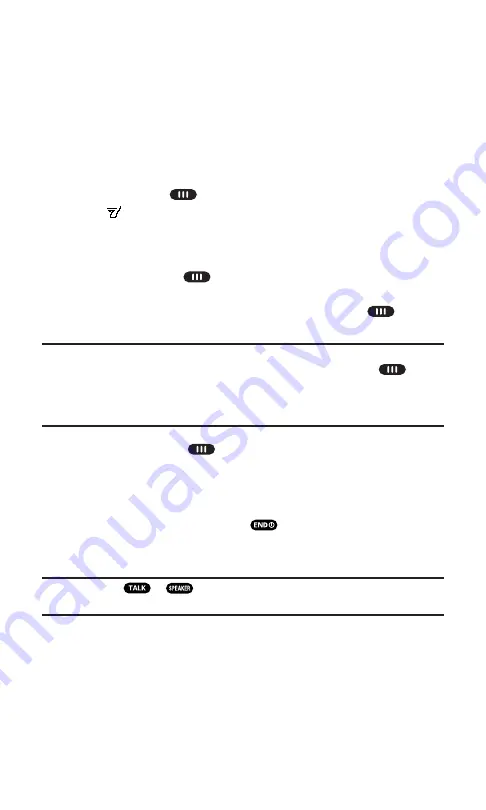
Making a PCS Ready Link Call (1-to-1 Call)
You can place 1-to-1 PCS Ready Link calls by selecting a recipient,
called a contact. Each contact has a name and a PCS Ready Link
number, which are displayed during PCS Ready Link call.
To place a PCS Ready Link Call by selecting a contact:
1.
From a PCS Ready Link List, scroll to highlight the contact you
want to call.
2.
Press and hold
to place the call and get the floor. (You will
see
Calling...
and
Connecting...
followed by “
You have floor.
”
You can now begin speaking.)
– or –
Press and release
to place the call. (The call will connect as
described above, but “
Floor is open.
” will appear on the screen
and either you or your contact may press and hold
to take
the floor and speak.)
Note:
During a PCS Ready Link call, the “
floor
” is the right to speak. When you
see “
Floor is open.
,” the first person to press the Ready Link button (
) can
speak (while holding the button). Only the person who has the floor can speak.
The phone beeps if you press the Ready Link button when another contact has
the floor.
3.
Continue holding
as you speak. When you are finished
speaking, release the Ready Link button to allow other contacts
to speak. (When the other party takes the floor, you will see the
speaker’s name and phone number and the text “
has floor.
”)
4.
When you are finished, press
.
If nobody takes the floor after 20 seconds, the PCS Ready
Link Call terminates.
Tip:
If you press
or
during step 3 above, you can make a standard
voice call.
Section 2: Understanding Your PCS Phone
2A: Your PCS Phone – The Basics
27
Summary of Contents for SCP-7200
Page 1: ......
Page 12: ...Section 1 Getting Started ...
Page 17: ...Section 2 Understanding Your PCS Phone ...
Page 130: ...Section 3 Using PCS Service Features ...
Page 180: ...Section 4 Safety Guidelines and Warranty Information ...
















































