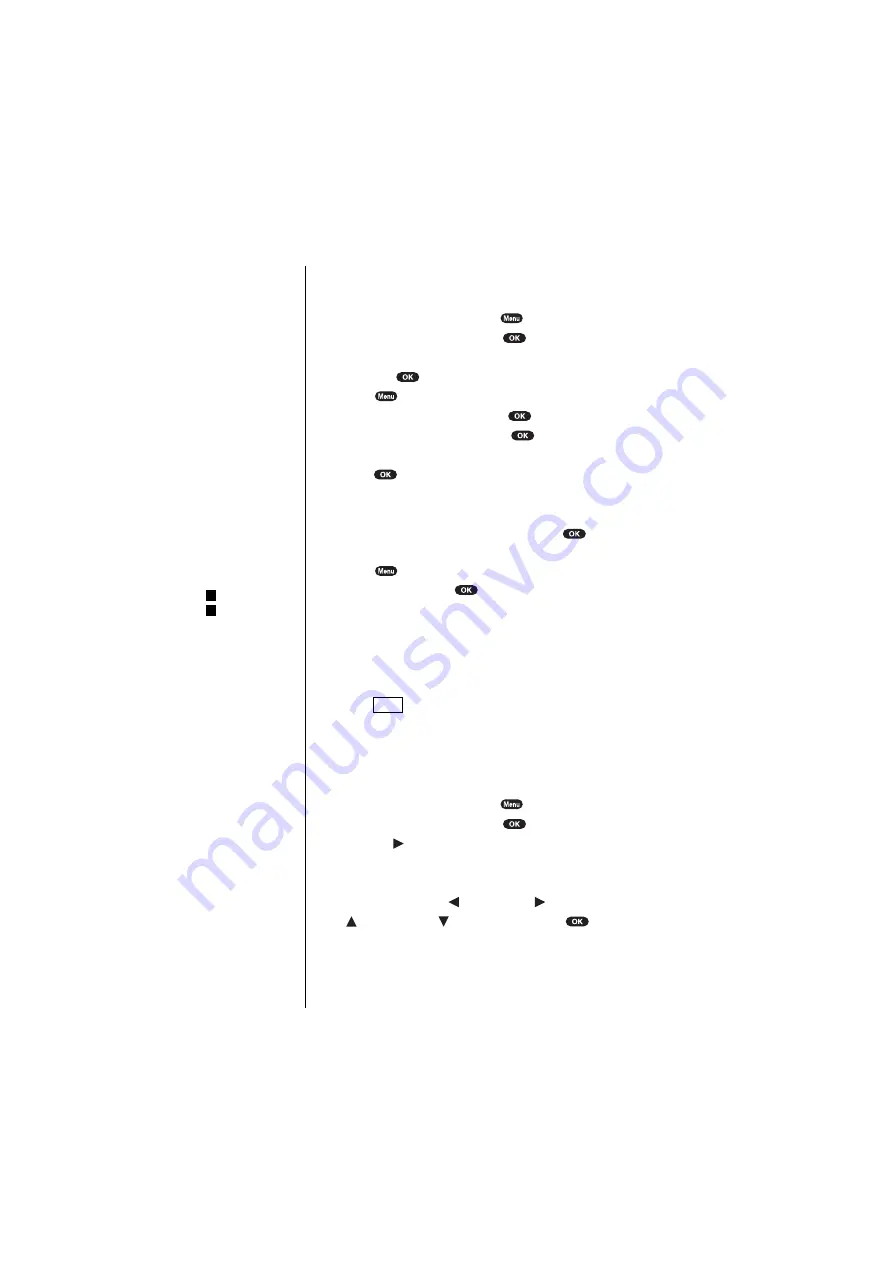
Section 13
116
Personal Information Management
Adding a Call Alarm to the Calendar
To add a call alarm from the Calendar:
1.
From the Standby mode, press
.
2.
Highlight
Calendar
, and press
.
3.
Highlight the day you want to schedule a Call Alarm,
and press
.
4.
Press
to display the options.
5.
Highlight
Add Event
, and press
.
6.
Highlight
Call Alarm
, and press
.
7.
Highlight one of the following Call Alarm details, and
press .
Details:
䊳
Phone#
Editing the phone number:
Enter the phone number directly and press
.
or
Press
, then highlight
From Phone Book
or
Voicemail
and press
. When you selected
From Phone Book
, you can extract the entry phone
number by following the prompt order.
䊳
Time/Date
Editing the start time/date.
䊳
Repeat
Repeating the Call Alarm. Select
None
,
Daily
,
Weekly
,
Monthly
, or
Yearly
.
8.
Press
(left soft key).
For call alarm alerts, see “Call Alarm Alerts” on page 87.
Viewing Events and Call Alarms
To view your scheduled events and call alarms:
1.
From the Standby mode, press
.
2.
Highlight
Calendar
, and press
.
3.
Then, a “ ” is displayed next to the date if an event or
call alarm is scheduled.
4.
To view an individual day, highlight the day by using
the Navigation key ( previous day, next day,
previous week, next week), and press
.
Tip:
You can also add a call
alarm from the Phone
Book menu.
(See “Adding a Call
Alarm from the Internal
Phone Book” on
page 85.)
Tip:
If the phone number has
already been stored,
these
Phone#
options
change to
Hard Pause
,
2-Second Pause
and
Hyphen
.
H
T
Save
Summary of Contents for SCP-6000
Page 1: ...Sprint PCS The clear alternative to cellular SM SCP 6000 User Guide part A ...
Page 10: ...2 ...
Page 18: ...10 ...
Page 30: ...22 ...
Page 101: ...94 ...
Page 111: ...104 ...
Page 163: ...156 ...
Page 200: ...Terms and Conditions Warranty Information 193 Warranty Terms and Conditions 18 18 18 ...
Page 201: ...194 ...
Page 207: ......
















































