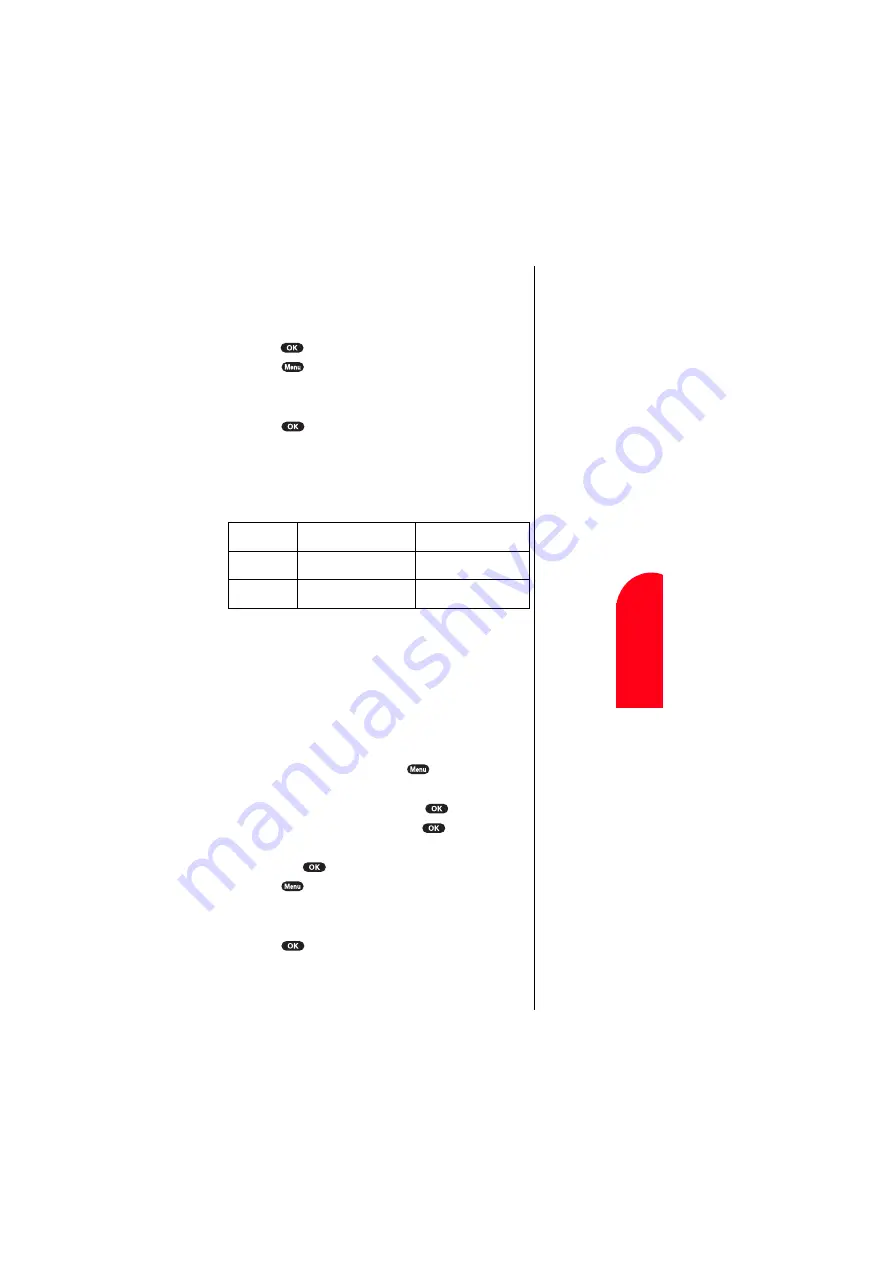
Personal Information Management
123
13
13
Pers
ona
l
In
fo
rm
a
tio
n
13
13
13
Setting a Downloaded Picture to the Wallpaper or
Incoming Call Display
1.
Follow the previous steps 1-3.
2.
Highlight your desired downloaded picture name and
press
. The selected picture is displayed.
3.
Press
or wait a second.
4.
Highlight
Set Wallpaper
or
Set Incom-Call
.
䊳
You can also select
Erase
to erase the data.
5.
Press .
6.
Select the space to assign your selected picture.
䊳
If your selected space is already assigned, you are
prompted whether to overwrite it or not.
䊳
The capacity of downloading is as shown below.
Setting a Downloaded Data to Animation or
Animation Ringer
Following setting enables you to use the downloaded data to
Animation for Outgoing Calls/Service Search (see
page 100), or Animation Ringer for the ringer matching
the Phone Book entry (see page 88).
To set downloaded data to animation
1.
From the Standby mode, press
to display the
main menu.
2.
Highlight
Game/Tools
, and press
.
3.
Highlight
Downloads
, and press
.
4.
Highlight your desired downloaded animation name
and press
. The selected animation is displayed.
5.
Press
or wait for ending of the animation preview.
6.
Highlight
Set Animation
.
䊳
You can also select
Erase
to erase the data.
7.
Press .
Item
Maximum Size per Unit
Maximum Assignment
Incoming Call
~16 KB
20 files
Wall Paper
~16 KB
5 files
Tip:
It’s better to erase
the downloaded
data that you have
set to Incoming Call
or Wallpaper.
(See page 125.)
Tip:
It’s better to erase
the downloaded
data that you have
set to Animation.
(See page 125.)
Summary of Contents for SCP-6000
Page 1: ...Sprint PCS The clear alternative to cellular SM SCP 6000 User Guide part A ...
Page 10: ...2 ...
Page 18: ...10 ...
Page 30: ...22 ...
Page 101: ...94 ...
Page 111: ...104 ...
Page 163: ...156 ...
Page 200: ...Terms and Conditions Warranty Information 193 Warranty Terms and Conditions 18 18 18 ...
Page 201: ...194 ...
Page 207: ......






























