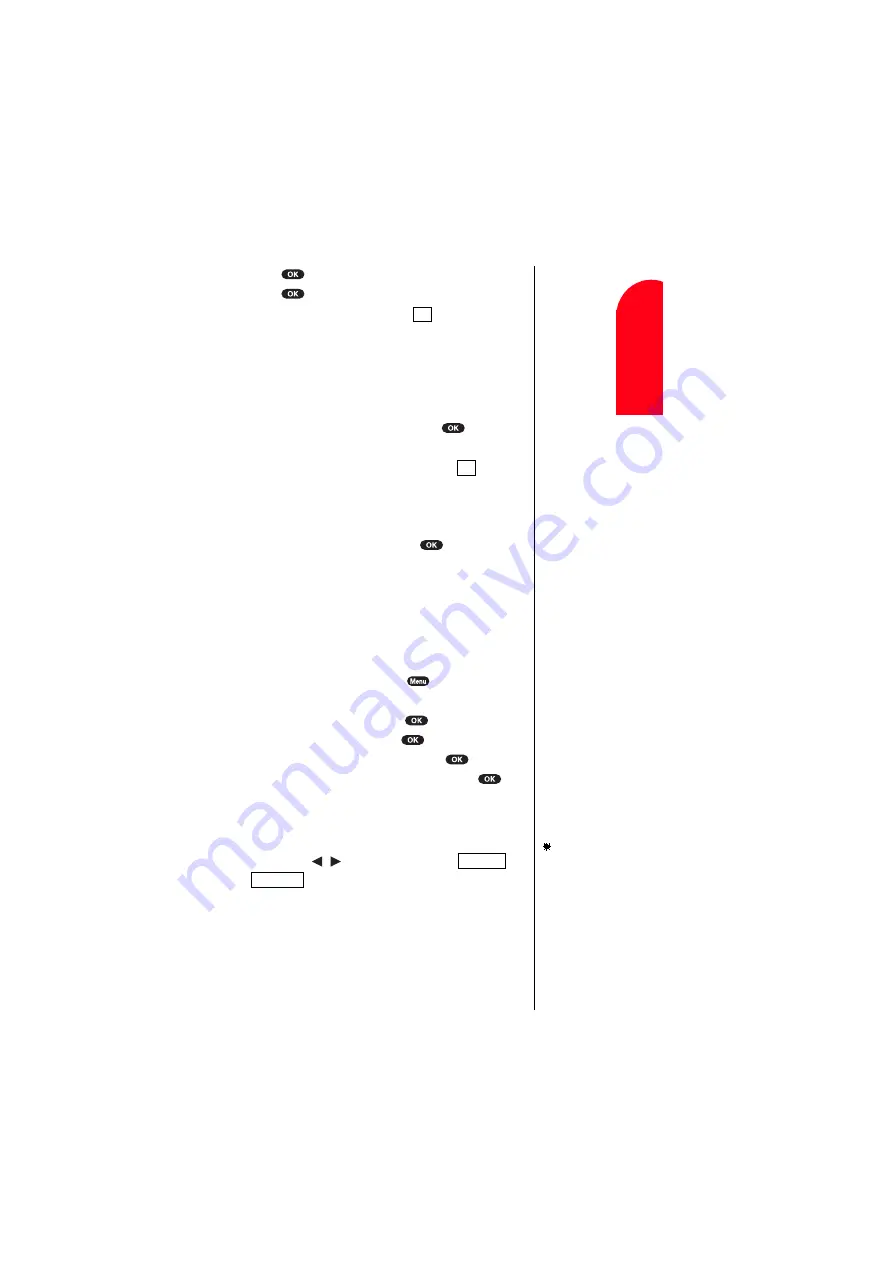
Changing Your Phone’s Settings
101
Chan
gin
g
You
r
Phon
e’
s Set
ting
s
11
11
U
n
der
st
and
in
g
Roam
ing
11
11
11
8.
Press
, then the preview display appears.
9.
Press
again to accept the preview.
To deactivate this feature, select
at step 7 above.
Setting the Display for Incoming Calls
You can set the display color or downloaded image data to
be shown on the Incoming Call display. Follow these steps:
1.
Follow the above steps 1-3.
2.
Highlight
Incoming Calls
, and press
.
3.
Select one of the settings you want.
If you do not want to set anything, select
.
When you selected the downloaded data, the preview is
shown so that you confirm the data. The data may also
be moved its location by using the Navigation key on
the preview display, and pressing
is required if it
is confirmed.
Setting the Display for the Standby Mode
This feature enables you to select a variety of items to
display on the Standby mode.
Follow these steps:
1.
From the Standby mode, press
to display the
main menu.
2.
Highlight
Settings
, and press
.
3.
Highlight
Display
, and press
.
4.
Highlight
StandbyDisplay
, and press
.
5.
Highlight one of the desired items, and press
.
Items:
World Clock
displays the time of the selected country
with the local time. You can scroll the World Clock list
by pressing / for changing country,
/
(left soft key) for changing between summer
and standard time if applicable.
Time (Large)
displays the local time in a large, simple
format.
Calendar
displays the Calendar.
Off
Note:
The download kit
must be purchased
for downloading the
data. For purchase
information, see
Accessories section
on page 153.
Off
Tip:
“
” icon is shown in
the summer time.
Summer
Standard
Summary of Contents for SCP-6000
Page 1: ...Sprint PCS The clear alternative to cellular SM SCP 6000 User Guide part A ...
Page 10: ...2 ...
Page 18: ...10 ...
Page 30: ...22 ...
Page 101: ...94 ...
Page 111: ...104 ...
Page 163: ...156 ...
Page 200: ...Terms and Conditions Warranty Information 193 Warranty Terms and Conditions 18 18 18 ...
Page 201: ...194 ...
Page 207: ......






























