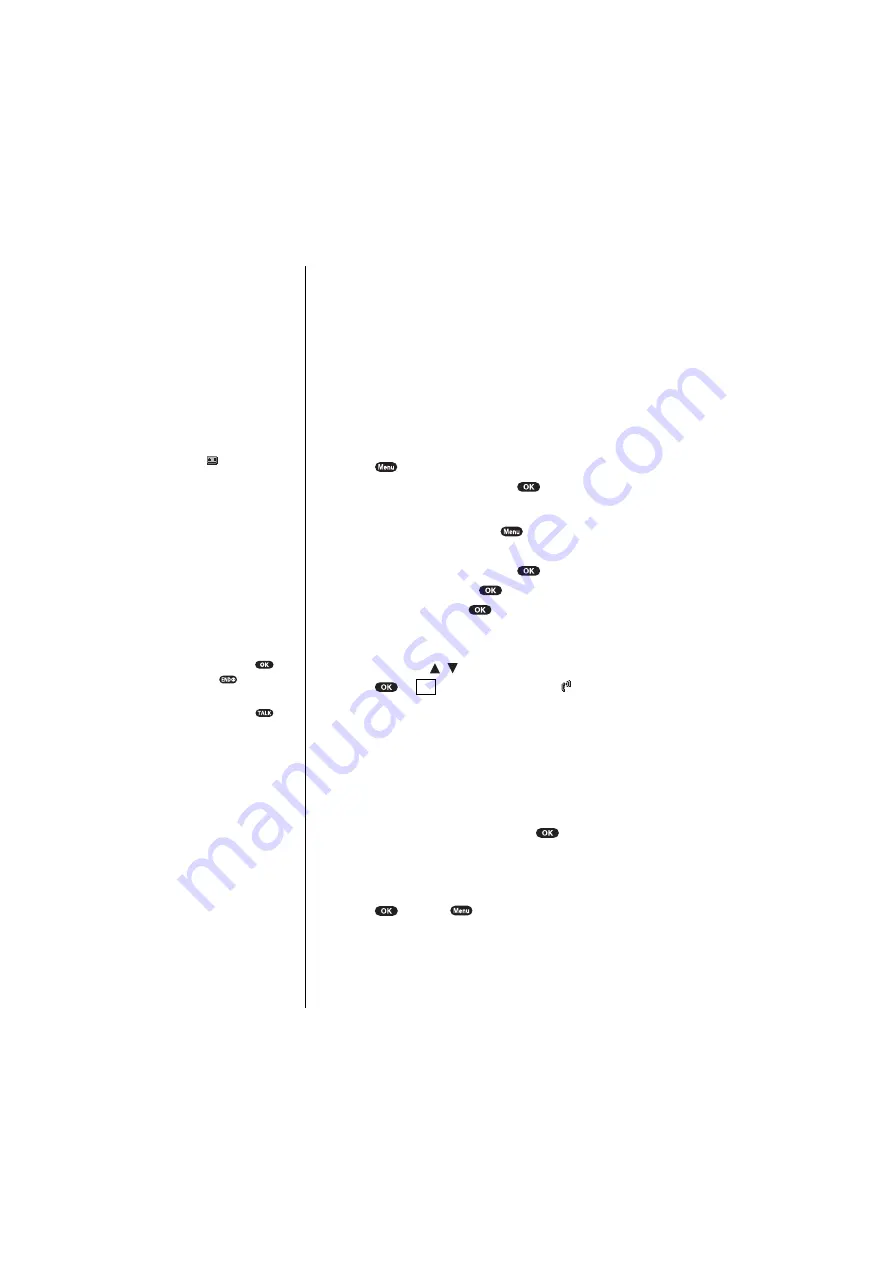
Section 14
132
Using the Voice Services of Your Sprint PCS Phone
Setting Up Screen Call
This feature enables you to answer incoming calls by using
pre-recorded announcements, either one that came with
the phone or one that you record. You can also record the
caller’s voice into the Voice Memo list (See “Using Voice
Memo” on page 130). You can decide whether you answer
the call immediately or not during the caller’s recording.
Activating Screen Call
To start Screen Call when you have incoming calls:
1.
Press
to display the options.
2.
Highlight
Screen Call
, and press
.
To set
Auto
Screen Call:
1.
From the Standby mode, press
to display the
main menu.
2.
Highlight
Screen Call
, and press
.
3.
Highlight
Auto
, and press
.
4.
Highlight
On
, and press
.
䊳
If you want to change the answer time, enter your
desired number (from 1 to 16 seconds) by using
numeric keys or / of the Navigation key.
5.
Press
or
(left soft key). Then the icon is
displayed on the Standby display (only in the service
area).
䊳
Auto Screen Call are not applicable when you have
roaming calls with Call Guard On.
Selecting Announcement for Screen Call
1.
Follow the above steps 1 and 2.
2.
Highlight
Announcement
, and press
.
3.
Depending on your preference of setting “already
stored” or “user setting” announcement, highlight
Pre-Recorded
or
Custom
.
4.
Press
. Or press
for options.
Tip:
If new memo is waiting,
appears on the
display. The memos
recorded while
activating “Screen Call”
are shown with “
√
” or
“
!
” icon in the list.
(
√
: once played,
!
: not
played yet)
Tip:
While the caller’s
recording:
䊳
Pressing
or
stops
recording.
䊳
Pressing
answers call.
OK
Summary of Contents for SCP-6000
Page 1: ...Sprint PCS The clear alternative to cellular SM SCP 6000 User Guide part A ...
Page 10: ...2 ...
Page 18: ...10 ...
Page 30: ...22 ...
Page 101: ...94 ...
Page 111: ...104 ...
Page 163: ...156 ...
Page 200: ...Terms and Conditions Warranty Information 193 Warranty Terms and Conditions 18 18 18 ...
Page 201: ...194 ...
Page 207: ......






























