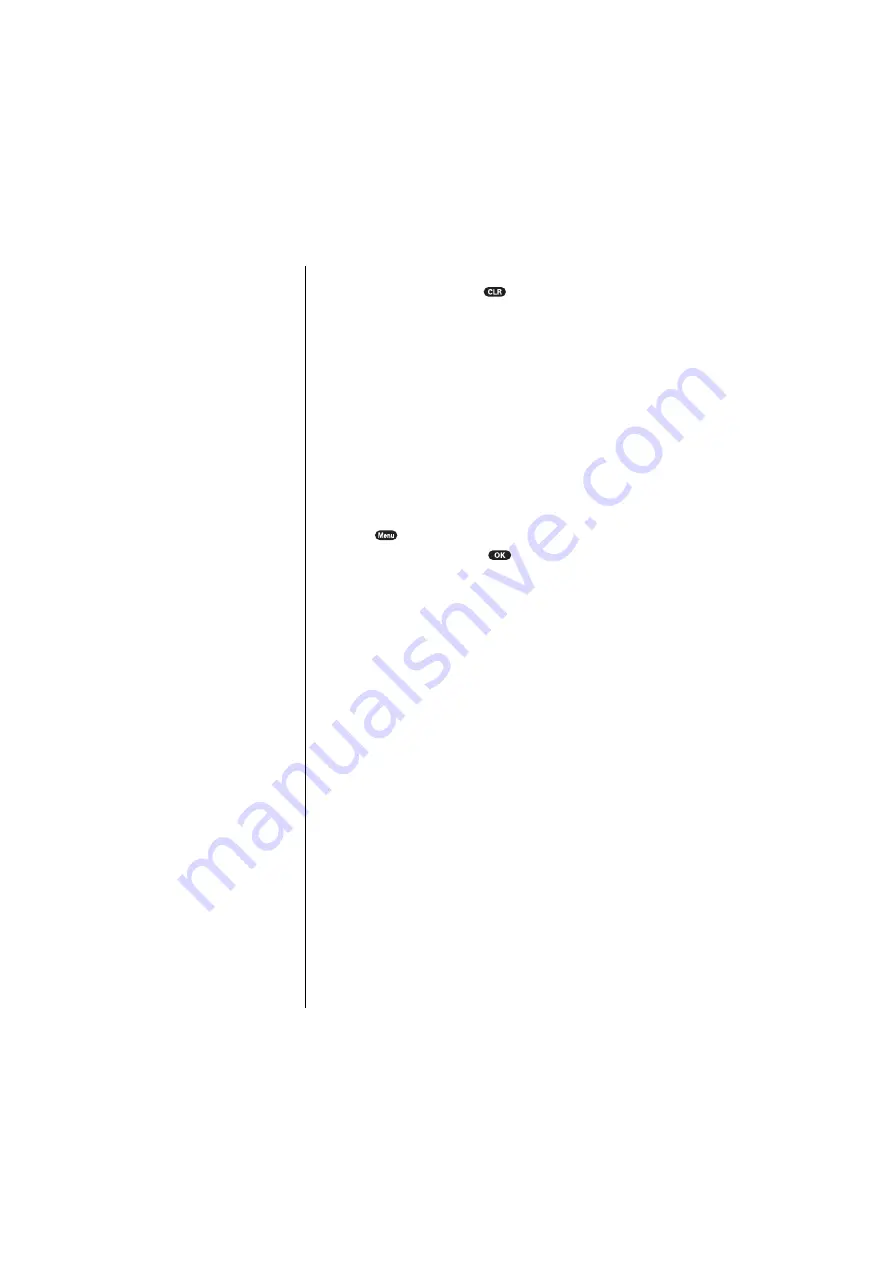
Section 15
142
Experiencing Sprint PCS Wireless Web
Going Back
䊳
To go back one page, press
.
Entering Text
Some wireless Internet sites require that you enter text
using your phone's keypad. See "Entering Characters Using
T9 Text Input" on page 48 or "Entering Characters by
Tapping the Keypad" on page 47.
Creating a Bookmark
Bookmarks allow you to store the address of favorite
wireless Internet pages for easy access at a later time.
To create a bookmark:
1.
Go to the page you want to mark.
2.
Press
to be in the Browser Menu.
3.
Select
Mark Site
, and press
.
4.
When a page has a title, it is automatically used for the
name of the bookmark. If you like, you can change the
name.
5.
Select
Save
to save the name and add the page to your
list of bookmarks. A message appears confirming the
bookmark was added to the list.
6.
Select
OK
to return to the screen that you marked and
resume navigation within the
Sprint PCS Wireless Web Browser.
䊳
The new bookmark is added to the bottom of your
bookmark list.
Accessing a Bookmark
To access a bookmark from the Sprint PCS Home Page:
1.
Highlight
My Wireless Web
,
and press left softkey.
2.
Highlight
Bookmarks
,
and press left softkey.
3.
Highlight the bookmark you want to display and press
the number associated with the bookmark in the
bookmark list.
Note:
Bookmarking a page
does not store the page
contents, just its
address.
Note:
Some pages cannot be
bookmarked. Bookmark
availability is determined
by web site developers.
Summary of Contents for SCP-6000
Page 1: ...Sprint PCS The clear alternative to cellular SM SCP 6000 User Guide part A ...
Page 10: ...2 ...
Page 18: ...10 ...
Page 30: ...22 ...
Page 101: ...94 ...
Page 111: ...104 ...
Page 163: ...156 ...
Page 200: ...Terms and Conditions Warranty Information 193 Warranty Terms and Conditions 18 18 18 ...
Page 201: ...194 ...
Page 207: ......






























