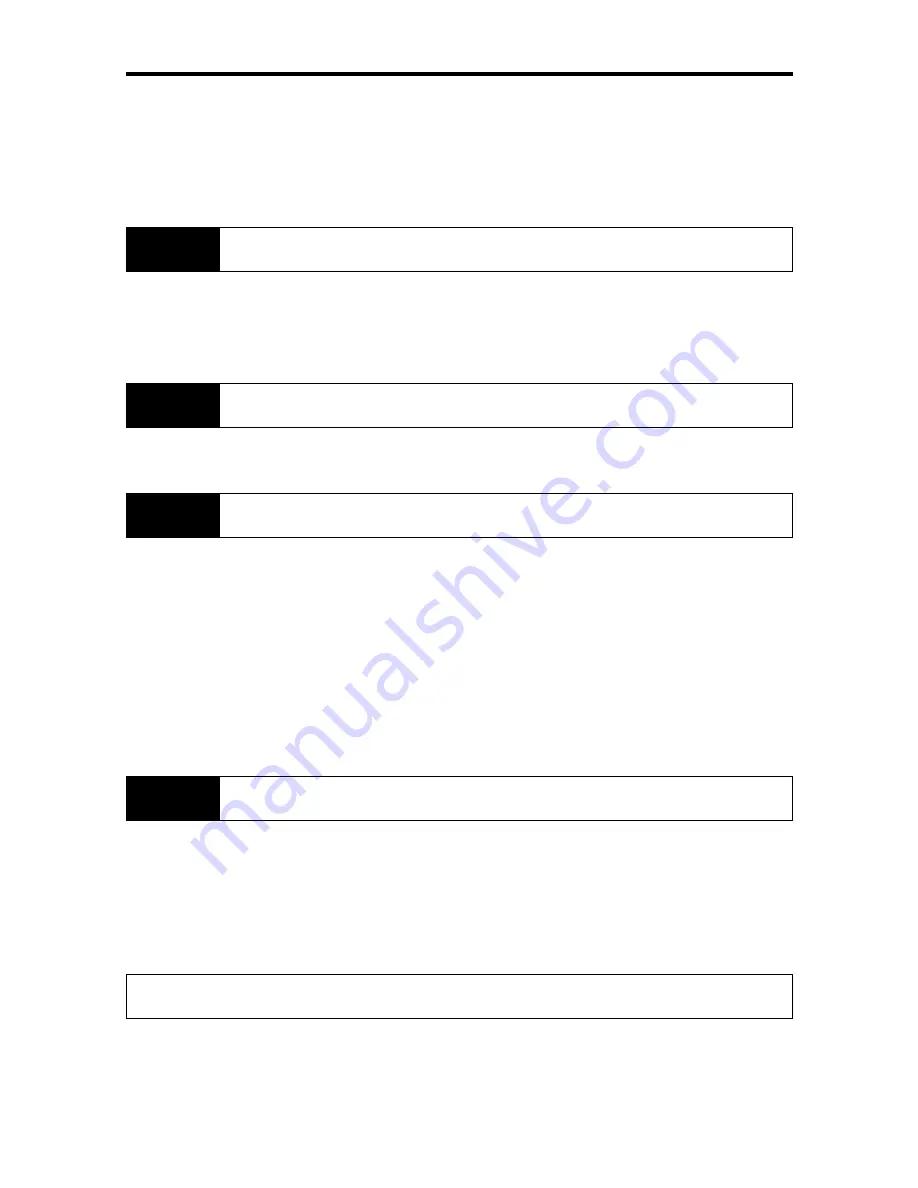
Setup Procedure
This section explains the overall procedures from installing Wireless Imager to a projector to operating it in
your network.
Please follow the steps described below to set up your Wireless Imager.
Please refer to subsequent chapters for more detailed configuration and settings.
Checking the package contents and each function of Wireless Imager.
●
Check the package contents. (Refer to “Package Contents” section in “Introduction” chapter.)
●
Check and confirm the name of each part and feature of Wireless Imager.
➜
(Refer to 1.4. “Part names and functions of main unit” section in Chapter 1.)
Installing Wireless Imager
●
Install Wireless Imager to a projector. (Refer to “Connection” in Chapter 2.)
Setting up personal computer
●
Install the utility software (WI Client) which is used to transmit and project the PC screen and
control and configure projector’s feature. (Refer to [3.1. Starting up the main menu of the software
CD-ROM] and [3.3. Installing WI Client] in Chapter 3.)
●
Configure wireless settings for your PC to set up Wireless Imager.
➜
(Refer to [4.1. Setting the personal computer] in Chapter 4.)
[NOTE]
The personal computer needs a wireless LAN card (adapter) that allows the wireless LAN
communication (applicable to IEEE.802.11b).
For instructions on how to configure wireless settings for the wireless LAN card, refer to
the user’s guide of the wireless LAN card.
Setting up Wireless Imager
●
Using WI Set, configure TCP/IP settings (such as IP address) of Wireless Imager.
(Refer to [4.2. Setting the IP address with WI Set] in Chapter 4.)
●
You can configure Wireless Imager settings from the connected projector or via a web browser.
➜
(Refer to [4.3. Setting up with the Browser] and [4.4. Configuration from Projector Menu] in
Chapter 4.)
Setup Complete
Now, you are ready to operate the projector that is connected to a wireless network.
Proceed to the next step to transmit the screen image from your PC to the projector, and control
the projector’s features.
Introduction
— 8 —
STEP-1
STEP-2
STEP-3
STEP-4
Summary of Contents for POA-WL11
Page 2: ... 2 ...
Page 68: ... 2 ...
Page 134: ... 2 ...
Page 200: ... 2 ...
Page 266: ... 2 ...
Page 331: ... 67 ...
Page 332: ...Printed in Japan 1AA6P1P3640 IDDDA SANYO Electric Co Ltd ...























