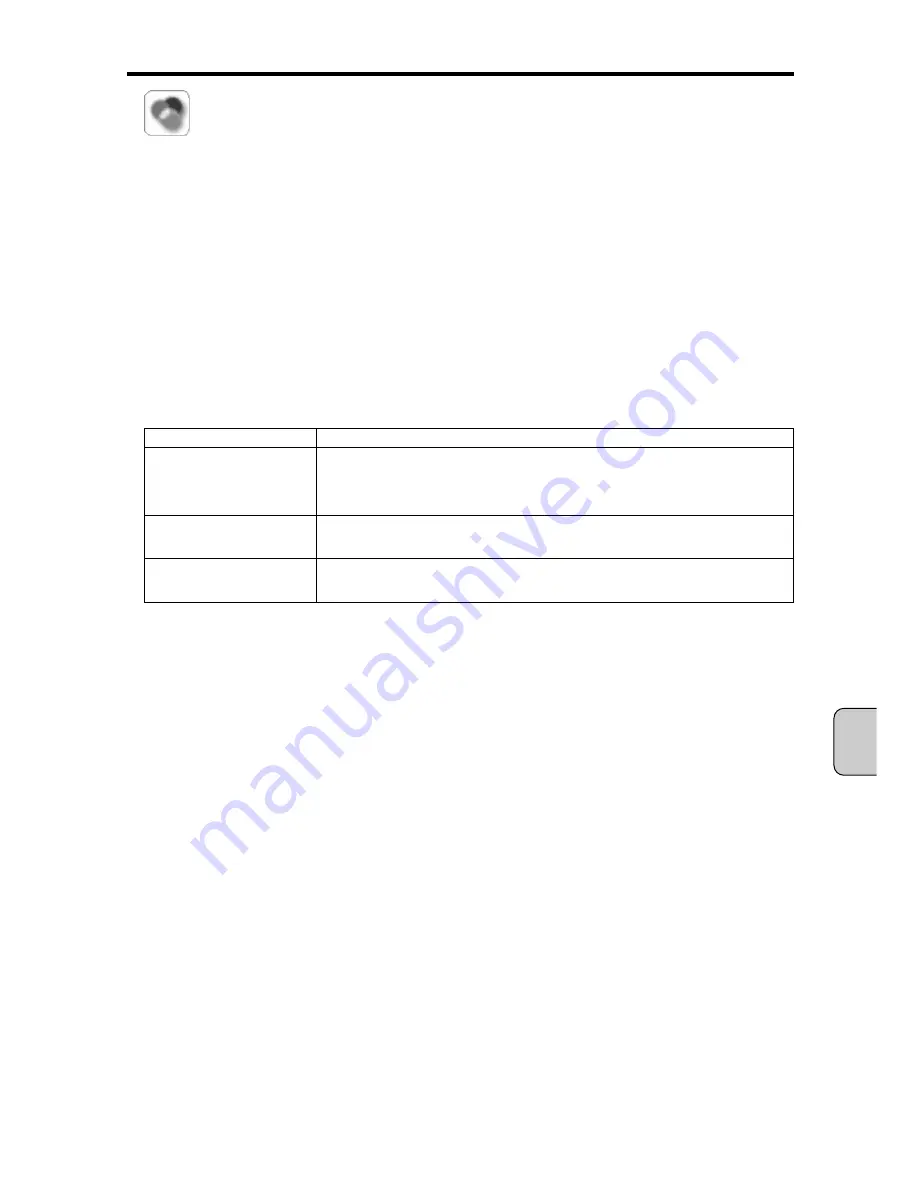
Image Adjustment
You can adjust the projector’s image settings.
Select a desired mode from [Image Adjustment Mode] pull-down list, and click [Set] (or
[Change]) button. You can use either
or
button to change the value, or enter a
numerical value in the text box, and click [Set] button.
The values shown next to each parameter are current settings and status.
You can store your manually configured image mode in [Image 1] through [Image 4].
To store the adjustment settings, go to the bottom of the screen to [Store Adjustment]. Select
the Image number that you want to save from the pull-down list, and click [Save] button. To
restore the original settings, click [Return].
[NOTE]
Be sure to use single-byte characters for the text box field.
The Sharpness setting is between 0 and 31. Gamma setting is between 0 and
15. All other settings are between 0 and 63.
Parameter
Description
Image Adjustment Mode
Select from Standard, Real*, Cinema**, Image 1 – 4, from the pull-down
list.
Image 1 through 4 is set manually.
Adjustment items
You can adjust Contrast, Brightness, Tint**, Color**, White Balance,
Sharpness**, Gamma, Noise Reduction**, Progressive**
Comment
You can store any comments regarding the Image Adjustment settings.
To save the comments you entered, click [Save] button.
* Displayed when WI (or Computer 1) is selected as the Input source.
** Displayed when Video is selected as the Input source.
[NOTE]
Since configuration parameters vary depending on the projector model, the contents
mentioned above may be different from the actual configuration. For details, refer to
Owner’s Manual of each projector.
▼
▼
Chapter 5. Operating the WI Client
— 59 —
English
Summary of Contents for POA-WL11
Page 2: ... 2 ...
Page 68: ... 2 ...
Page 134: ... 2 ...
Page 200: ... 2 ...
Page 266: ... 2 ...
Page 331: ... 67 ...
Page 332: ...Printed in Japan 1AA6P1P3640 IDDDA SANYO Electric Co Ltd ...






























