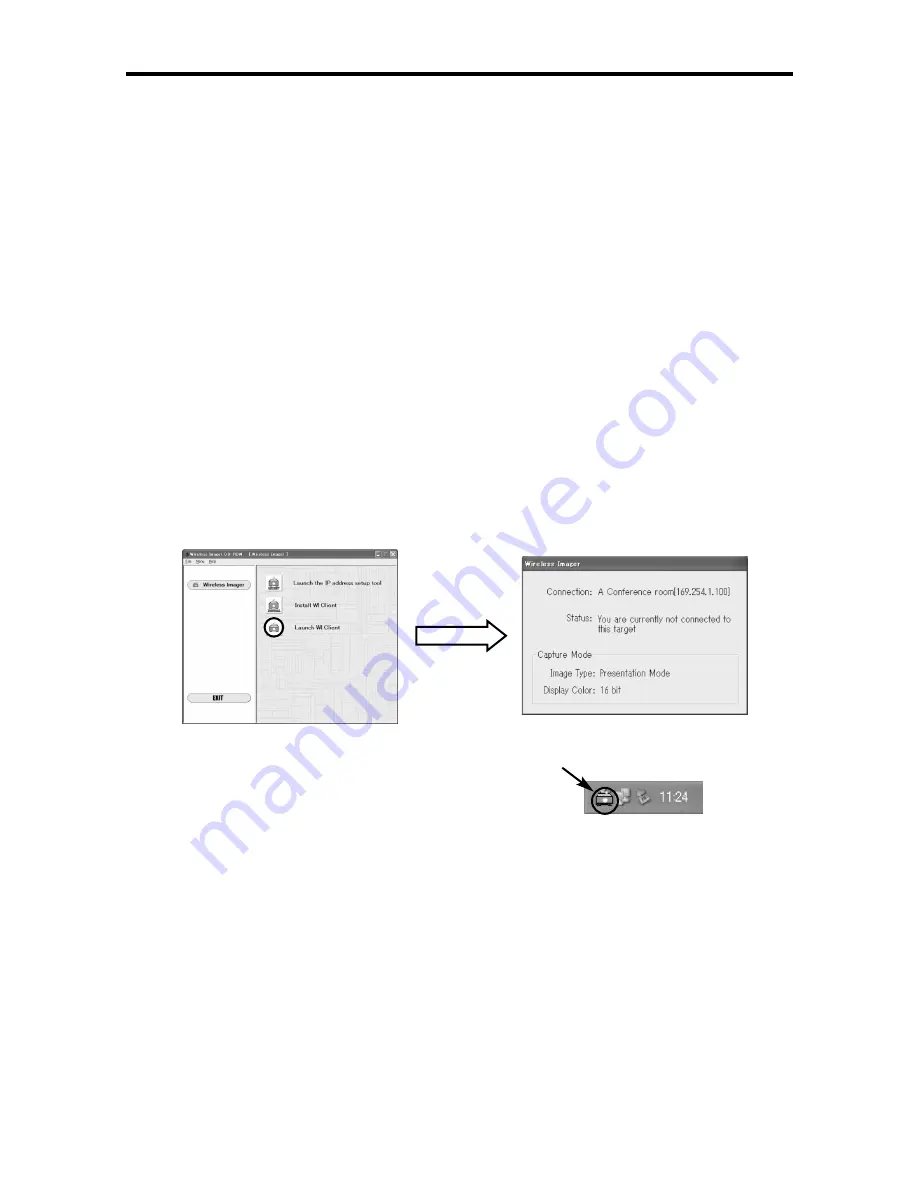
3.4. Starting up WI Client
There are two kinds of WI Client starting up procedures as shown below.
1.
Install WI Client from the software CD-ROM to the personal computer.
[NOTE]
For details about how to start up the WI Client, see [5.2. Starting up the WI Client] in
Chapter 5.
2. Start up WI Client directly from the software CD-ROM. (See below)
STARTING UP FROM CD-ROM.
[NOTE]
WI Set may not be able to detect Wireless Imager, if the firewall feature in some PC virus
detection program is running. When you use WI Set, disable the firewall feature
temporarily.
1.
Click the [Launch WI Client] icon. WI Client will be started up.
After the start-up conditions have been displayed on the screen for 3 seconds, the WI Client is
resident in the system tray and relevant icon is shown. When WI Client is started up for the
first time, the screen may vary from the following start-up screen.
[NOTE]
For details about how to operate WI Client, see [Chapter 5 Operating WI Client].
Chapter 3. Software CD-ROM
— 24 —
Icon in System Tray
Summary of Contents for POA-WL11
Page 2: ... 2 ...
Page 68: ... 2 ...
Page 134: ... 2 ...
Page 200: ... 2 ...
Page 266: ... 2 ...
Page 331: ... 67 ...
Page 332: ...Printed in Japan 1AA6P1P3640 IDDDA SANYO Electric Co Ltd ...






























