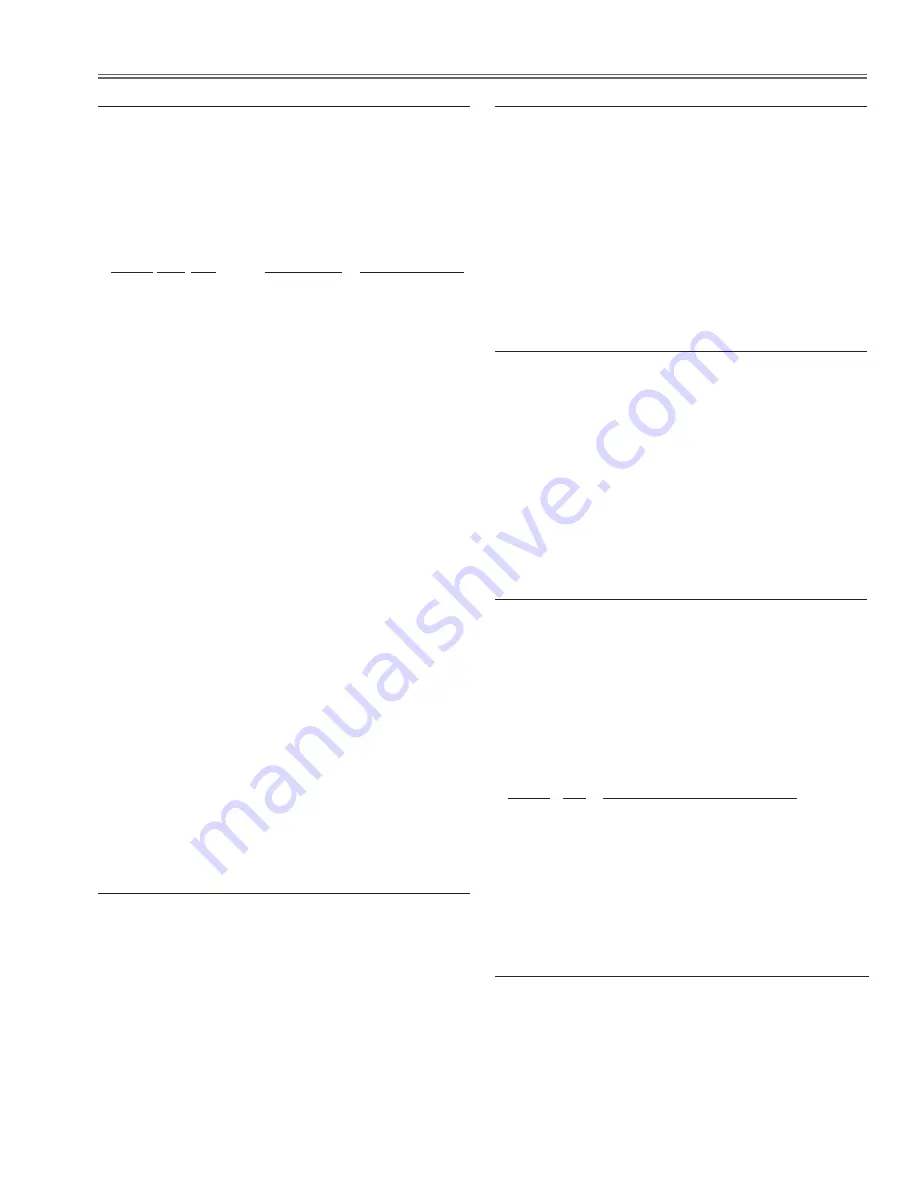
-67-
Electrical Adjustment
5. Fan driving voltage adjustment
Equipment
Digital voltmeter
Lamp mode
Lamps
Lamp control
Normal
1. Enter the service mode.
. Change data values of each test point to adjust the fan
driving voltage.
Group No. Fan
Connection Adjustment value
140 - 0
Fan - A TP7611
8.0 ± 0.1Vdc
140 - 1
Fan - A TP7611
13.2 +0 -0.1Vdc
(POWER(DC))
140 - 2
Fan - B TP761
8.0 ± 0.1Vdc
140 - 3
Fan - B TP761
13.5 +0 -0.1Vdc
(POWER(DC))
140 - 4
Fan - C TP7613
8.5 ± 0.1Vdc
140 - 5
Fan - C TP7613
13.2 +0 -0.1Vdc
(POWER(DC))
140 - 6
Fan - D1 TPFN1
7.0 ± 0.1Vdc
140 - 7
Fan - D1 TPFN1
13.5 +0 -0.1Vdc
(MAIN)
140 - 8
Fan - D TPFN
7.0 ± 0.1Vdc
140 - 9
Fan - D TPFN
13.5 +0 -0.1Vdc
(MAIN)
Note :
Group Fans A: FN901, FN90, FN903, FN904
Group Fans B: FN905, FN906
Group Fans C: FN907, FN908, FN909, FN91, FN913
Group Fans D1: FN910
Group Fans D: FN911
6. Gain adjustment 1 (PC)
Equipment
Oscilloscope
Input mode Computer mode
Input signal 16-step gray scale computer signal
(WXGA)
1. Enter the service mode.
. To start the auto-calibration for PC adjustment, select
Group "
660
", No. "
0
", and then change data value
"
0
" to "
1
".
After the auto-calibration completed, "OK" will appear
on the screen.
7. Gain adjustment 2 (Composite)
Equipment
Oscilloscope
Input mode Video mode (Composite)
Input signal 100% color bar signal (NTSC)
1. Enter the service mode.
. To start the auto-calibration for composite-video
adjustment, select Group "
660
", No. "
0
", and then
change data value "
0
" to "
1
".
After the auto-calibration completed, "OK" will appear
on the screen.
8. Gain adjustment 3 (Component)
Equipment
Oscilloscope
Input mode Video mode (Component)
Input signal 100% color bar signal (480i)
1. Enter the service mode.
. To start the auto-calibration for component-video
adjustment, select Group "
660
", No. "
0
", and then
change data value "
0
" to "
1
".
After the auto-calibration completed, "OK" will appear
on the screen.
9. Common center adjustment
Equipment
Oscilloscope
Input mode Computer mode
Input signal 50% (R,G,B) pattern signal
1. Enter the service mode.
. Project only one color component to the screen.
Select Group "
900
", No. "
1
" and then change data val-
ue from "
2
" to "
0
".
3. Change data value to obtain
the minimum flicker
for
each color on screen.
Group No. Screen
280 - 9
only green color picture
280 - 10
only blue color picture
280 - 11
only red color picture
4. Select Group "
900
", No. "
1
" and then change data
value from "
0
" to "
2
".
10. Gammma, White balance and Color shading
Correction Adjustments
If the correction of the Gamma adjustment, White bal-
ance adjustment, Color shading adjustment is neces-
sary, please adjust the “Gamma”, “White balance”, “Color
shading” by using the “PROJECTOR SERVICE TOOL”
software supplied separately.
Check and adjustment :
2 Lamps mode
Lamp 1 mode
Lamp 2 mode
Summary of Contents for PLV-WF20
Page 164: ... 164 Parts Location Diagrams KY3 WF2000 MIrror R Assembly S06 L13 Relay In Assembly L11 ...
Page 166: ... 166 Parts Location Diagrams KY3 WF2000 L15 L12 L16 In the Optical Lamp Unit ...
Page 211: ...Key No Part No Description Key No Part No Description KY3 WF2000 211 Electrical Parts List ...
Page 212: ... KY3A Feb 2008 DC 300 Printed in Japan SANYO Electric Co Ltd ...
















































