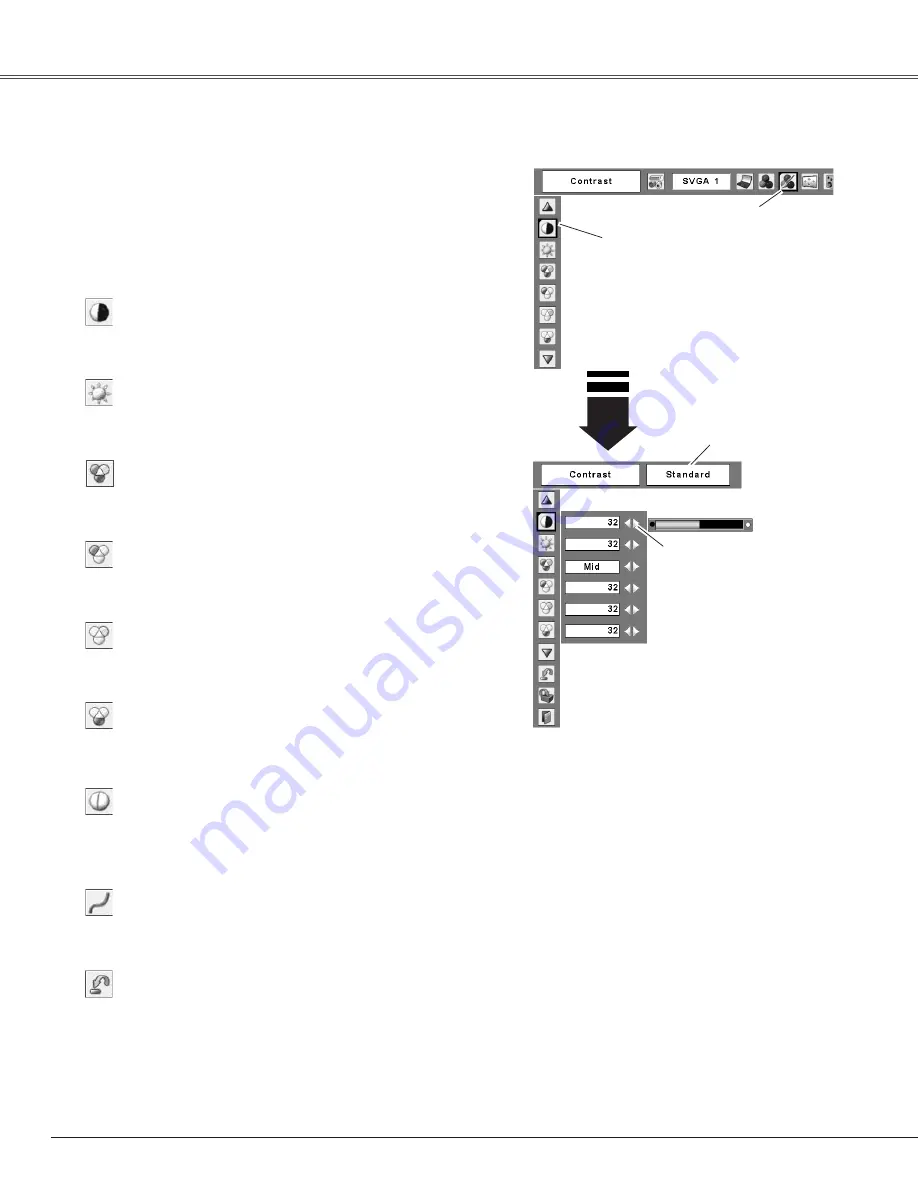
Computer Input
Use the Point
7 8
buttons to
adjust the value.
Press the MENU button to display the On-Screen
Menu. Use the Point
7 8
buttons to move the red
frame pointer to the Image Adjust Menu icon.
1
2
Use the Point
ed
buttons to move the red frame
pointer to the desired item, and then press the
SELECT button. The level of each item is displayed.
Use the Point
7 8
buttons to adjust each level.
Move the red frame pointer
to the desired item and then
press the SELECT button.
Image Adjust Menu
Press the Point
7
button to decrease the contrast; press the
Point
8
button to increase the contrast (from 0 to 63).
Press the Point
7
button to decrease the brightness; press
the Point
8
button to increase the brightness (from 0 to 63).
Contrast
Brightness
Image Adjust Menu icon
Press the Point
7
button to lighten the red tone; press the
Point
8
button to deepen the red tone (from 0 to 63).
White balance (Red)
Press the Point
7
button to lighten the green tone; press
the Point
8
button to deepen the green tone (from 0 to 63).
White balance (Green)
Press the Point
7
button to lighten the blue tone; press the
Point
8
button to deepen the blue tone (from 0 to 63).
White balance (Blue)
Selected Image level
Use the Point
7 8
buttons to select the desired Color temp.
level (XLow, Low, Mid, or High).
Color temp.
Image Level Adjustment
✔
Note:
• After adjusting the White balance Red,
Green, or Blue, the Color temp. level will
change to “Adj.”.
Use the Point
7 8
buttons to adjust the gamma value to get
better balance of contrast (from 0 to 15).
Gamma
Press the Point
7
button to decrease the sharpness of the
image; press the Point
8
button to increase the sharpness
of the image (from 0 to 15).
Sharpness
To reset the adjusted data, select “Reset” and press the
SELECT button. A confirmation box appears and then select
“Yes.” All adjustments return to their previous figures.
Reset
34
Summary of Contents for PLC-XL51A
Page 74: ...SANYO Electric Co Ltd KV7AE ...
















































