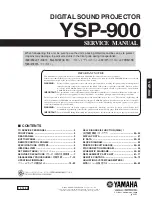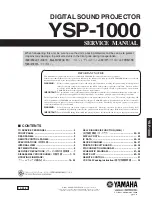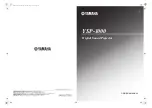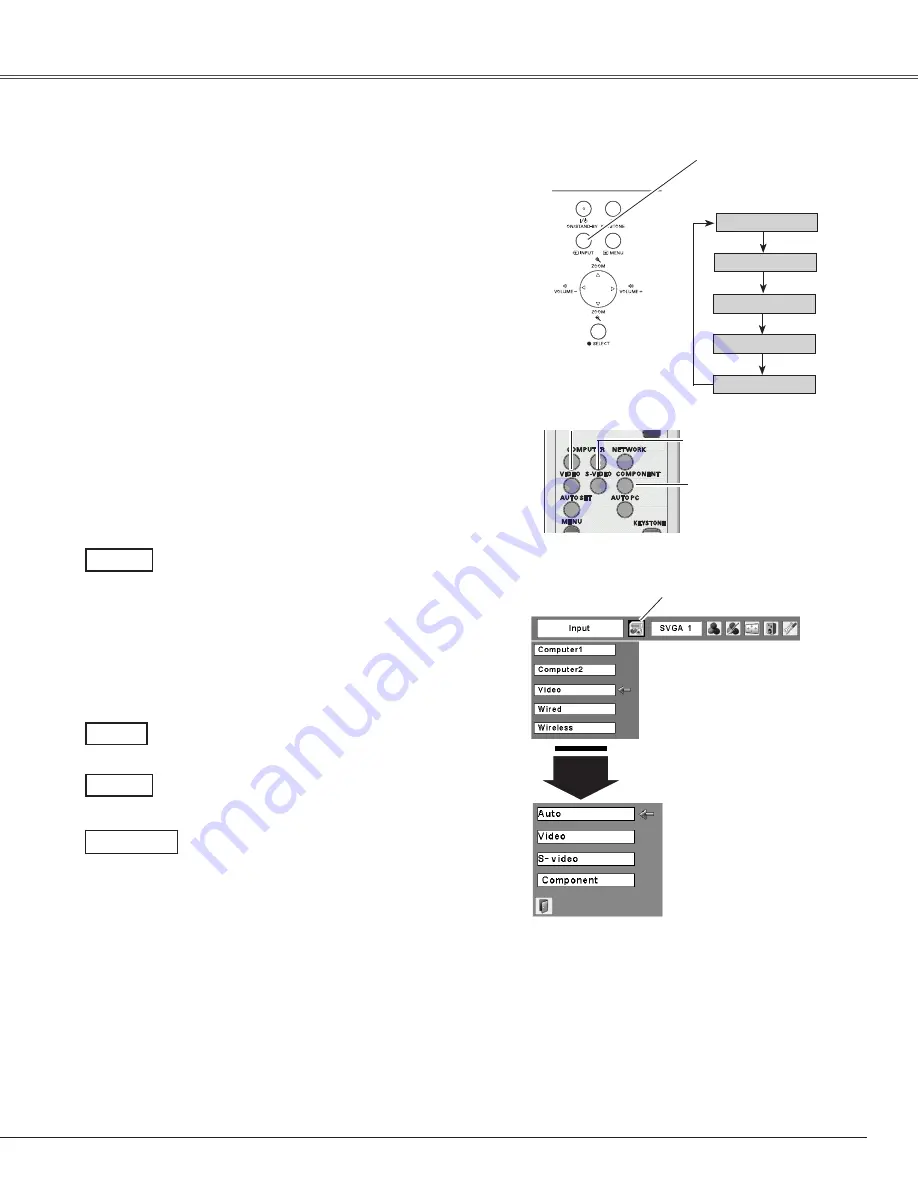
Use the MENU button to display the On-Screen Menu.
Press the Point
7 8
buttons to move the red frame
pointer to the Input Menu icon.
Use the Point
ed
buttons to move the red arrow
pointer to Video and then press the SELECT button to
display the Source Select Menu .
1
2
Move the pointer to Video
and press the SELECT button.
VIDEO
Move the pointer to the
desired source and press
the SELECT button.
Source Select Menu (VIDEO)
Input Menu
Move the pointer to the desired source and then press
the SELECT button.
3
When selecting “Auto,” the projector
automatically detects the incoming video
signal, and adjusts itself to optimize
its performance. The projector selects
connection in the following order:
1. Component
2. S-video
3. Video
Auto
When the video input signal is connected
to the VIDEO jack, select Video.
Video
When the video input signal is connected
to the S-VIDEO jack, select S-video.
S-video
Input Source Selection (Video, S-Video, Component)
Direct Operation
Menu Operation
Input Menu icon
Video Input
Remote Control
VIDEO button
✔
Note:
• Computer 2 is not displayed when the COMPUTER IN 2/
MONITOR OUT terminal is set as Monitor out (p.49).
• Wired and Wireless are for the Network function. See
owner’s manual “Network Set-up and Operation” .
37
When the input source is coming
from video equipment connected to
the COMPONENT IN terminal with a
Component Cable (not supplied), select
Component.
Component
INPUT button
Top Control
INPUT button
Video
Computer 2*
Computer 1
Wireless
Wired
Press the INPUT button on the top control to select Video,
or press the VIDEO button on the remote control to select
Video, the S-VIDEO button on the remote control to select
S-video, or the COMPONENT button on the remote control
to select Component.
Before using the INPUT or VIDEO / S-VIDEO / COMPONENT
buttons, select the correct input source through menu
operation as described below.
S-VIDEO button
COMPONENT button
Summary of Contents for PLC-XL51A
Page 74: ...SANYO Electric Co Ltd KV7AE ...