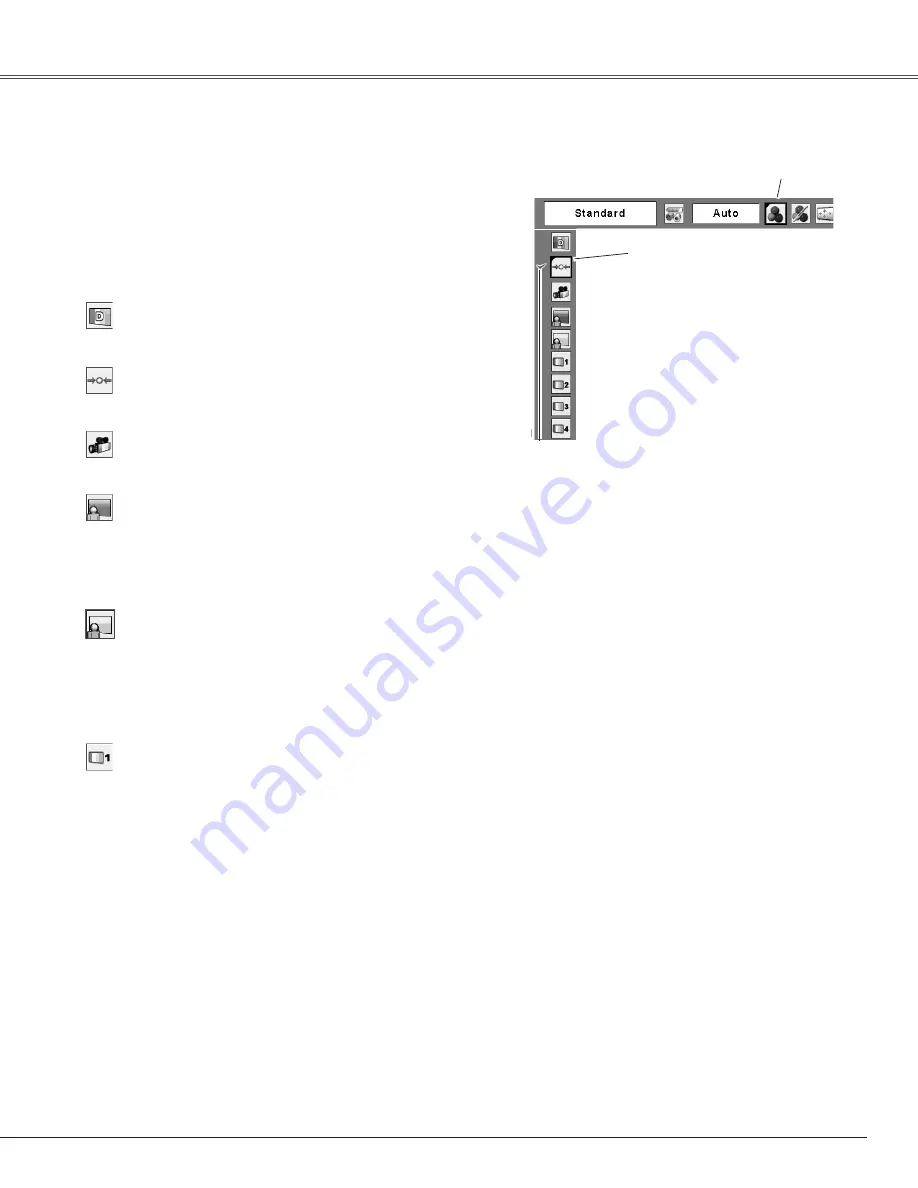
41
Use the MENU button to display the On-Screen Menu.
Press the Point
7 8
buttons to move the red frame
pointer to the Image Select Menu icon.
1
2
Use the Point
ed
buttons to move the red frame
pointer to the desired level and then press the SELECT
button.
Normal picture level preset on this projector.
Standard
Picture level adjusted for the picture with fine tone.
Cinema
Blackboard (Green)
User preset image in the Image Adjust Menu (pp.42-43).
Image1–4
Menu Operation
For viewing picture in a bright room.
Dynamic
Colorboard
Video Input
At the time of simple projection on the colored wall, you
can get the close color image to the color image projected
on a white screen by selecting the similar color to the wall
color from the preset four colors. Press the SELECT button
to choose the color.
For viewing the image projected on a blackboard.
This mode assists to enhance the image projected on a
blackboard. This is mainly effective on a green colored
board, not truly effective on a black colored board.
Move the red frame pointer to
the desired image level and press
the SELECT button.
The image level being selected.
Image Select Menu
Image Select
Menu icon
Summary of Contents for PLC-XL51A
Page 74: ...SANYO Electric Co Ltd KV7AE ...
















































