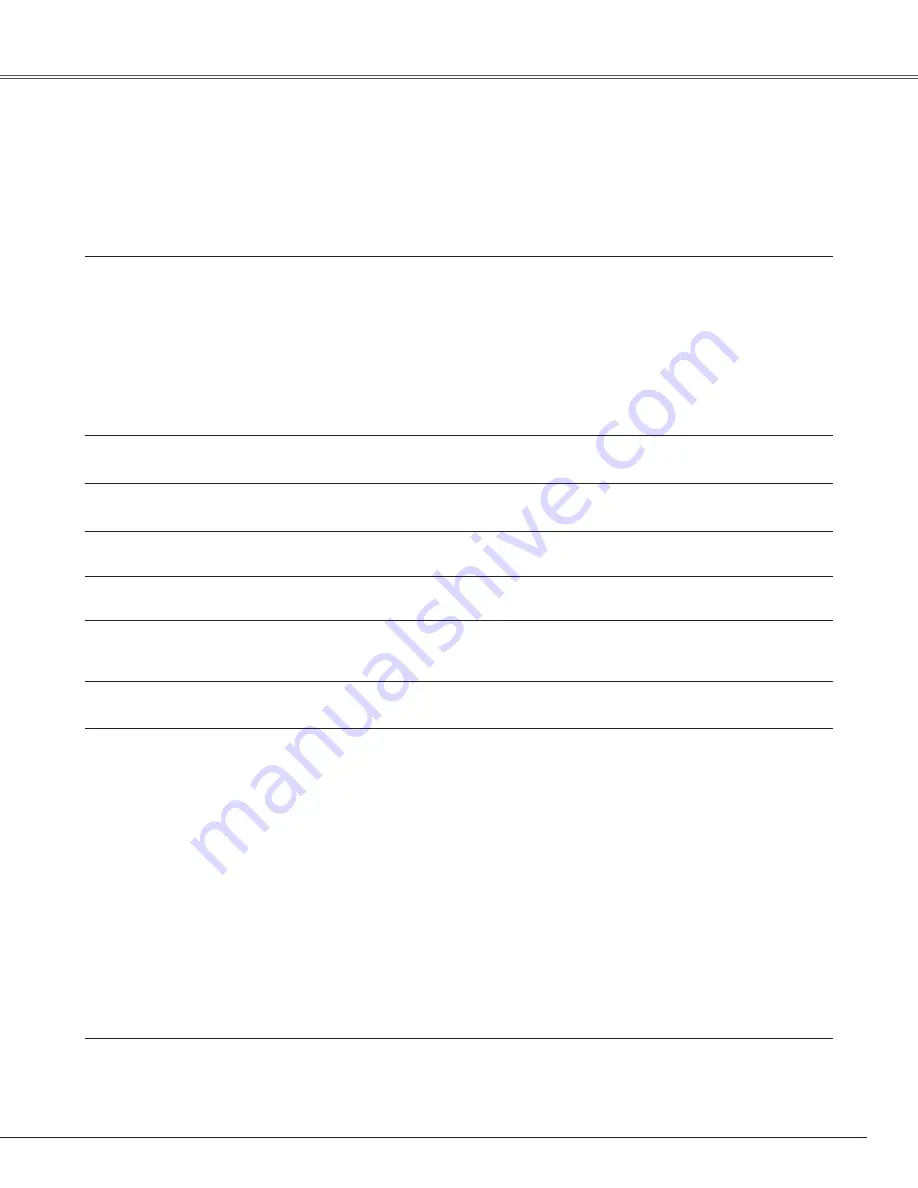
61
Troubleshooting
Before calling your dealer or service center for assistance, check the items below once again.
– Make sure you have properly connected the projector to peripheral equipment as described on pages 16-18.
– Make sure all equipment is connected to the AC outlet and the power is turned on.
– When you operate the projector with a computer and it does not project an image, restart the computer.
Appendix
Problem:
– Solutions
No power
– Plug the power cord of the projector into the AC outlet.
– See if the POWER indicator lights red.
– Wait until the POWER indicator stops blinking to turn on the projector
again. The projector can be turned on after the POWER indicator turns red.
(see page 21).
– Check the WARNING indicator. If the WARNING indicator lights red, the
projector cannot be turned on (see on page 56).
– Check the projection lamp (see page 59).
– Check if the projector is installed in proper position. (See page 7)
– Unlock the Key lock function for the projector. See page 51.
PIN code dialog box appears at
start-up.
– PIN code lock is being set. Enter a PIN code; the “1234” or numbers
you
have set (see pages 20, 52-53)
The initial display is not shown.
– Make sure “Off ” or “Countdown Off” are not chosen at Display function.
(See “SETTING” section on page 46)
The initial display is not same with
the default one.
– Make sure “User” or “Off” are not chosen at Logo select function.
(See
“SETTING” section on page 47)
Input signal switches automatically.
(or does not switch automatically)
– Make sure Input search function is adjusted properly. See page 49.
When the projector is on and you
press the input button, an icon other
than the Lamp mode icon appears.
– That is the Filter warning icon. Refer to page 55.
An icon other than Input mode or
Lamp mode icon appears.
– That is the Lamp replacement icon or the Filter warning icon. See page
54.
No image
– Check the connection between your computer or video equipment and the
projector (see pages 16-18).
– See if the input signal is correctly output from your computer. Some laptop
computers may need to be changed the setting for monitor output when
connected to the projector. See your computer’s instruction manual for the
setting.
– It takes about 30 seconds to display an image after turning on the
projector.
– See if the selected system is corresponding with your computer or video
equipment (see pages 28, 39).
– Select correct input source once again through menu operation (see pages
27, 37–38).
– Make sure the temperature is not out of the specified operating
temperature (41 ˚F–104 ˚F [5 ˚C–40 ˚C]).
– When "No Show" is operating, the image can not be displayed. Press the
NO SHOW button or any other button on the remote control.
Summary of Contents for PLC-XL51A
Page 74: ...SANYO Electric Co Ltd KV7AE ...




























