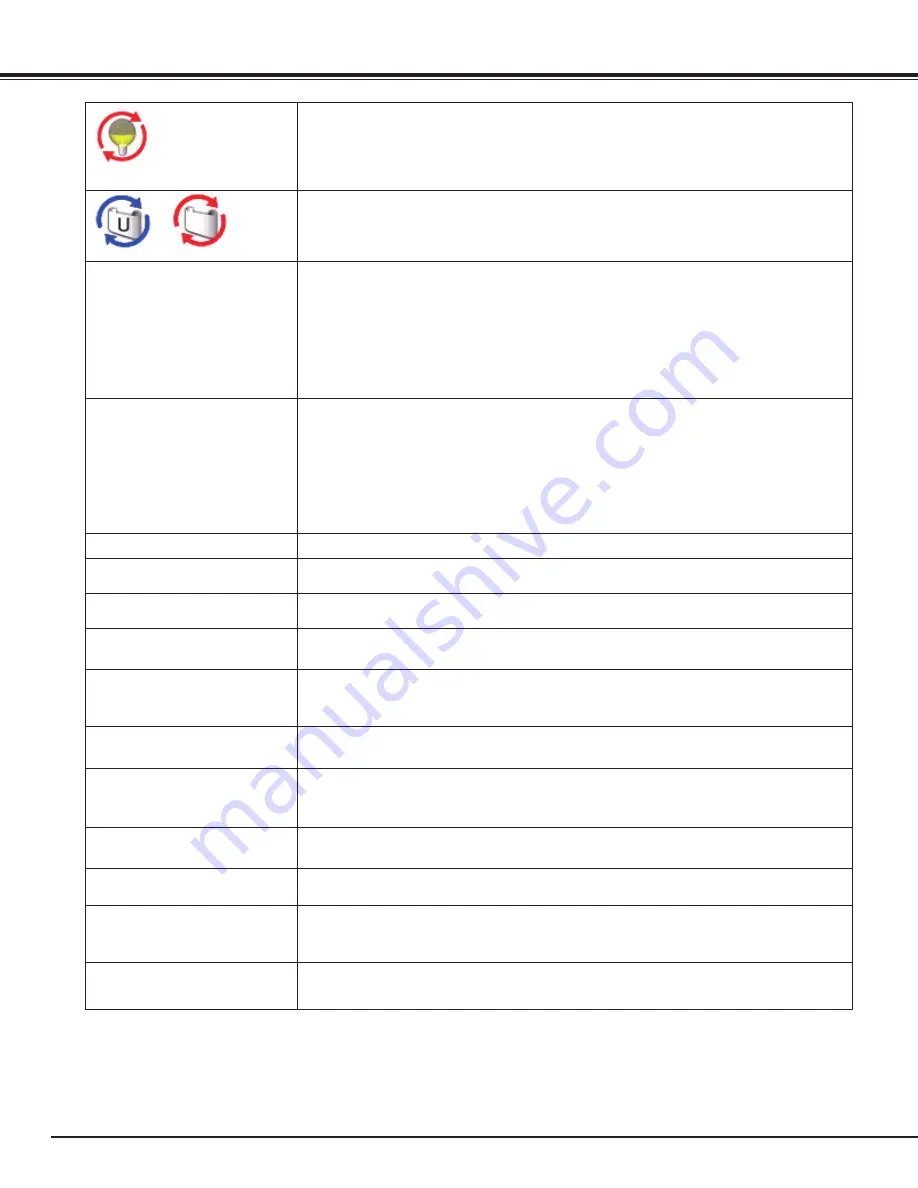
0
appears on the screen
– The end of lamp life is approaching. Replace the lamp with a new one promptly.
(See page 75)
appears on the screen
– The filter is out of scroll. Replace the filter cartridge with a new one promptly.
(See pages 71-73)
The image is out of focus.
– Adjust the focus of the projector.
– Check Projection Lens to see if it needs cleaning.
✔
Note:
Moving the projector from a cool temperature location to a warm temperature
location may result in moisture condensation on Projection Lens. In such cases,
leave the projector OFF and wait until condensation evaporates.
– Projecting from excessive slant angle to the screen may cause keystone distortion and
partial imperfect focus.
The image is not bright
enough.
– Check if “Contrast” or “Brightness” are adjusted properly. (See pages 40, 48)
– Check if “Image level” is selected properly. (See pages 39, 47)
– Check the Lamp control function. ( See “SETTING” section on page 54)
– Check the Lamp 1/2 Replace indicators. If it lights, the end of lamp life is approaching.
Replace the lamp with a new one promptly. (See page 75)
– The image is darker when 1 lamp mode is selected, compared with 2 lamp mode.
Check the lamp mode at SETTING section on page 54.
The color is strange.
– Check the Input signal, color system, video system, or computer system mode.
The image is Left/Right
reversed.
– Check the Ceiling / Rear function. (See pages 45, 52)
The image is Top/Bottom
reversed.
– Check the Ceiling function. (See pages 45, 52)
The image is distorted or
runs off.
– Check “PC Adjust” menu or “ Screen” menu and adjust them.
Auto PC adjustment function
does not work
.
– Check the Input signal. Auto PC Adjustment function cannot work when 480p, 575p,
720p, 480i, 575i, 1035i, 1080p, or 1080i is selected or when the digital signal is input
into HDMI/DVI-D terminal. (See page 36)
Some displays are not seen
during the operation.
– Check the Display function (see page 53).
The setting does not remain
after turning off power.
– Make sure you selected “Store” after adjusting settings. Some settings cannot be
stored if not registered with “Store”.
Power management function
does not work.
– Power management function cannot work while “Freeze” function is running or the
shutter is closed.
Image disappears
automatically.
– Check the power management function in the Setting. The power management is set
to "On" at the factory.
Capture function does not
work.
– Check the connection to see if there is signal.
– Capture function is not available when the Picture in Picture function is set to one of
User1 - 5.
Some menus cannot be
selected.
– Each of the Video Input and Computer Input has a limit on selectable menus.
Appendix
















































